You can send a testimonial invitation (Feedback) email to Leads and add feedback for your page.
Follow the steps below to add testimonials with Agent Testimonials Page:
1) Click Content
2) Click Testimonials
3) Click Agent's Testimonial Page
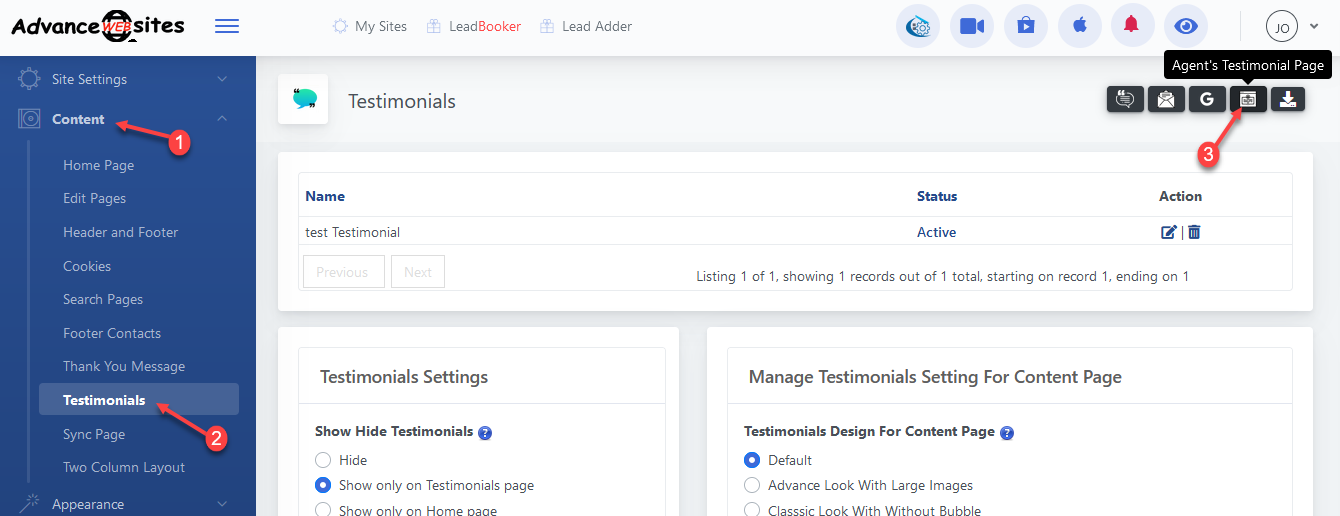
4) Click Add Agent Page
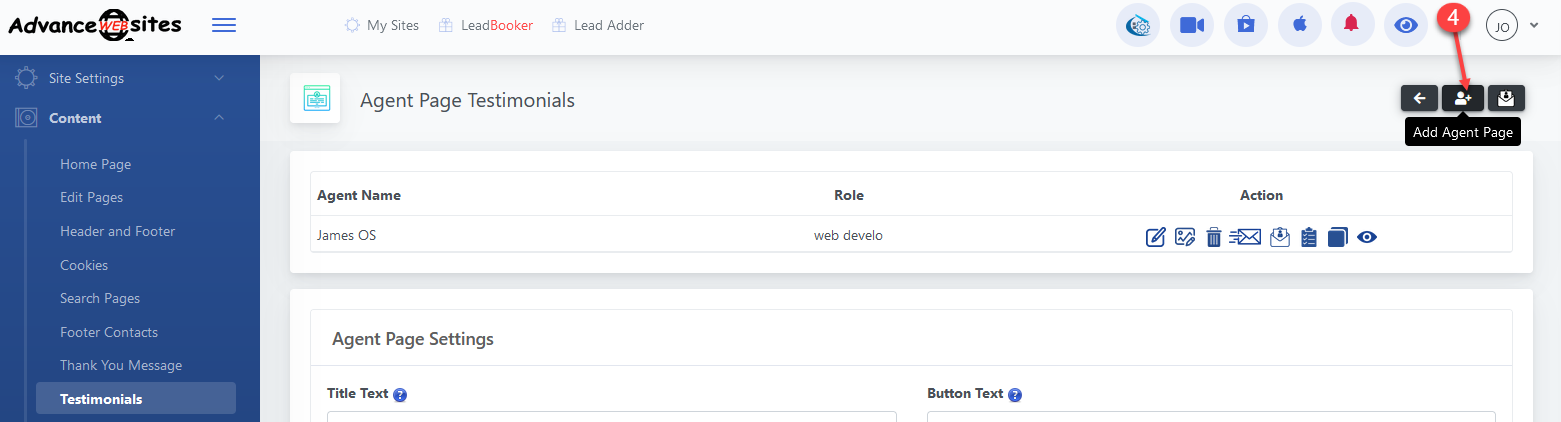
5) Choose the agent name from Select Agent. Then click Save.
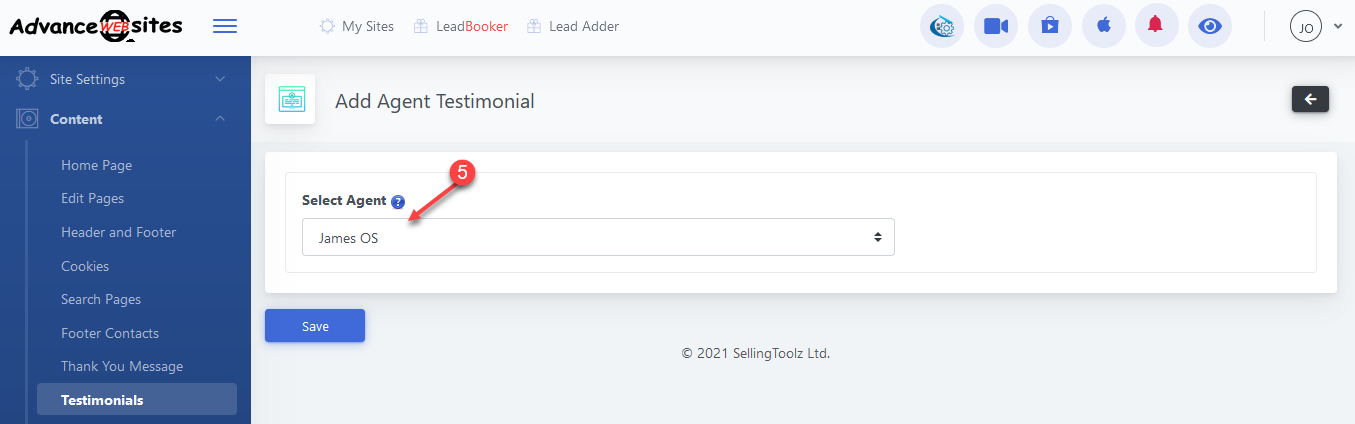
6) Click Send Invitation
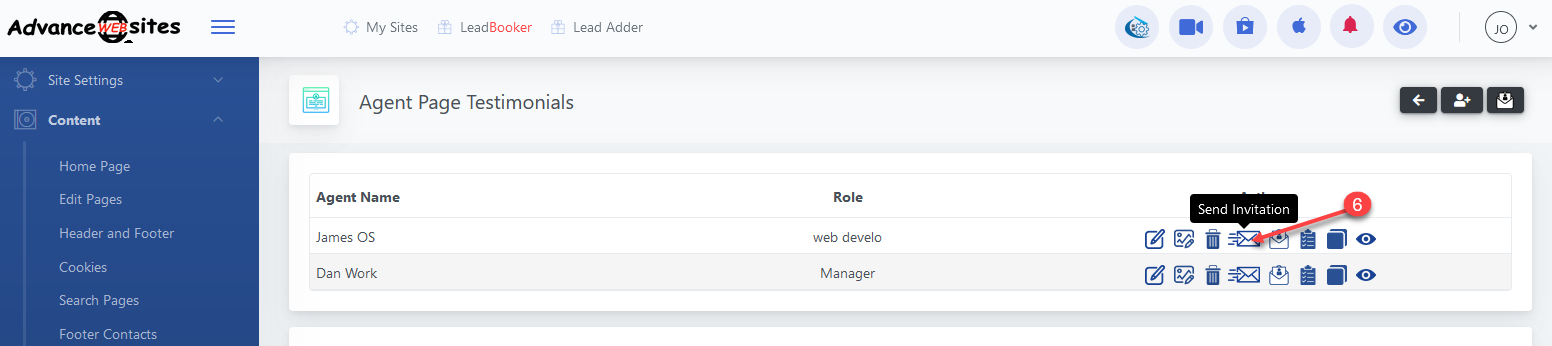
This pop-up will open
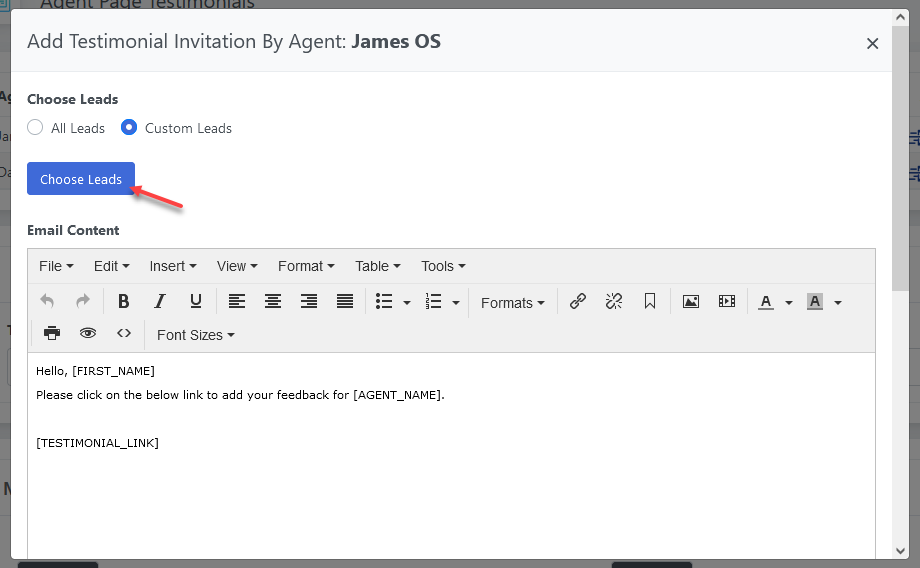
In this box, you can choose Leads by All leads or Custom Leads to send emails to get Lead feedback. If you choose All Leads you can send emails to all Leads. If you choose Custom Leads you need to click the Choose Leads button. This opens a pop-up box. In this pop-up box, you can select custom Leads.
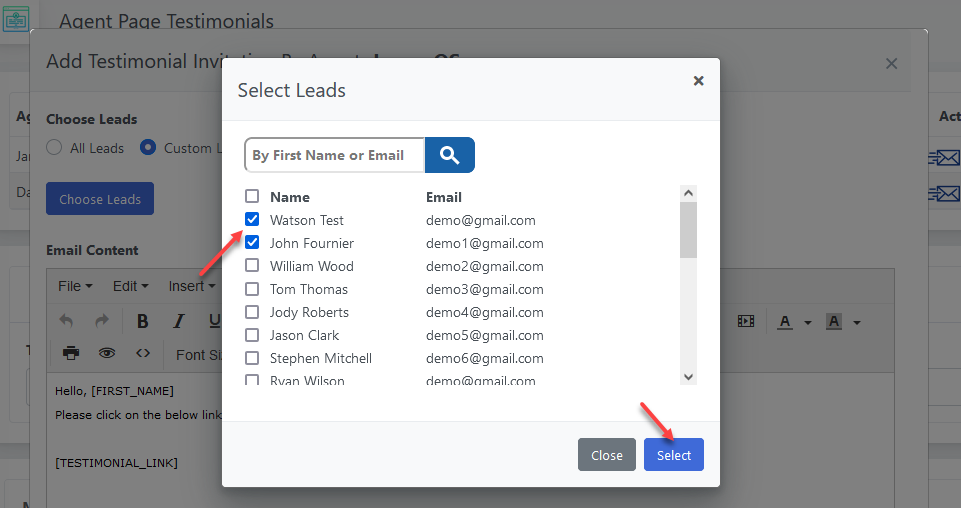
First, you need to select the checkbox then click Select.
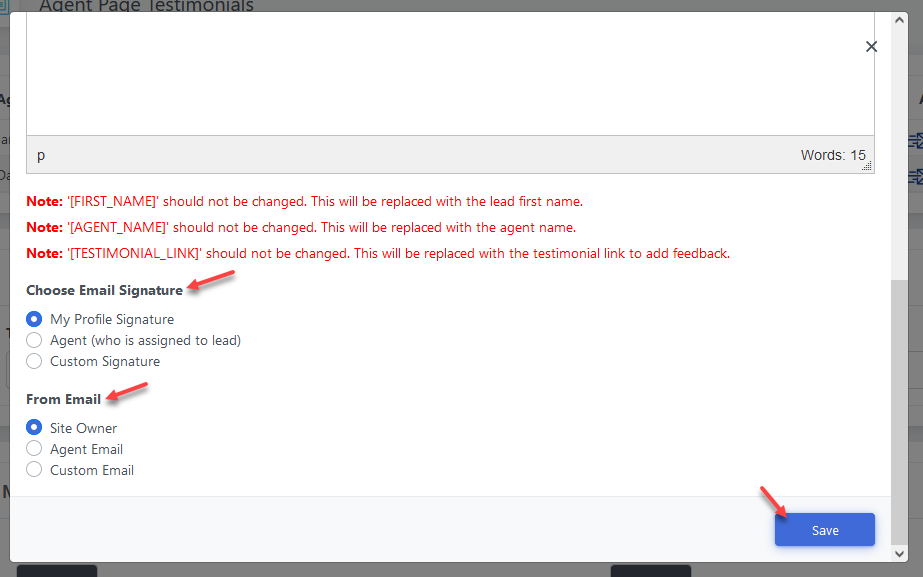
Now you can change Email Signature and From Email. Click Save. It will send emails to your selected Leads to get feedback.
7) Click Testimonial Invitation By Agent
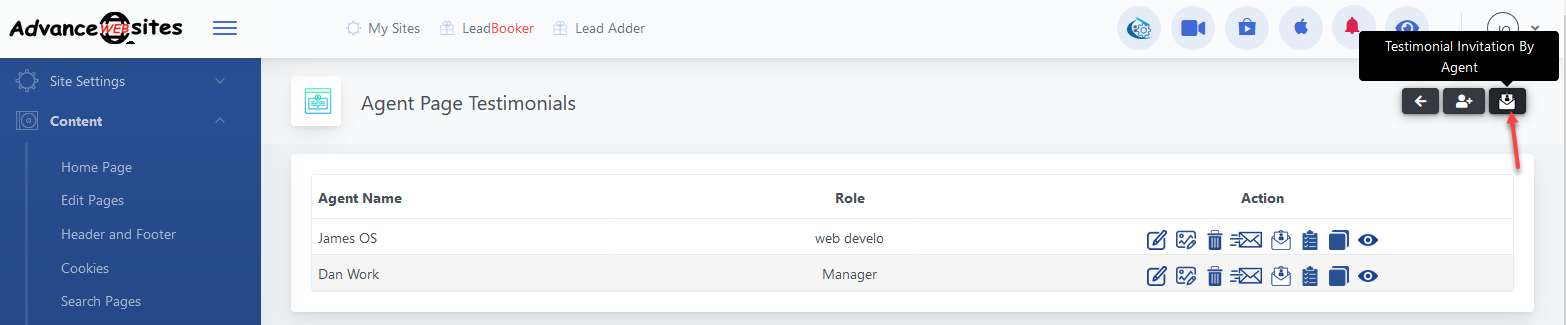
This page shows all agent's Leads to send emails to Testimonial Invitation.
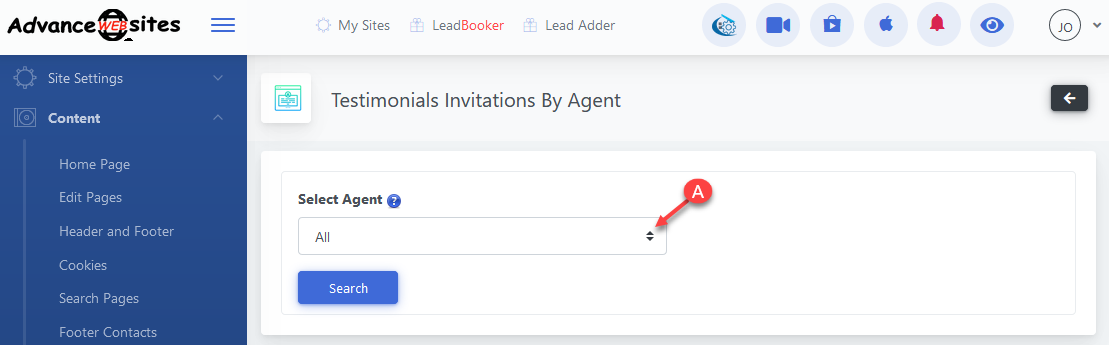
A) It helps to search the agent's Testimonial Invitation.
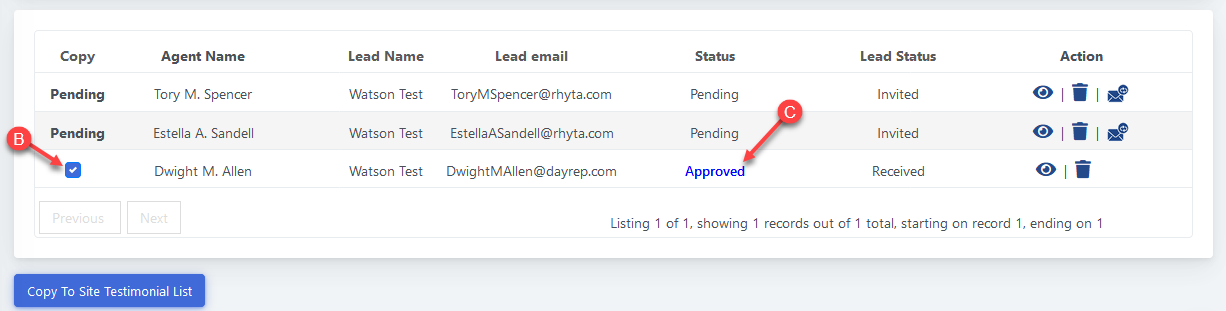
B) When the Lead sends feedback, check the checkbox and click Copy To Site Testimonials List to copy to main testimonials.
C) When you approve the testimonials, the testimonials will be shown on the agent page.
8) Click Agent Testimonials List
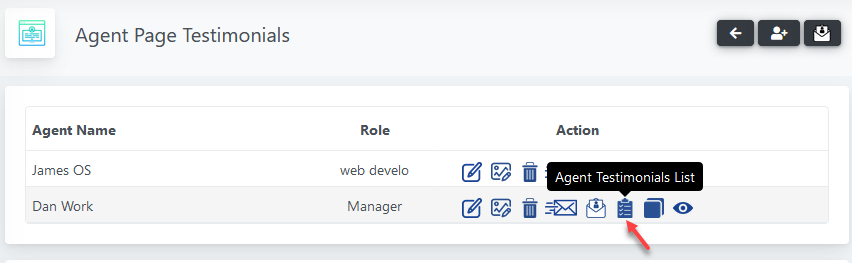
On this page, you can manually add, update and delete testimonials.
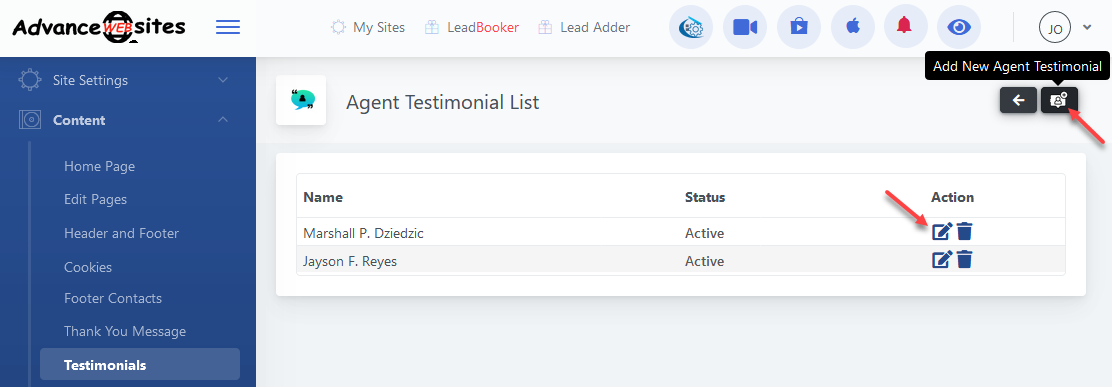
Comments
0 comments
Please sign in to leave a comment.