The user can share their listing URL with a custom Social Share Listing Banner.
Note: If you don't know what a social share listing banner is and how to create one, go to the below link :
Social Share Listing Banners Zendesk
Follow the steps below to share a social listing banner on Facebook:
1) Click on the Listings
2) Click Scroll Listings
3) Click Social Share Listing Banners
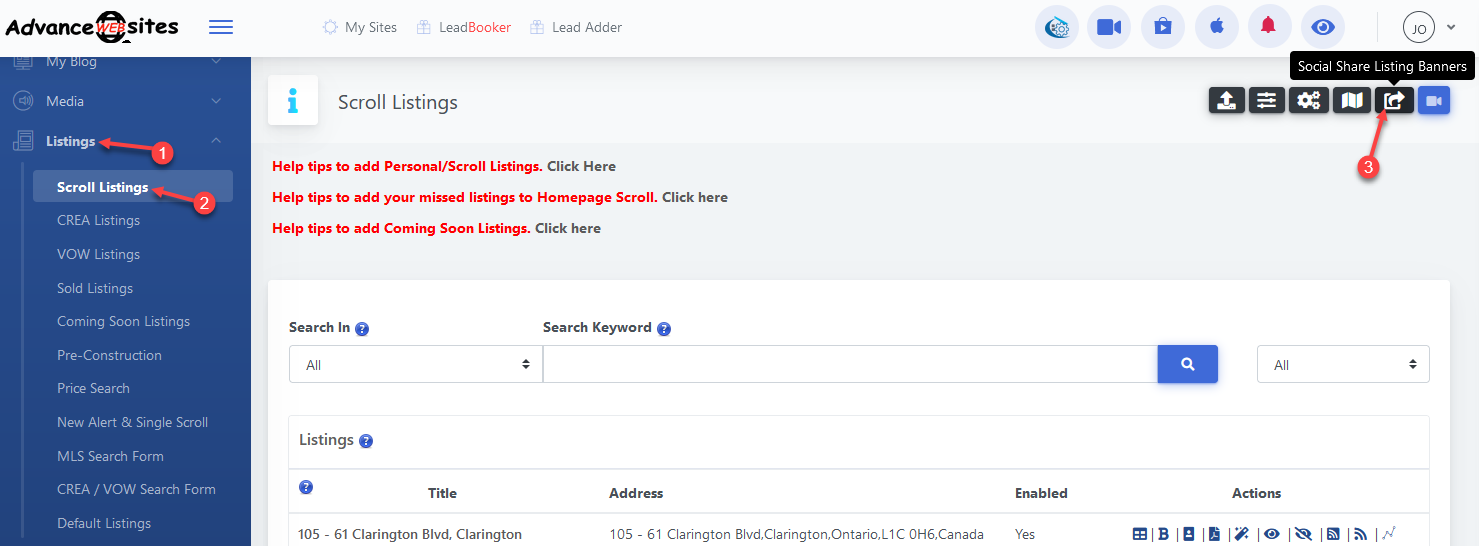
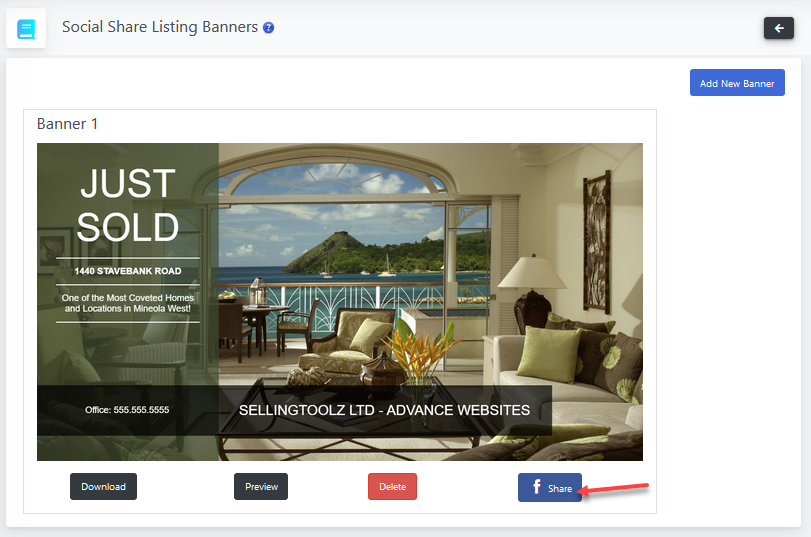
4) Click on the f Share button.
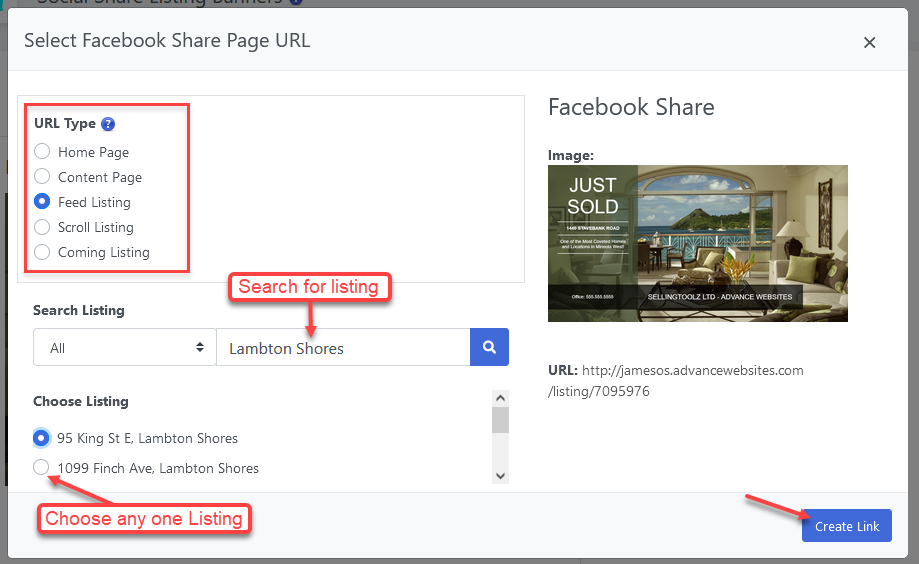
5) A pop-up will open where you can choose the listing URL type and select the listing by search filters. After choosing a listing, click Create Link.

6) A pop-up window will open. Click on the f Share button and log in with your credential.

8) After successfully logging in, click on Post to Facebook. Your banner will be posted on Facebook successfully.
Comments
0 comments
Please sign in to leave a comment.