Follow the steps below to add Pre-Construction Listings:
1) Click Listings
2) Click Pre-Construction
3) Click Upload New Listing
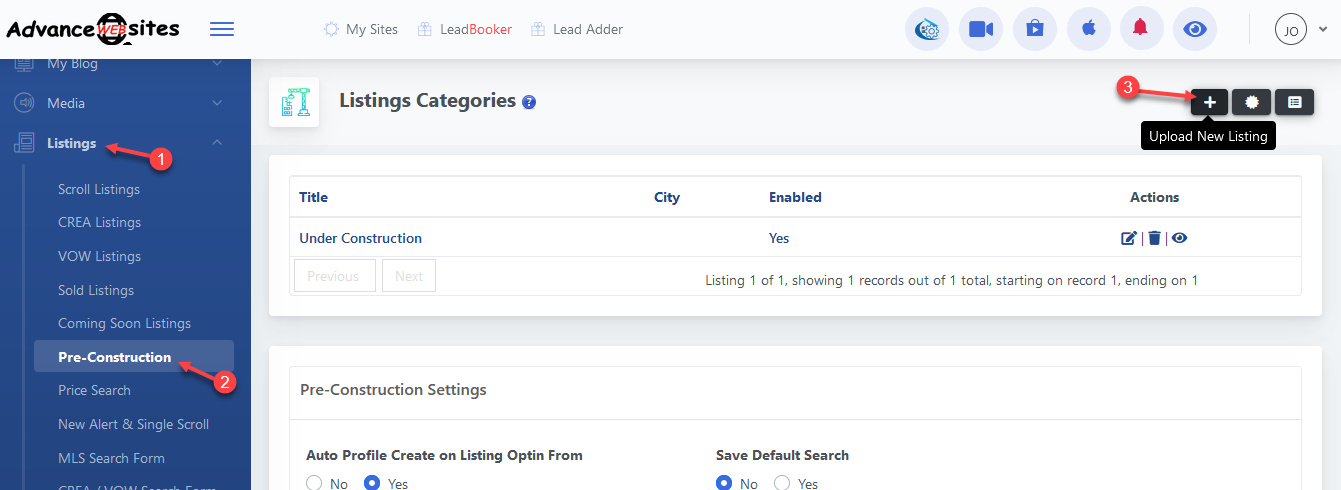
Note: If you want to add listings categories, click Manage Listing Categories appearing after the Upload New Listing button.
4) Then add the listing information and click Save.
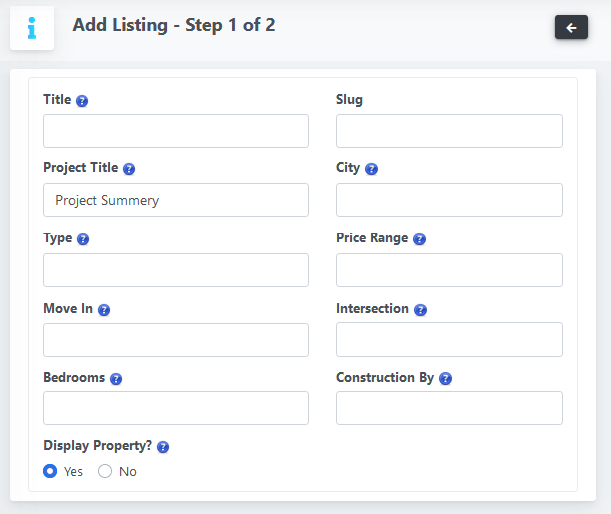
5) After clicking Save, you will be redirected to the next page where you can add the multiple listing images.
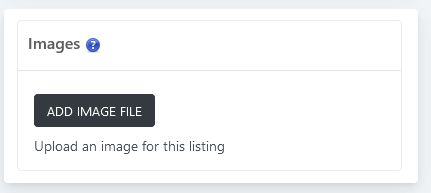
Note: You can manage the listing button and tabs from the top.

Manage Pre-Construction Listing home page module:
After adding one or multiple listings you will able to activate the listing module of the home page.
go to the Listings => Pre-Construction
then scroll down to the Pre-Construction Block Settings
then choose Show Module On Home Page: Yes.
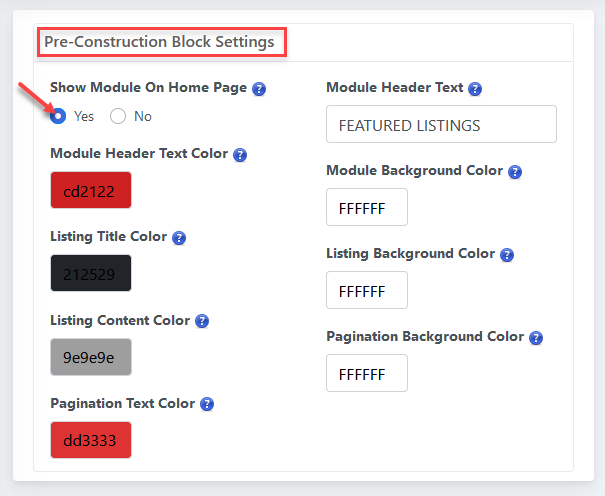
Add Pre-Construction Listing to the Site Menu:

You can add Pre-Construction Listings to the site menu in two different ways:
1) Add Pre-Construction Listing to the site menu with the content page.
Create a content page with Pre-Construction title and add this page to the site menu.
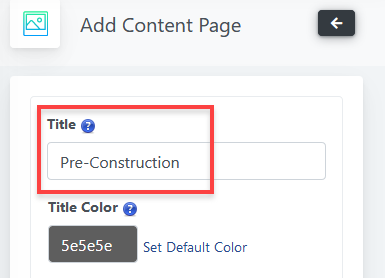
After adding the Pre-Construction page, you can add this page to Menu or Sub Menu.
Click on the below link to see how to add a content page and add this page to the menu or sub menu.
How to add a content page on the site and add this page to Menu or Sub Menu
2) Add Pre-Construction Listing to the site menu with External Link.
Follow the steps to add the site menu with external link:
1) Click Buttons
2) Click Top Menu
3) Click Add New Menu 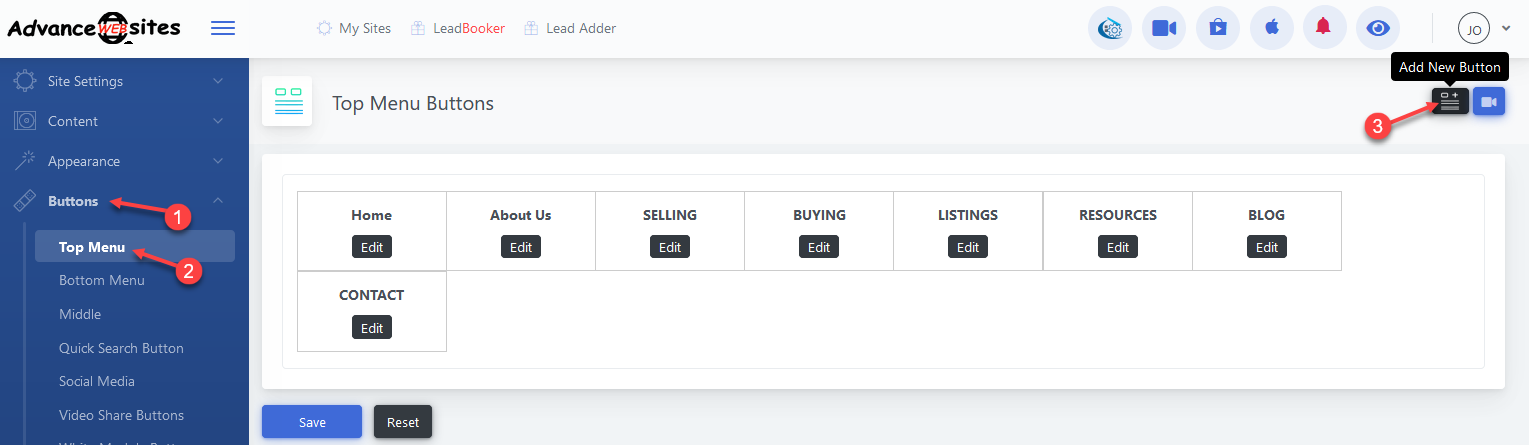
4) Add button text and choose the External Link (URL) from Button Destination.
Then paste your site URL with the pre-construction slug.
For example www.domain.com/pre-construction
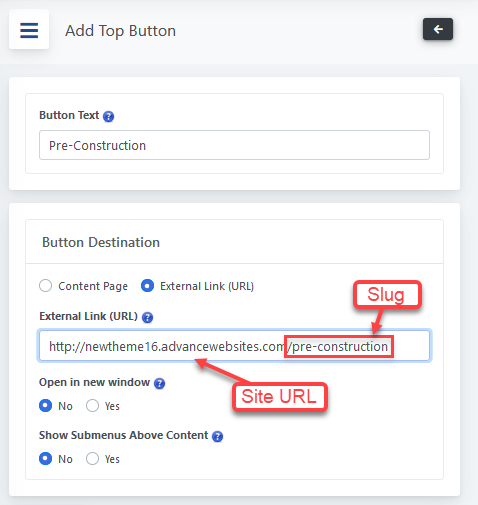
Click Save to save the menu.
Add Pre-Construction Listing category to the Site Sub Menu:

Go to the Listings => Pre-Construction
Click Manage Listing Categories appearing on the left side.
Click View In Site.

After clicking View In Site you will be redirected to the listing category page where you can copy the URL from the browser.

After copying the URL, go to the Buttons => Top Menu and click Edit of the menu for adding sub-menu.
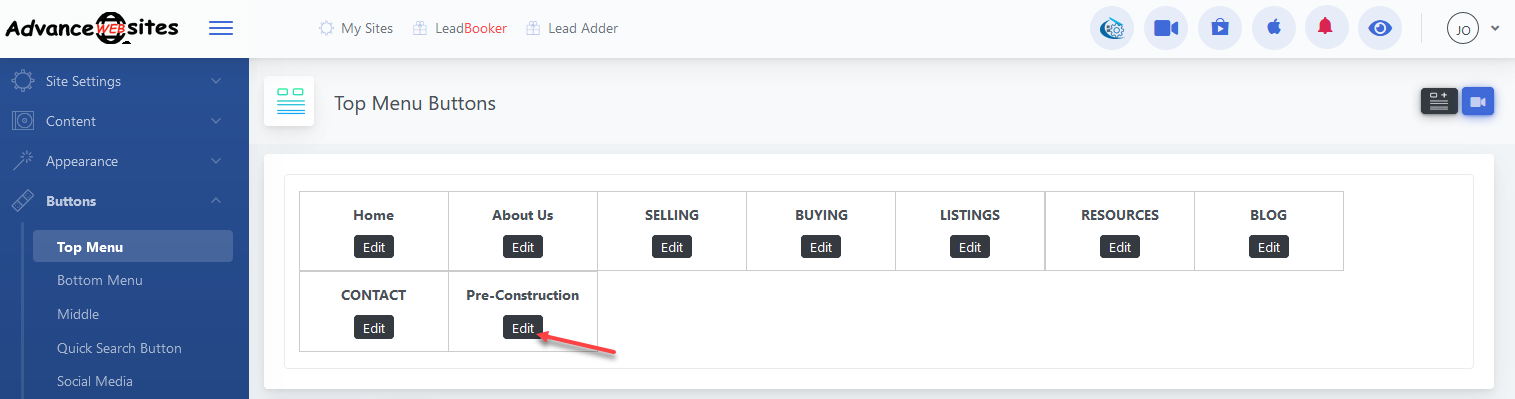
Then click Add Sub Menu for Top Menu
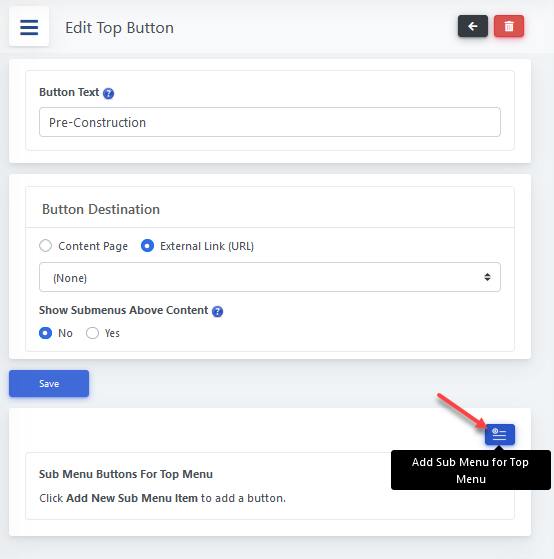
Then add a button text and choose the External Link (URL) from Button Destination.
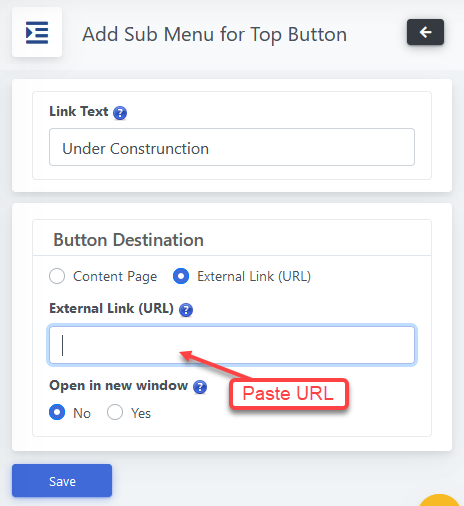
Then paste the copied URL and click Save.
Comments
0 comments
Please sign in to leave a comment.