After scheduling a video conference, the host can start a video conference at any time by pasting the Host URL in the browser.
Note: If you have not scheduled a video conference previously, click on the below URL to see how to schedule a video conference.
How to Schedule Video Conference

After pasting the Host URL in the browser, video conferencing will be started and participants join the conference by clicking on the Participants URL that was sent by Email or SMS invitation.
Note: The host can invite participants at run time from the host screen. Also, note that the host can start the Video Conference at any time. In this situation, your participants can join the conference before the start time if the host admits them to join.
When a participant wants to join your Video Conference, the host will see a pop-up as in the below image. The host can admit them to join, remove them or put them in the waiting room.
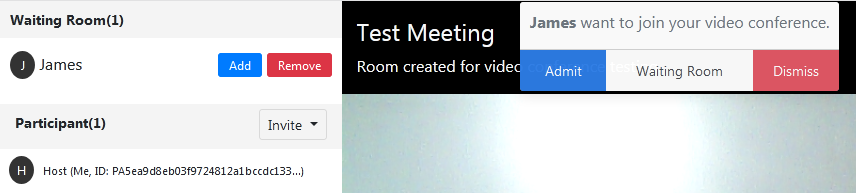
1. If the host does not start a conference or any participants come before the host and before the start time, the system will show a countdown to the conference as shown below.
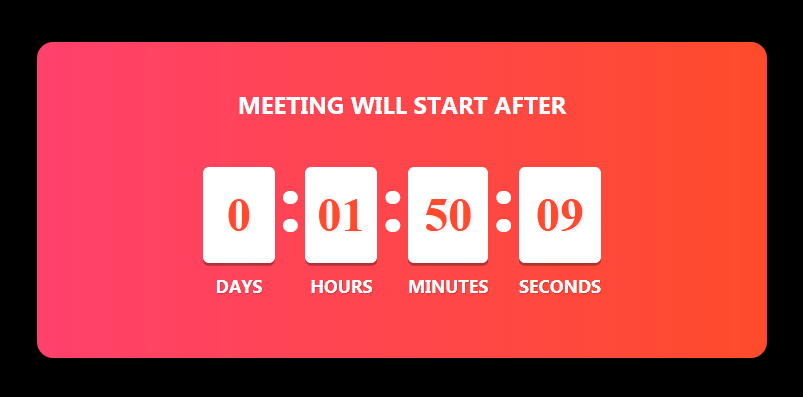
2. If the host does not start the conference when the conference countdown is complete OR if participants want to join before the host, the system will send a message as shown below.
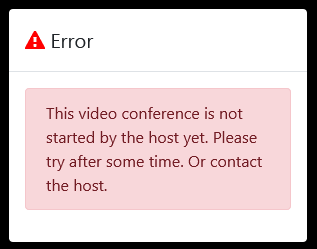
3. If participants want to join a conference that has been completed, the system will show a message as shown below.
Note: The Video Conference is completed by the host by clicking on the END button on the host screen.
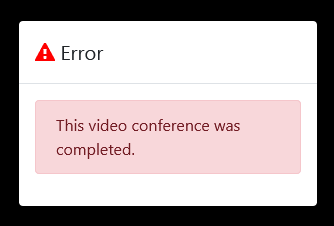
Features for the Host
- The host can invite more participants by Email OR SMS at run time.
- When participants want to join the conference, the host can admit, remove, and put participants in the waiting room.
- After participants join the conference, the host can also remove any participant from the conference.
- The host can mute/unmute any participants or all participants and enable/disable video preview of any participants.
- The host can ask any participants to unmute by clicking on the unmute button, if their audio or video is disabled.
- Only the host can END the conference and restart the conference at any time.
Features for the Participants
- Participants can join the conference with or without their audio-video before joining the conference.
- After joining the room they can also disable their audio-video. But they cannot enable it if it is disabled by the Host.
- Participants can enable/disable the audio-video of all participants only for their local system.
- Participants can leave the conference at any time.
Comments
0 comments
Please sign in to leave a comment.