LeadBooker has a feature where you can manage the Unread Lead Notification Email Alerts. It includes sending an email to the site owner and assigning the Lead to a new agent if the assigned agent does not accept the Lead within a specified period of time.
Follow these steps to enable this feature:
1) Click Add Team
2) Click Team Members
3) Click Manage Unread Lead Email Alert
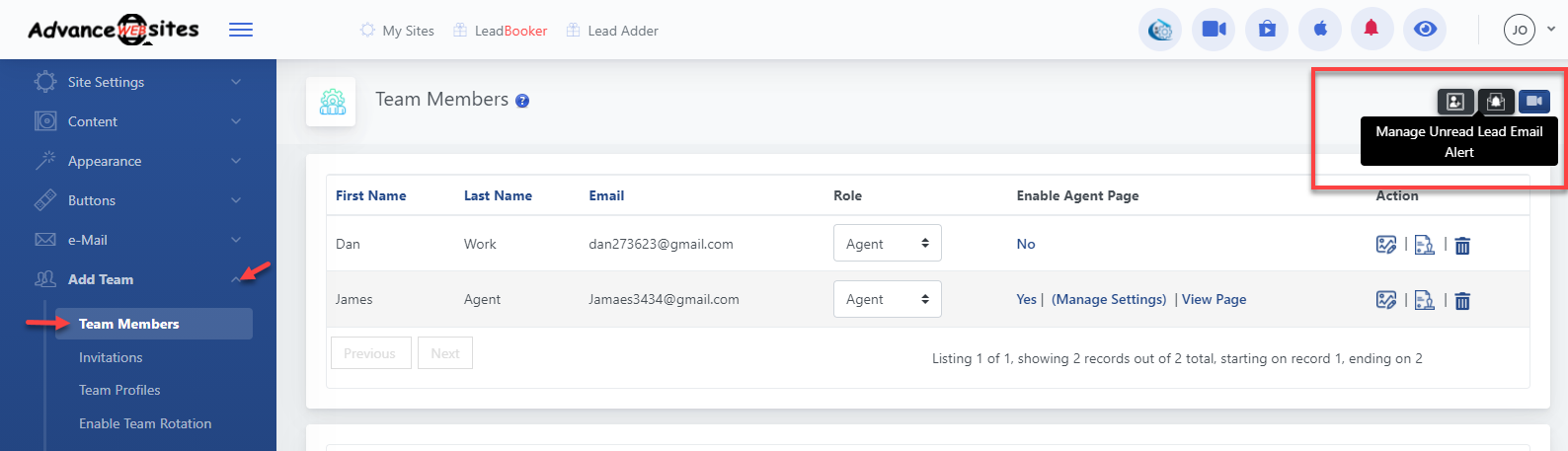
4) A pop-up will appear. Choose Enable Unread Lead Notification Email Alert = Yes to activate this feature.
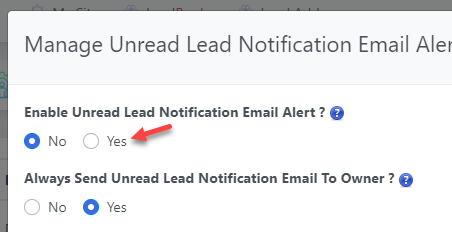
5) If you want to send an email notification to the owner when an assigned agent will not accept the Lead within a specified period of time, choose
Always Send Unread Lead Notification Email To Owner = Yes
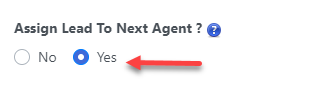
6) To assign the Lead to the next agent if the assigned agent will not accept the Lead within a specified period of time. First choose:
Assign Lead To Next Agent = Yes
then choose:
Lead Assigned Next To?:
a) Choose Agent Method: If you choose this option, the site will always assign a Lead to your selected agent if the assigned agent will not accept the Lead within a specified time. After choosing this method you have to choose an agent from the field.
Select Agent: choose an agent
b) According To Team Rotation: If you choose this option, the site will assign a Lead to the next agent in the team rotation, if the assigned agent will not accept the Lead within a specified time.
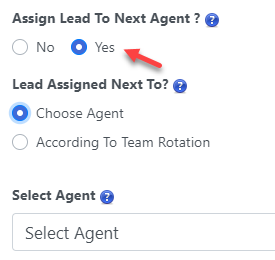
7) Assigned Agent Response time (Only Numeric Value): You can update the time period for agents to accept the Lead once assigned to them. The time can be in days or hours.

Click Save.
View the statistics of the Leads that have been assigned to any other agent
Follow the steps to View the statistics:
1) Click Add Team
2) Clicks Team Members
3) Clicks Manage Unread Lead Email Notification Statistics
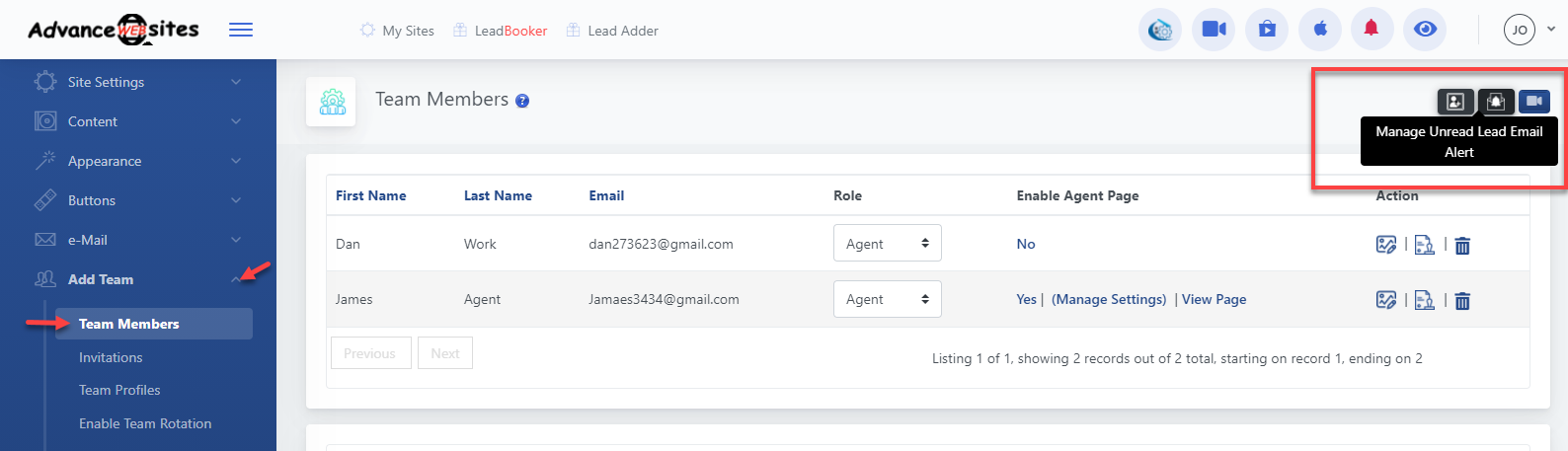
4) Statistics Type: You can view the statistics of Leads that have been assigned to any other agent by date ie: today, last week, last month and last year. You can also view the statistics in the custom date range.

5) Choose Agent: You can choose an agent to see the statistics for Leads that have been unassigned from him within a specified date range.
Note: By default, the Leads that have been unassigned from any of the agents today is shown.
Note: You can also manage the Lead rotation by Leads count or by days.
Here is link to add a new team member and enable lead rotation.
Comments
0 comments
Please sign in to leave a comment.