Here are two methods to add sold listings on the site:
1. Upload Custom Sold Listing
2. Import From Custom Scroll Listings
Upload Custom Sold Listing
1) Click Listings
2) Click Sold Listings
3) Click Upload New Sold Listing
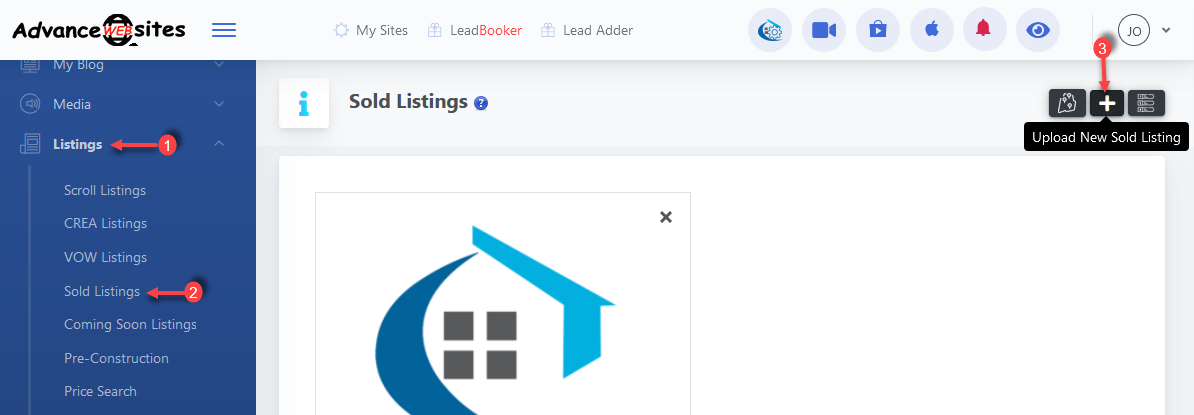
4) Add the sold listing title and choose an area. If you want to show the sold banner on the listing, you can check the Show Sold Banner checkbox.
Note: You have to add an Area before adding the New Sold Listing button like the below image.
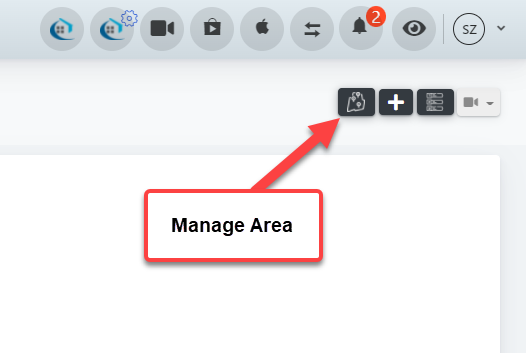
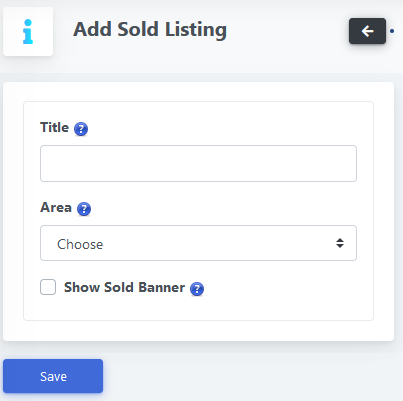
Import From Custom Scroll Listings
1) Click Listings
2) Click Sold Listings
3) Click Import From Custom Scroll Listing
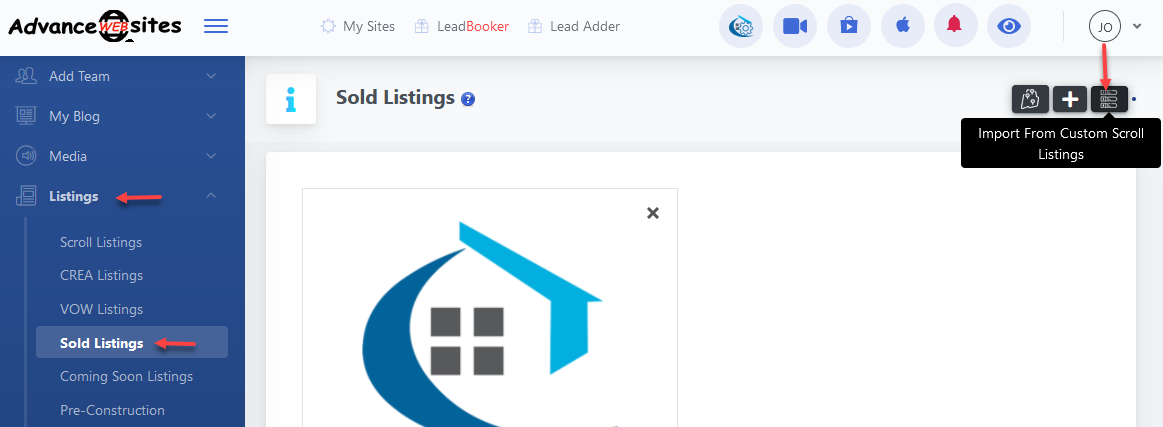
4) Check the Checkbox for listings you want to add as sold listings.
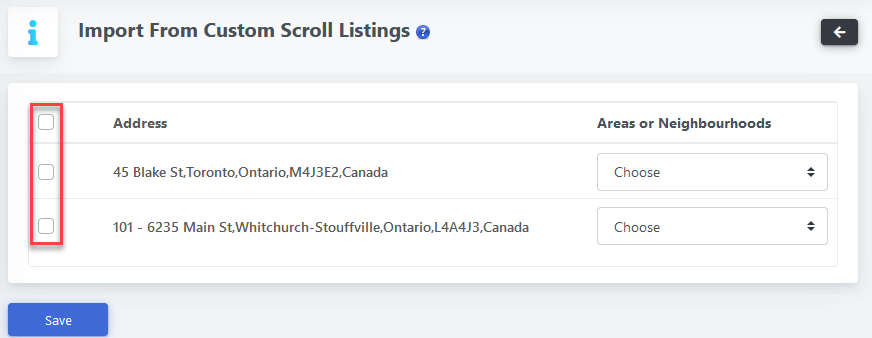
Click Save to Import Listing.
Now you can show these sold listings on your site content pages.
Click on the below link to see how you can add a content page.
Add Content Pages on the sites
When you are adding to the content page, you can check the Show Sold Listings checkbox to see sold listings on the content pages.
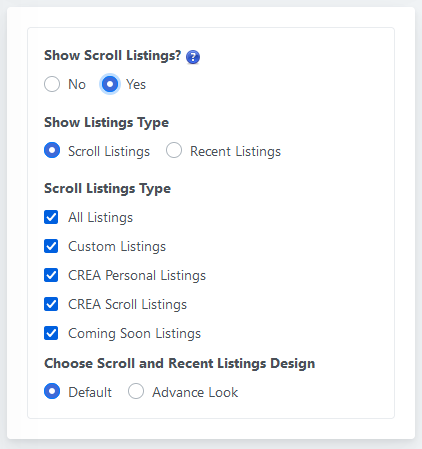
Check the below link to add sold listing page link to the menu or sub-menu.
How to add menu or sub-menu to your site
This is how sold listings print on the site's content page.

Comments
0 comments
Please sign in to leave a comment.