You can send a testimonial invitation (Feedback) email to Leads and ask them to add feedback for your site. You can also add testimonial images.
Follow the steps below to add testimonials with Testimonials Invitation (Feedback):
1) Click Content
2) Click Testimonials
3) Click Testimonial Invitations and Click Add New Testimonials Invitations
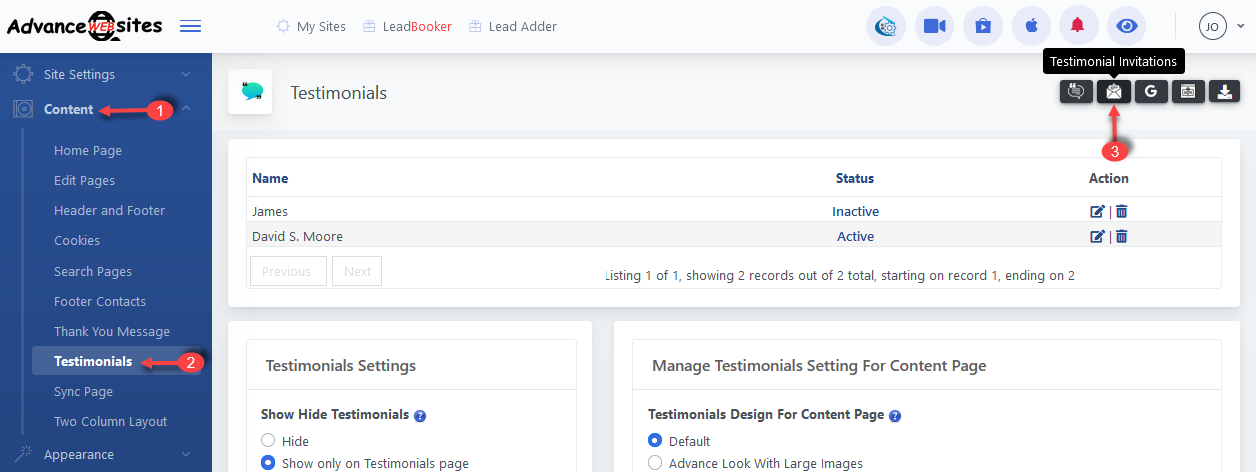
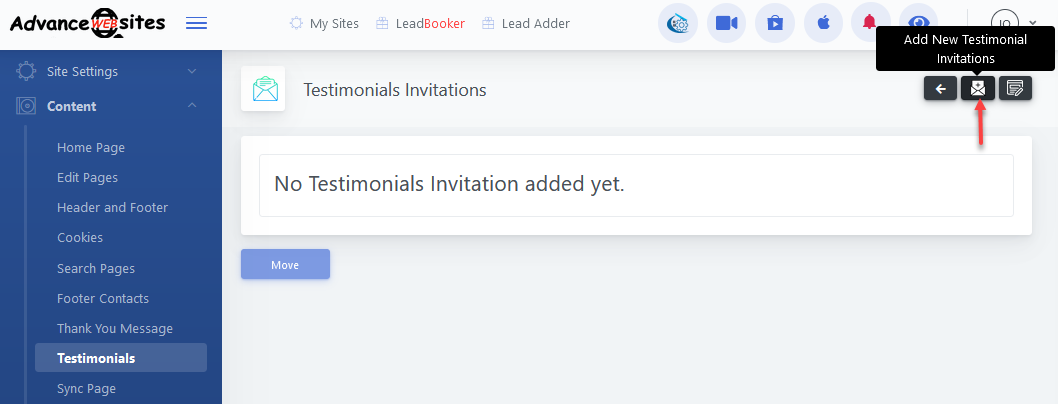
4) Enter the name and email of the Lead. Here you can also manage the email content of the Lead's email template.
Note: Don't change the [TESTIMONIAL_LINK]. This will be replaced with the feedback link.
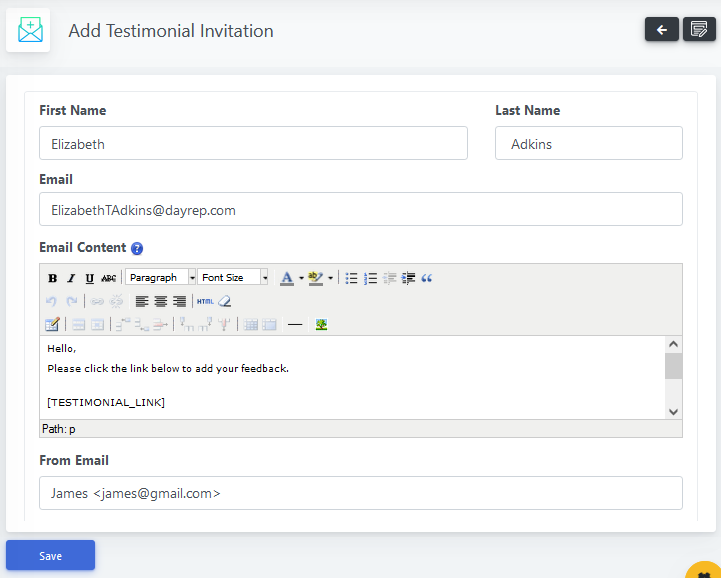
5) After clicking Save, a feedback email will be sent to the email that you entered in the email field. Redirect this email to the Testimonials Invitations list page where you can view the status of your invitation email. The Invitation status is pending because the Lead has not added feedback yet. Also, you can view, delete and resend the feedback email.
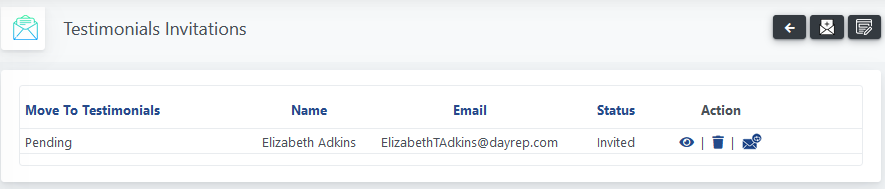
Note: Here is the email content that the Lead will receive. 
After clicking on the CLICK HERE TO ADD FEEDBACK link. The Lead will be redirected to your site on the feedback form. Here the Lead can add the comment and photo.
6) Now when the Lead sends feedback, you see a checkbox in Pending. You can view the Lead's testimonial by clicking View. If you want to add this testimonial to your site, check the checkbox and click Move.
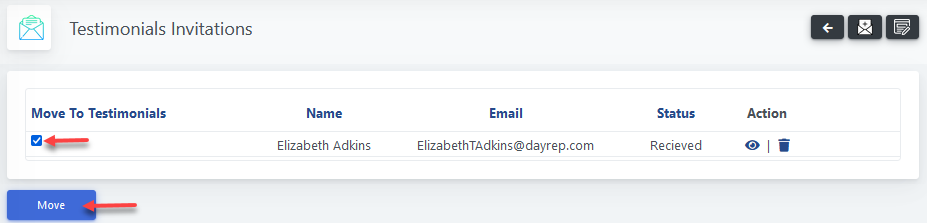
Now the Lead's feedback is successfully added to your site testimonials and the Feedback email status is changed to Moved.
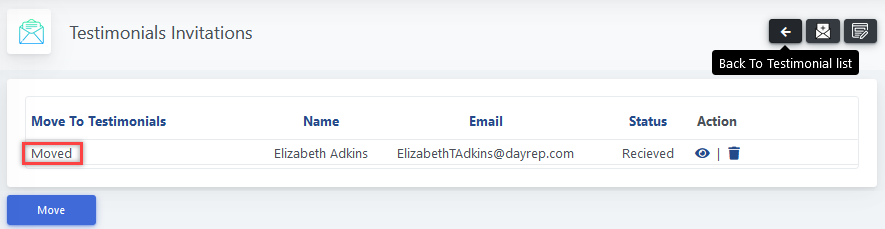
Lead Feedback on your site.

Comments
0 comments
Please sign in to leave a comment.