The ClickDigs App Module appears across the site homepage with an App Code. This app code is different for every team member of the site. The site owner can choose the team members for the ClickDigs App Module code. So the App Code will be changed automatically when a Lead installs the App and fills the app code that appears on the ClickDigs App Module.
Follow the steps below to set up the team rotation for a ClickDigs App Module App code:
Note: The ClickDigs App is activated or deactivated for a user by the Super Admin.
If the App is activated on a site owner account then a blue button ClickDigs App Settings will appear to the site owner at the back-office. Here he can manage the app settings by clicking on this button.
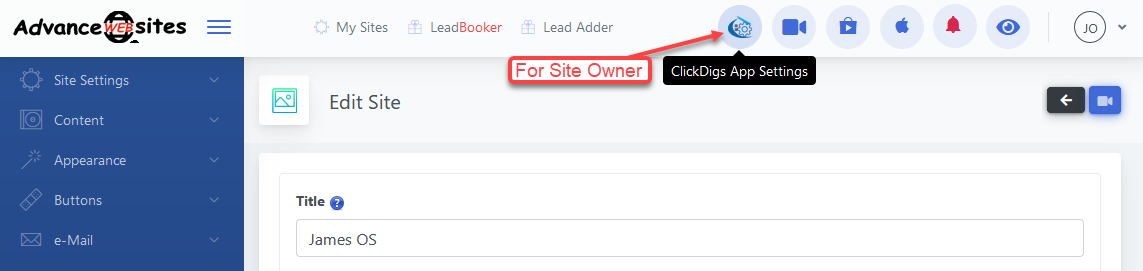
After clicking on this button, the user will be redirected to the ClickDigs App settings page.
Click ClickDigs App Module Team Rotation.
After clicking ClickDigs App Module Team Rotation, you will be redirected to the ClickDigs App Team Rotation page where you can choose the team members and enable the team rotation for these agents.
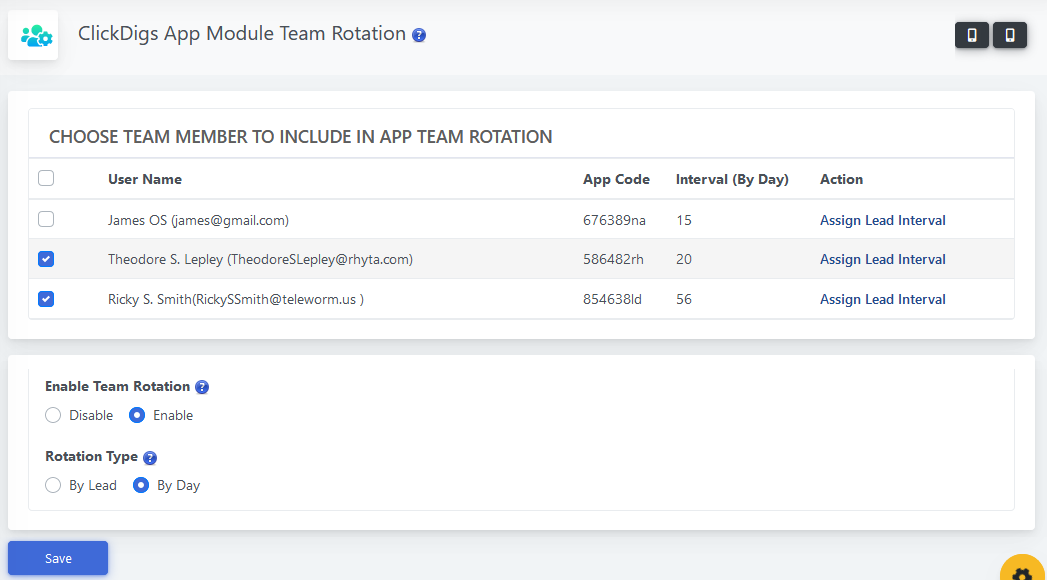

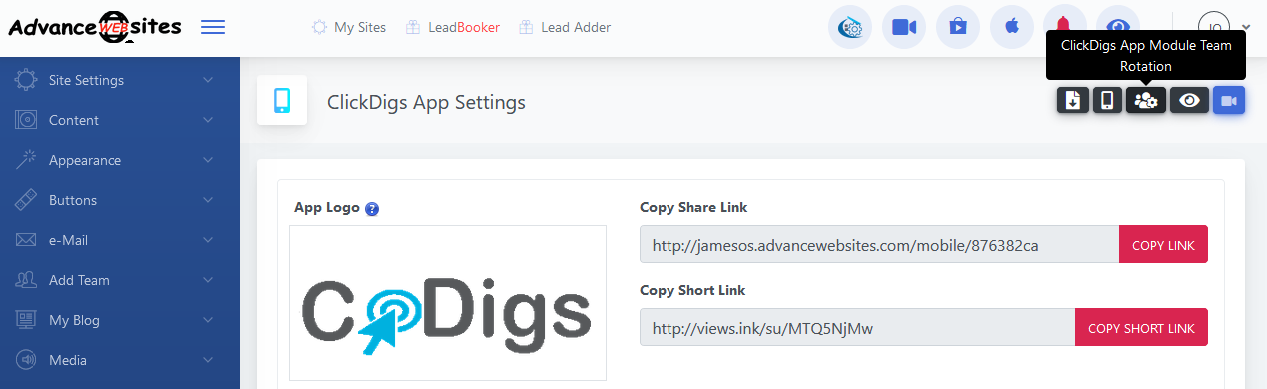
Comments
0 comments
Please sign in to leave a comment.