To Make a call to a Lead, follow these steps.
You must have a Twilio account in order to make calls and Send SMS in LeadBooker CRM. (See the articles to set up Twilio in LeadBooker CRM).
1. Go to the LEADS menu.
2. Click on the Lead Phone Icon you want to call.

- When you click on the call button, a pop-up will ask you to allow the microphone for making a successful call. You need to allow your microphone for this.
- When the call is connected, a timer will begin showing the call duration.
- You can end your call by clicking the hang-up button.
- You can dial any custom number from the dialler by clearing the current phone number.
3. Place an Outgoing Call Via(Browser/Phone): By default, the call will be placed as per the selected option in the Twilio settings page (In Credits, Phone & Texting ![]() Twilio Account tab) or the user can change the option while calling the Lead as shown below:
Twilio Account tab) or the user can change the option while calling the Lead as shown below:
1) Browser: The call will be placed from the browser directly to the Lead.
2) Phone: This is a two-step process if users want to place a call to a Lead from a Twilio phone number and talk through their personal phone (For better call quality).
How an outgoing call via your mobile phone will work:
- Firstly LeadBooker CRM places a call to your number (Number in the profile section area).
- After you pick up the call, the second call will be placed to your destination Lead's number.
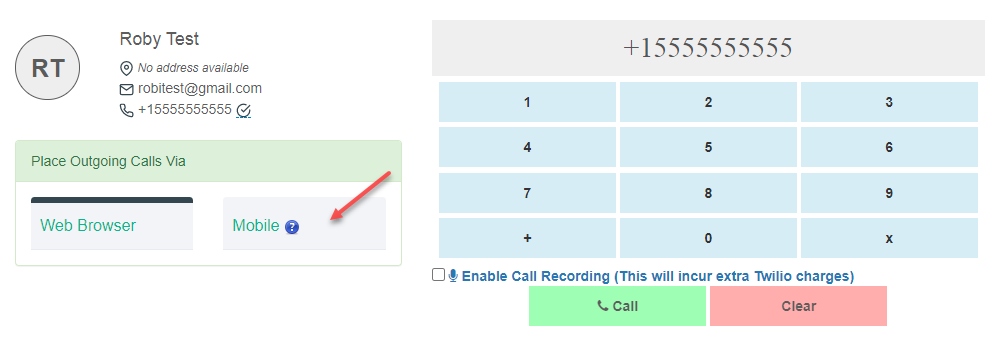
Note: To change the default calling option/method, log in to LeadBooker CRM and go to the Credits, Phone & Texting ![]() Twilio Account tab and select an option from the drop-down as shown in the image below:
Twilio Account tab and select an option from the drop-down as shown in the image below:
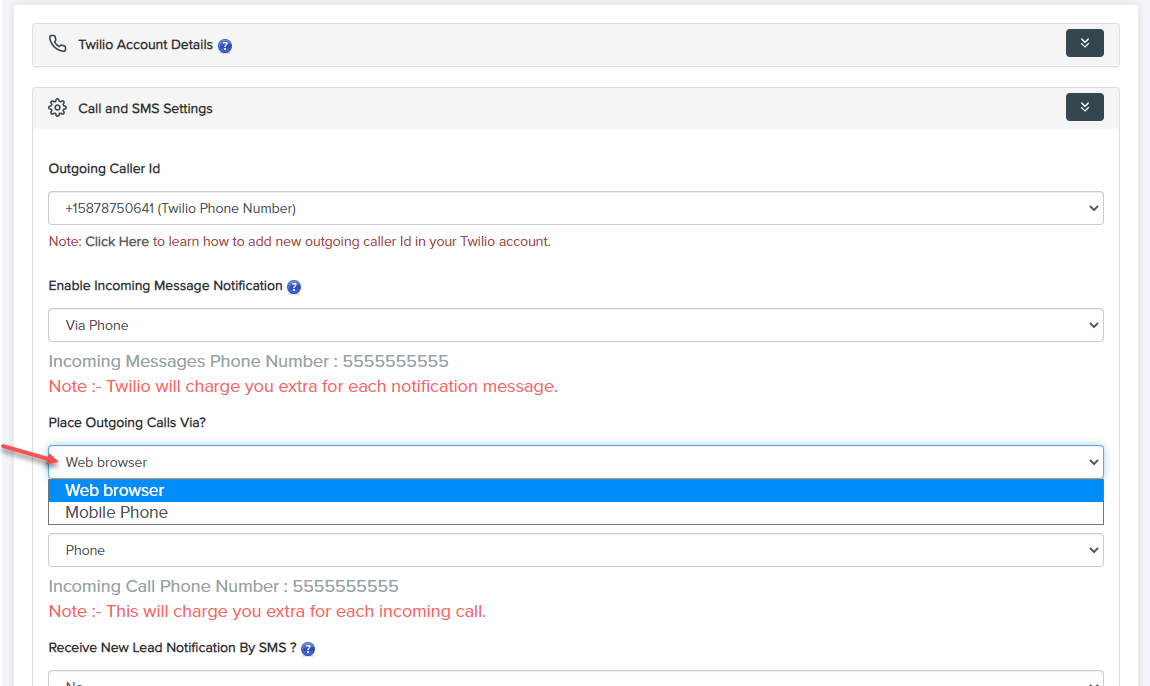
Note: The country code is mandatory for making calls, so please verify the country code and then make the call.
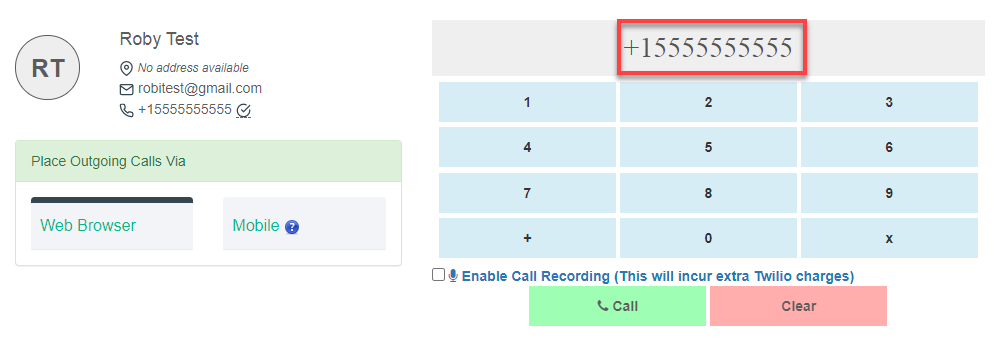
- You can add Comment/Notes during the active call as shown in the image below:
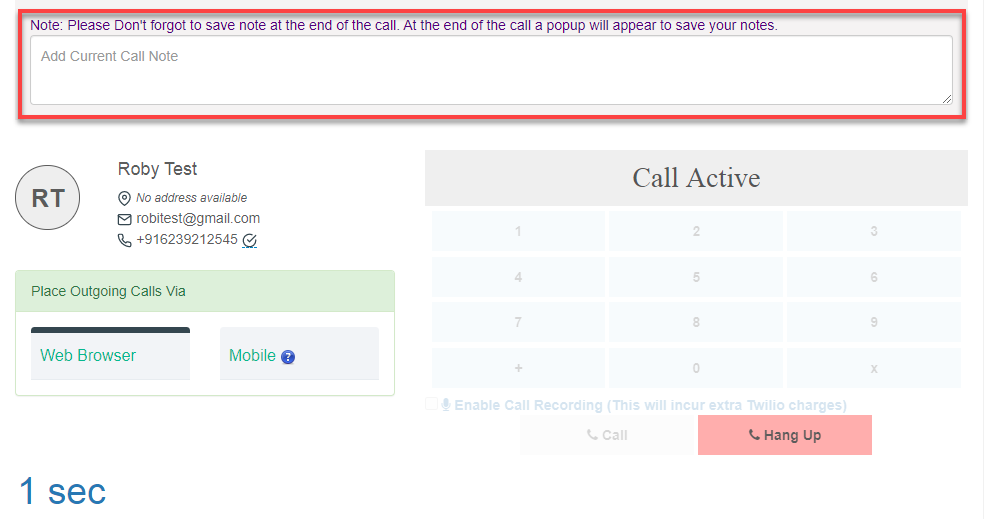
Comments
0 comments
Please sign in to leave a comment.