To manage scheduled SMS/MMS, log in to LeadBooker CRM, and hover on the Communication menu. Click Scheduled SMS as shown below.
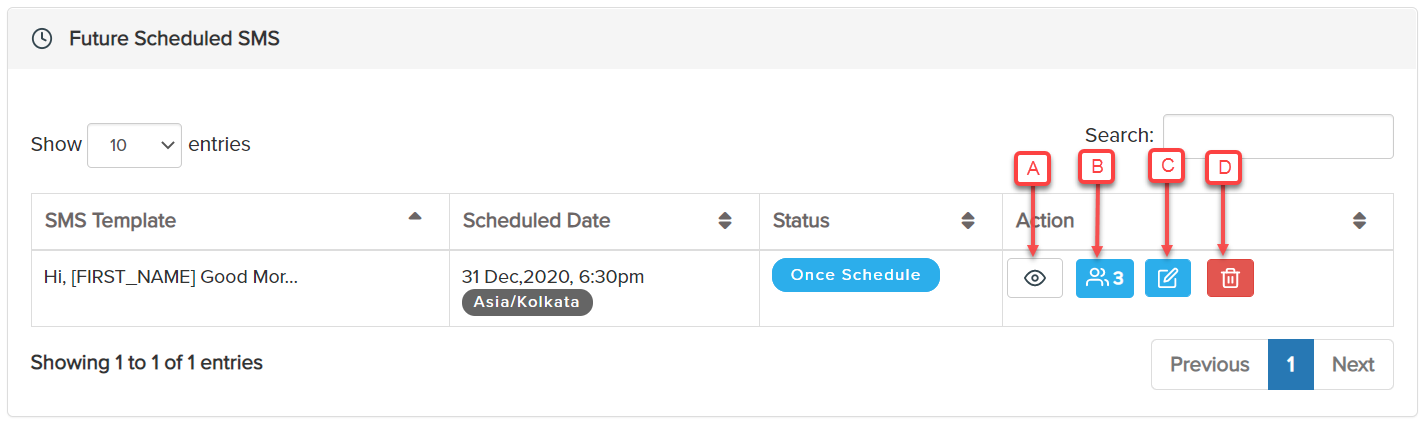
The user can find all Future Scheduled SMS/MMS and Completed/Sent Scheduled SMS/MMS campaigns here.
1) Future scheduled SMS: Here you will find four action buttons to manage the SMS/MMS campaign as listed below and shown in the below image.
A) View SMS Template: By clicking on this button the user can view the content of the SMS/MMS.
B) Edit Scheduled Leads: By clicking on this button the user can manage(add/remove) Leads from the campaign.
C) Edit Scheduled SMS: By clicking on this button the user can manage/change the content of the SMS/MMS and can also change the date/time of the SMS/MMS.
D) Delete Scheduled SMS: By clicking on this button the scheduled SMS/MMS campaign will be deleted.
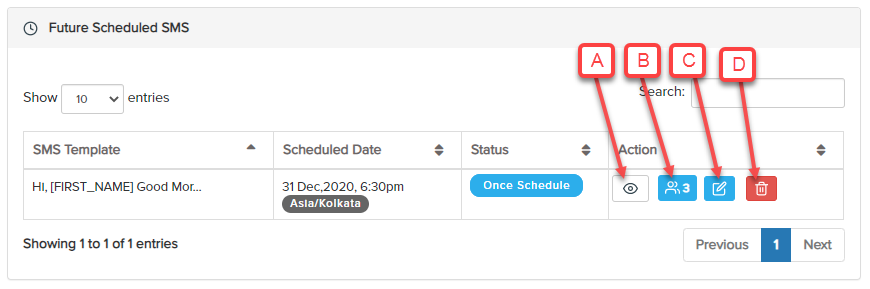
2) Completed Scheduled SMS: Here you will find three action buttons as listed below and shown in the below image
A) View SMS Template: By clicking on this button the user can view the content of the SMS/MMS.
B) Leads Who Received The SMS Successfully: By clicking on this button the user can view the list of all the Leads who got the SMS/MMS successfully.
C) Leads With Invalid or Landline Number: By clicking on this button the user can view the list of all the Leads who didn't get the SMS/MMS. This could be because they entered an invalid mobile number when they registered.

Comments
0 comments
Please sign in to leave a comment.