LeadBooker CRM provides Email Templates.
Follow these steps:
1. Go to the Communication menu.
2. Click Manage Email Templates.
3. Click Add Template Category if you want to create a category. Otherwise, choose the default category when you create the Email Template.
4. Click Add New Email Template.
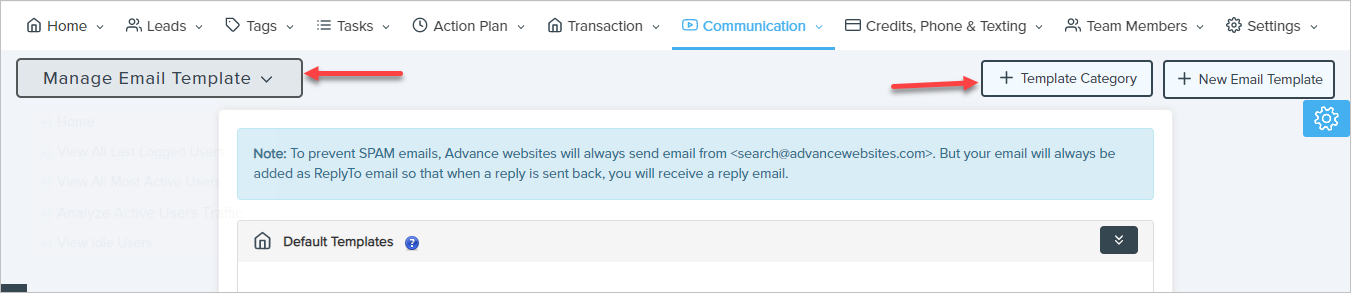
5. Choose how you want to create the email template.
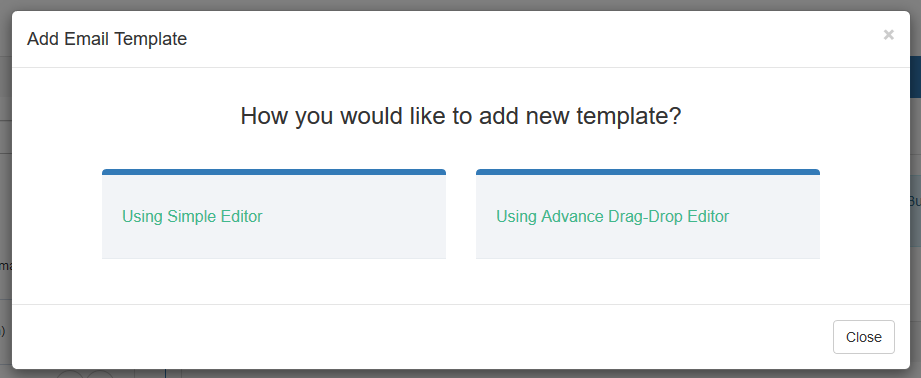
Advance Drag-Drop Editor: if you want to create an email template using Advance Drag-Drop Editor please see the article Advance Drag-Drop Editor.
Simple Editor:
1. Enter the Email Template name.
2. Enter the Subject (short description) of the email.
3. Copy Email Constants and paste into the Template field if applicable. These constants will be automatically replaced by the Lead's information (First Name, Last Name, Email) for the person you want to send this email to. For example :- Hello [FIRST_NAME] [LAST_NAME], we got an email from your email [EMAIL_ID].
Example output will be show - Hello James Osmar, we got an email from your email james@sellingtoolz.com.
4. Select Template Category from the drop-down, in which you want to add the template.
5. Template section includes the body of the email. From here you can manage the text of a template or add your own text.
6. Template Description short description About Template.
7. Click Save.
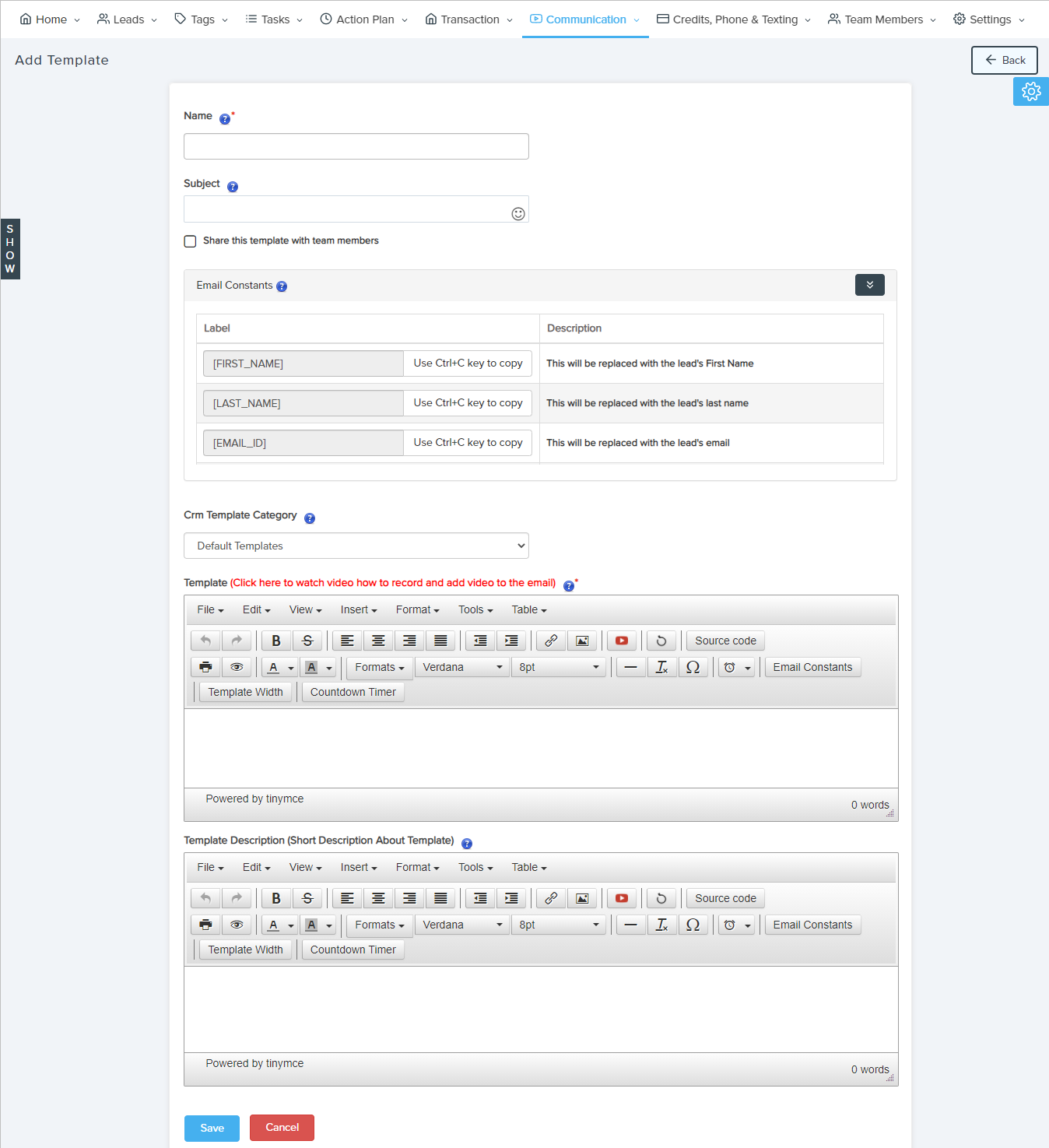
Comments
0 comments
Please sign in to leave a comment.