In LeadBooker you can manage SMS templates for future use. You can also categorize SMS templates based on the template category.
To create a SMS template, follow these steps:
1. Go to Communication => Manage SMS Template.
2. If you want to create a Template Category, click Add Template Category. Otherwise, choose the default category when you create SMS templates.
3. To create an SMS template, click SMS Template.

A pop-up will open with many options/fields as shown below:
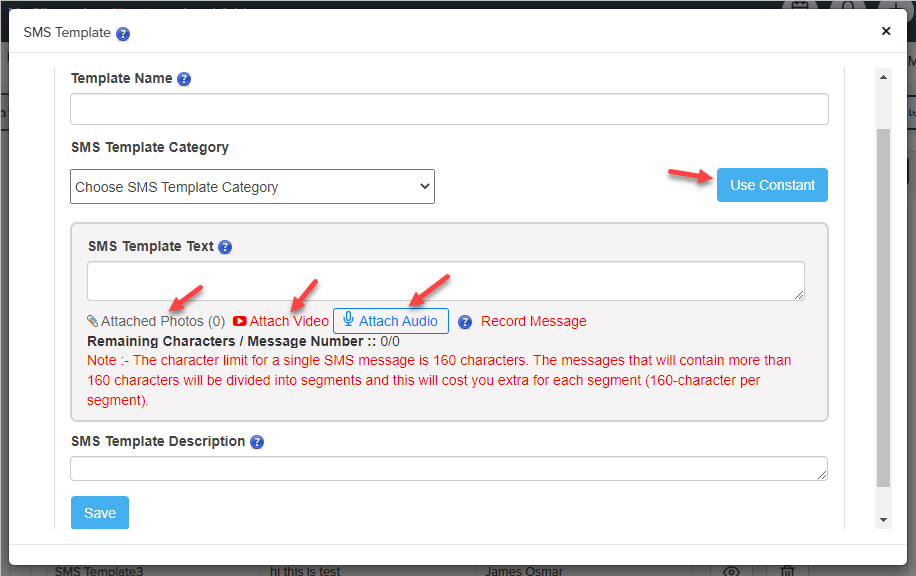
4. Add Template Name.
5. Select SMS template category.
6. You can include the constant in the SMS template body. You can copy the SMS constants and paste it in the template text. These constants will be automatically replaced by Lead or agent information.
For example :- Hello [LEAD_NAME], Welcome to the Real Estate World. From [AGENT_NAME].
The receiver will receive the message like this :- Hello James Osmar, Welcome to the Real Estate World. From James.
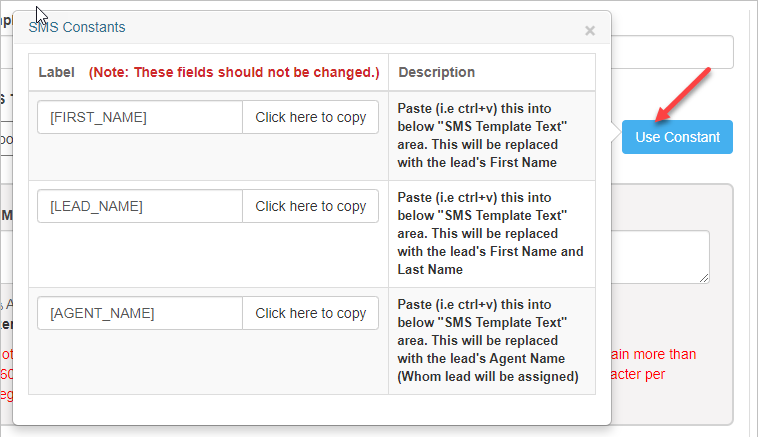
7. To add photos to the SMS template, click Attached Photos as shown above.
A pop-up will open with three tabs as follows:
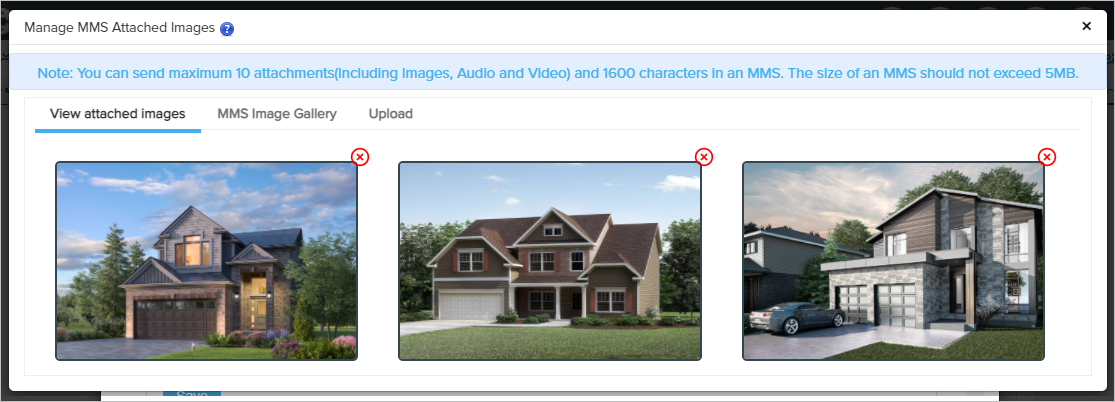
1. View Attached Images: Here you'll find all your attached images.
2. MMS Image Gallery: Here you'll find your previously uploaded
images and you can use these images to send an MMS.
3. Upload: From here you can upload new images. Images
will be attached automatically in the SMS template after uploading the image.
8. To add a YouTube video to the SMS template, click here.
9. To add an audio recording to the SMS template, click Attach Audio as shown in the upper image.
Select the audio from the drop-down you want to add into the SMS template. After selecting the Audio Recording, a play button will appear to hear the Audio/Recording as shown below:
To add or record audio, log in to LeadBooker and go to the Communication=>Audios page.
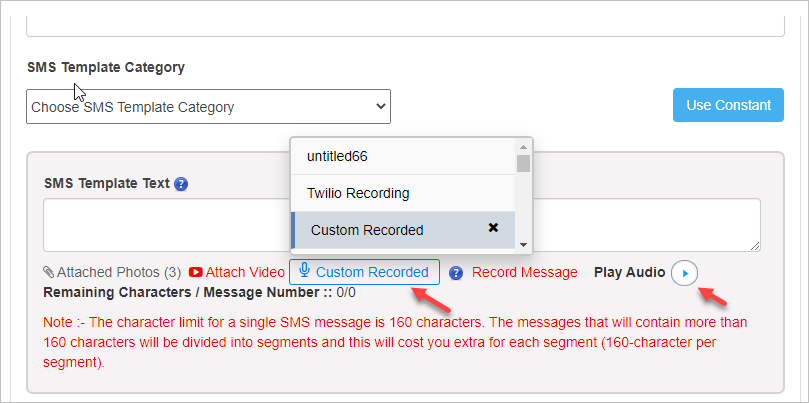
10. Type SMS Template Description(Not mandatory).
11. Click Save.
To see your SMS Template, click on the eye icon in Action as shown below.
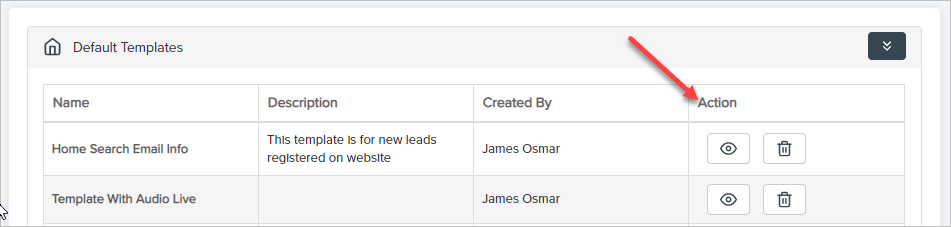
Comments
0 comments
Please sign in to leave a comment.