This is a great way to spot Leads that stopped searching and then are back in the hunt.
For this feature, follow these steps:
1. Go to the HOME Menu.
2. Find the Last Logged Users section.
3. Use the drop-down to select a time frame that you would like to view.
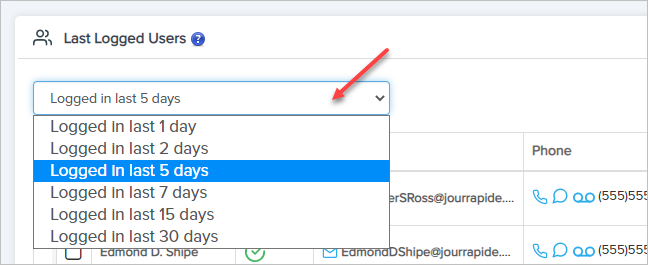
4. Select the Leads Checkbox if you want to Call. If you Select the Leads Checkbox, a button will be shown at the bottom. Click on the button to call Leads. For more about calls to Leads see the article Lead Queue Dialler.
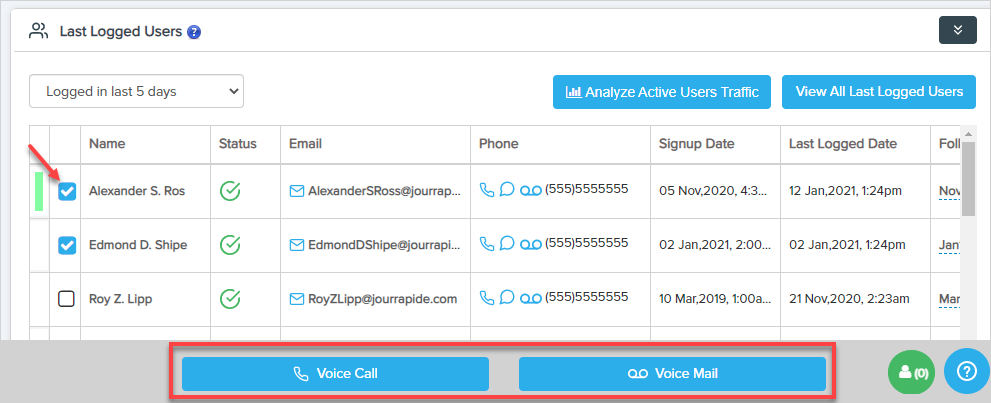
5. Action - In this column are two buttons: Notes and Profile.
- Notes(Count): By clicking this button, you will be redirected to the Lead's summary page where all the notes have been added by you or your team members for that particular Lead. The count shows the count of total notes that have been added to this Lead.
- Profile(Count): By clicking this button, you will be redirected to the Lead's profile page where you can view all the activities done by this Lead (ie: Saved Searches, Favourite Properties, Edit Saved Searches, Visits etc.) The count indicates the total number of times the Lead signed in to the front end of the site.
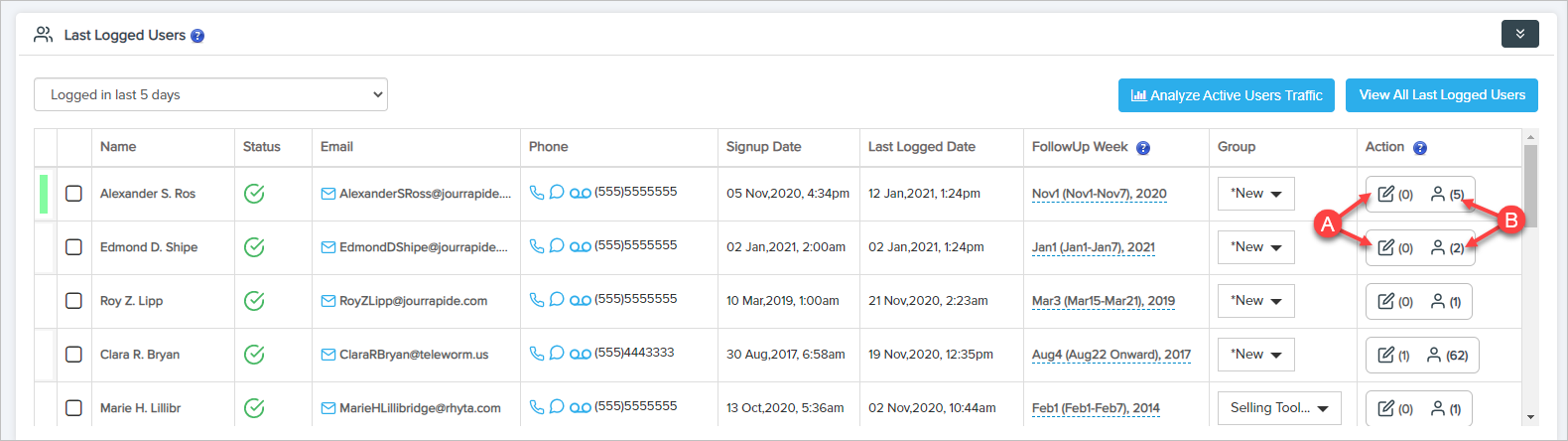
Comments
0 comments
Please sign in to leave a comment.