Getting Started
Navigate to the Google Maps Platform and click Get Started in the top right corner of the site.
Enable Google Maps Platform
Select the Maps, Routes, Places from checkboxes and click Continue.
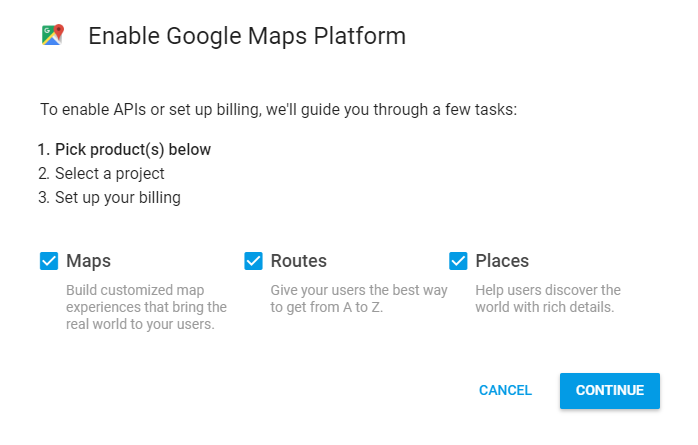
Select a Project
If this is your first time creating an API key, you will have to create a Project first.
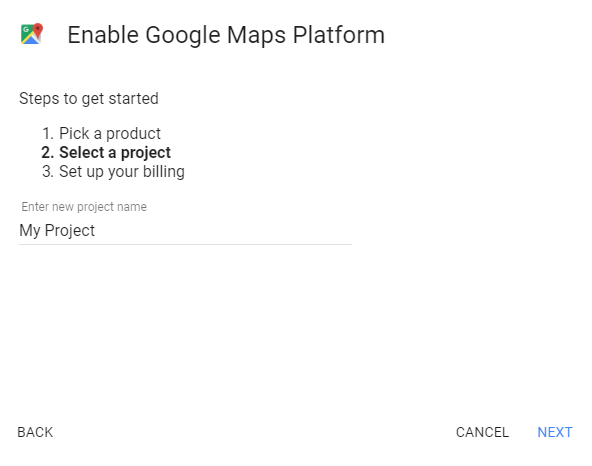
- Give your Project a name.
- Click the next button at the bottom-right of the window.
Set up your billing
Wait for the billing prompt and select Create Billing Account
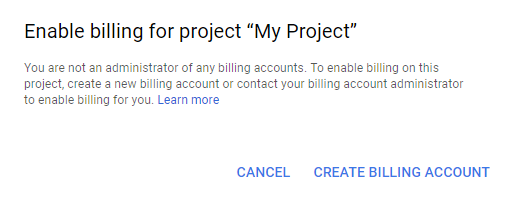
Enter a name for your Billing Account, as well as your Organization name.

Select your country and click Continue.
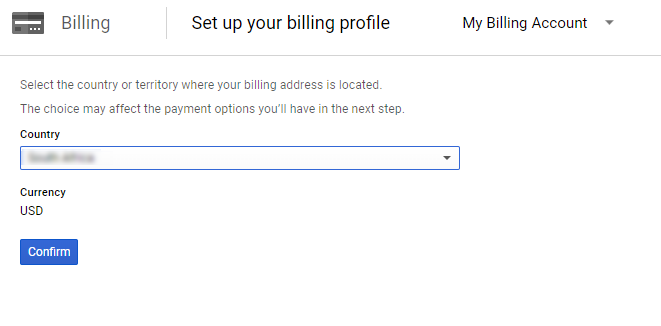
Enter your customer info (details) and card information.
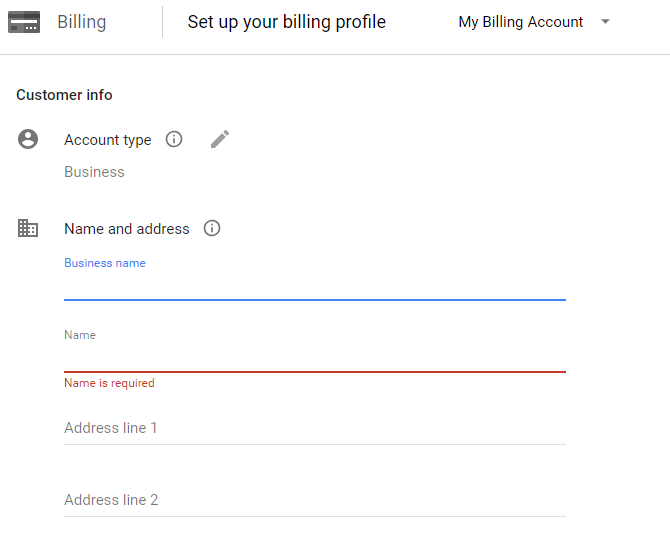
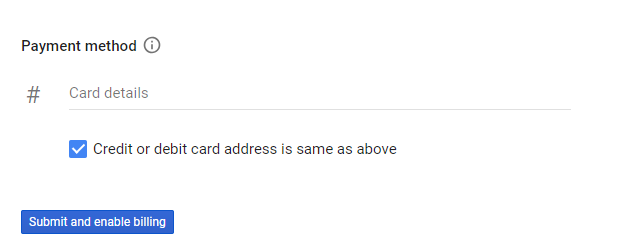
Select Submit and enable billing.
Note: You will get up to 28,000 map requests per month and 40,000 direction calls per month, free of charge. You will only be billed when your usage exceeds your monthly $200 credit limit.
Once your billing has been set up, you can move on to creating your API Key.
Create API Credentials
Click on the Credentials option on the API Manager menu in the right sidebar.
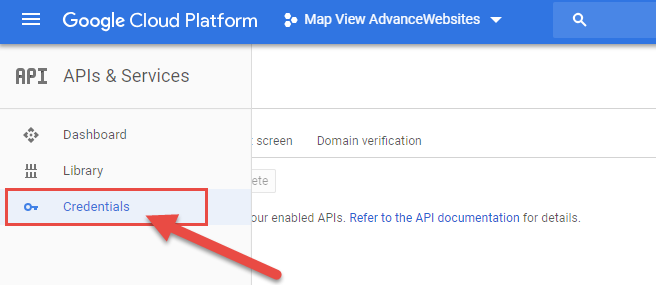
Click Create Credentials on the Credentials window
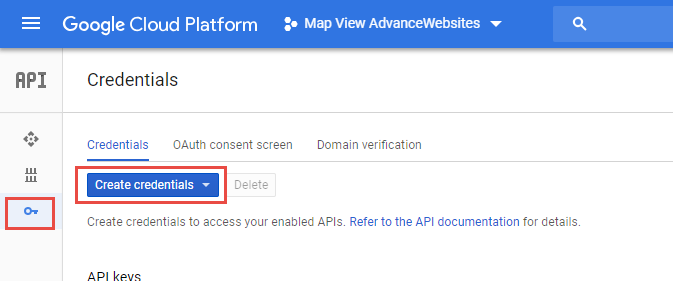
Generate Your API Key
Click API Key on the next pop-up window.
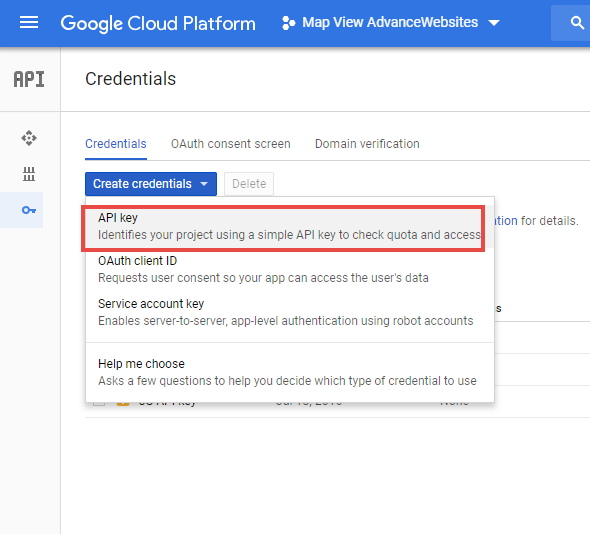
- Copy the generated API key to your clipboard.
- Return to your Advance Website site and paste the API Key into the box labeled “Custom Google Map Key” at the menu tabs of the page at Advance Website Listings→ MLS Search Form.
- Now Click Map Search Settings from the left side box.
- Click Save.
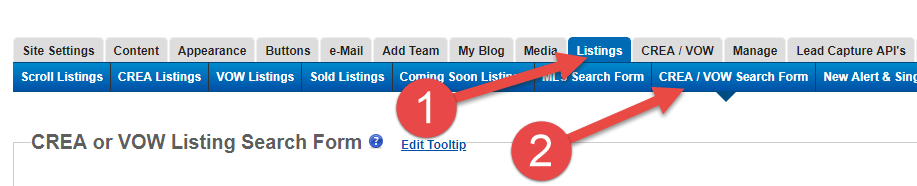

After pasting the API Key to your Advance Website site and saving the settings, return to the Google API Manager. You will want to restrict access to your API Key to avoid having it “hijacked” and going over your quota. Click Restrict key on the API key created window as shown above.
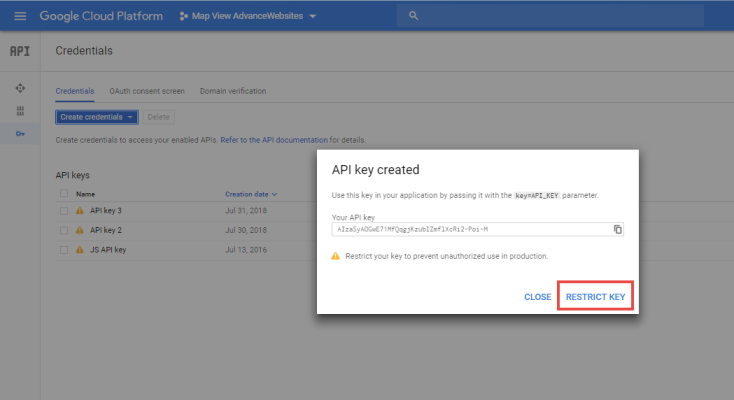
Select HTTP referrers (websites) and enter the following domains under Accept requests from these HTTP referrers (websites) replacing yourdomain.com with your domain name:
*.domain.com/*
and
*domain.com/*
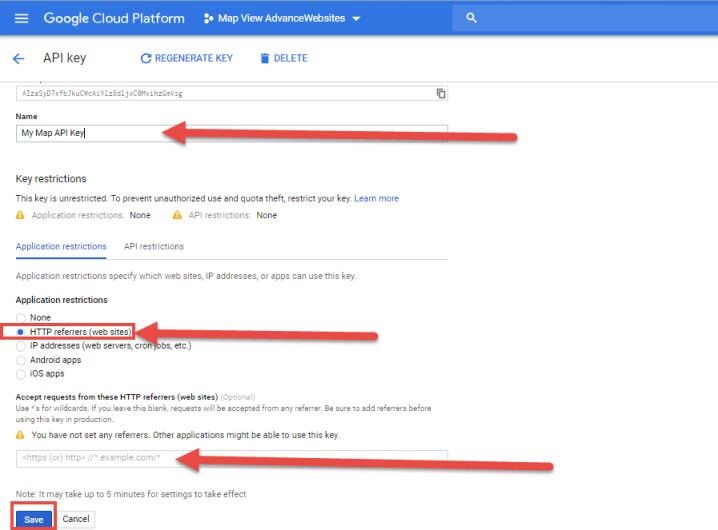
Click Save to save your Key Restrictions.
Enable Required API Functions
Now you need to enable the required API functions for your project. Click the Library link in the API Manager sidebar menu. Click on the Maps JavaScript API panel.
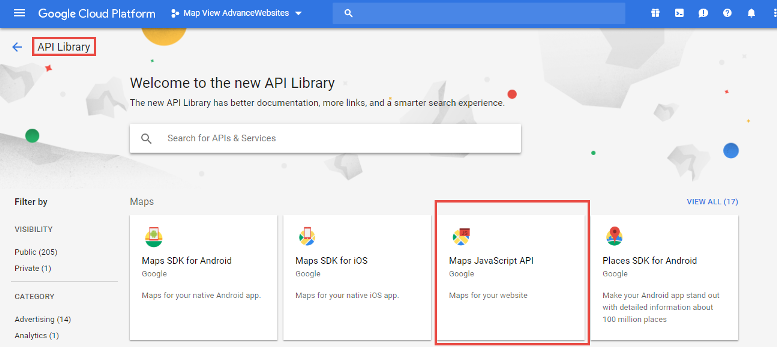
The JavaScript API will probably already be enabled as shown in the screenshot below. If the JavaScript API is not enabled, then click Enable on the Maps Javascript API window.
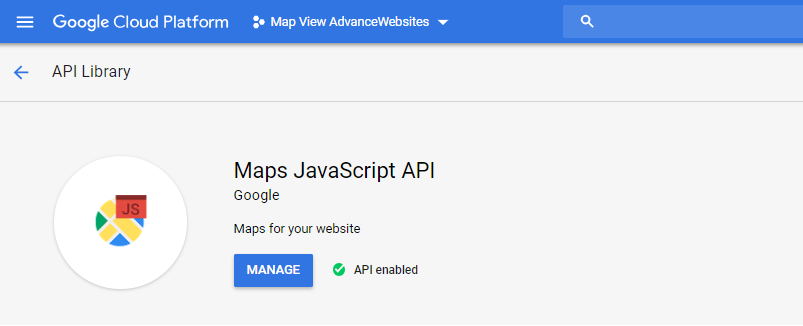
Sometimes Google does not activate all the required APIs and you will have to manually enable these APIs as described above for the JavaScript API. The following is a list of all the APIs that need to be enabled along with your JavaScript API:
-
- Google Street View Image API
- Google Places API Web Service
- Google Maps Geocoding API
- Google Maps Directions API
- Google Maps Distance Matrix API
- Google Maps Geolocation API
API Changes Introduced By Google
Recently, Google Maps announced certain API changes that will affect everyone using Google Maps. Essentially, Google has implemented new pay-as-you-go pricing plans for their API. On this plan, users will get up to 28,000 map requests per month and 40,000 direction calls per month, free of charge.
Other rates and limits found here.
Comments
0 comments
Please sign in to leave a comment.