Follow these basic steps to learn how to save notes while importing leads in LeadBooker CRM
- Visit LeadBooker CRM  Leads
Leads
 Leads
Leads- Click on the Import button as shown in the image below:
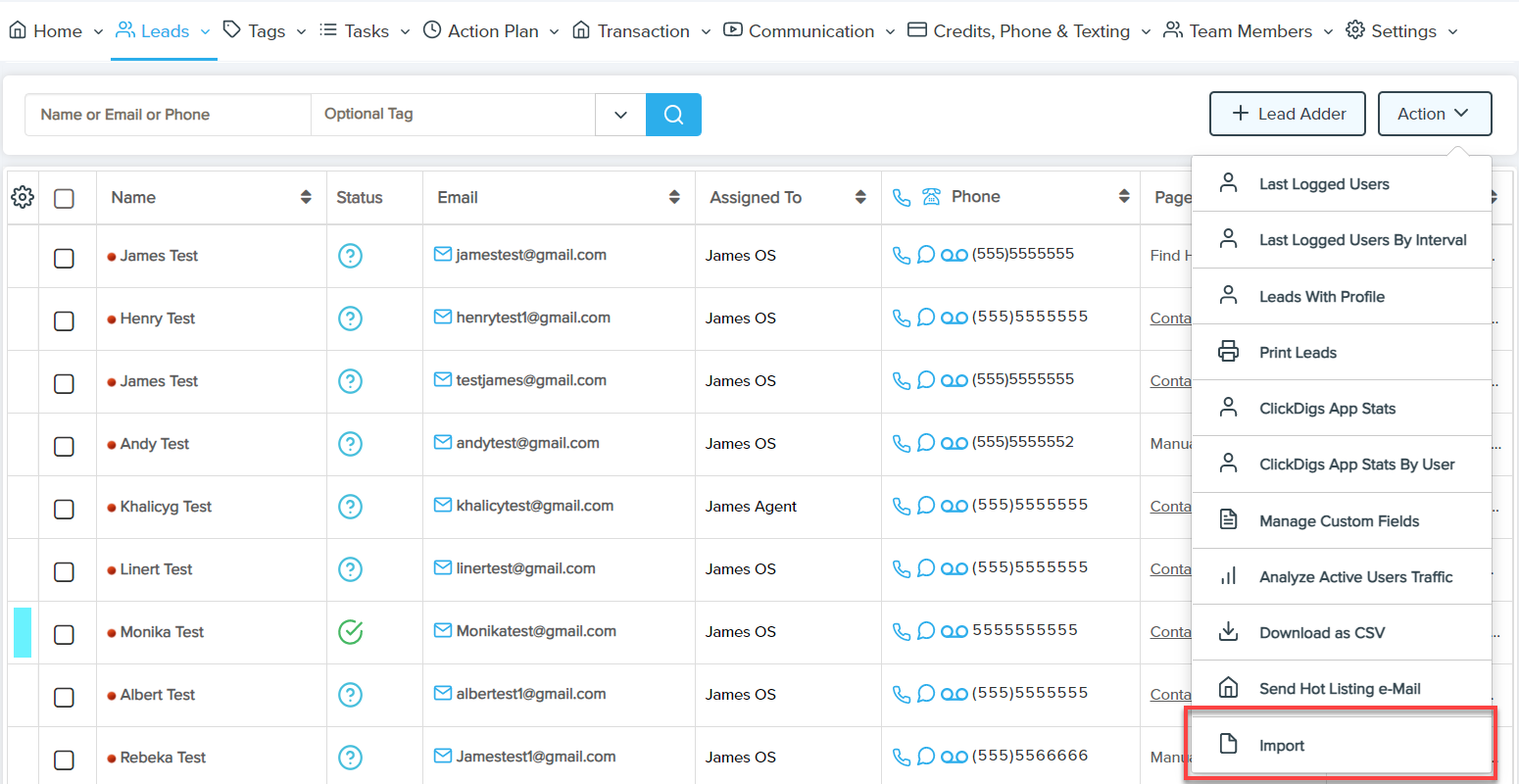
- Choose the CSV file you wants to import.
- Then choose Site & Lead Type as shown in the image below:
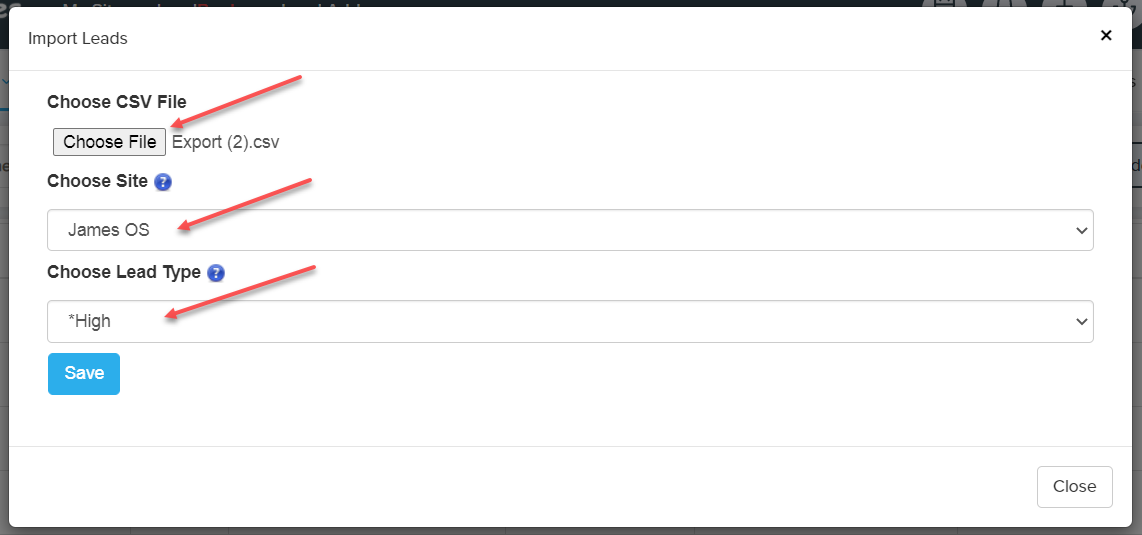
- On the next page, you can see all fields of your imported file as in image below.
- Select Notes field from our field's dropdown for the CSV file column which contains notes as shown in the image below:
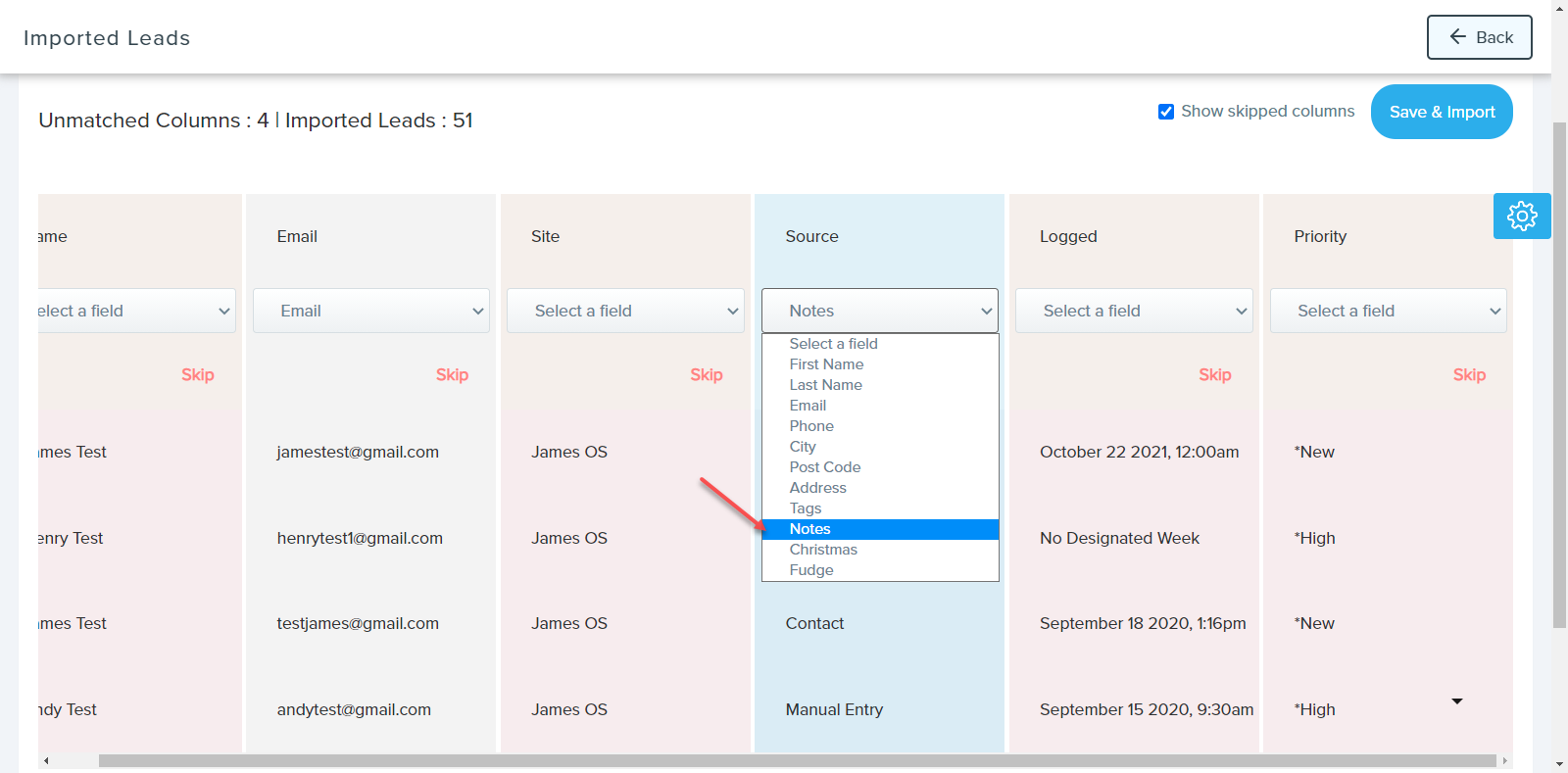
Comments
0 comments
Please sign in to leave a comment.