In LeadBooker CRM you can upload or attach third-party documents (Google Drive, Dropbox etc.) related to any Lead. Real Estate agents have a huge responsibility to ensure the correct management of records relating to the property transactions that they oversee. They must comply with several regulations and legal obligations about how different types of contracts and agreements are stored.
To check out this feature Go to LeadBooker CRM ![]() Leads
Leads ![]() Lead Summary
Lead Summary ![]() Lead Document (See Screenshots Below.)
Lead Document (See Screenshots Below.)
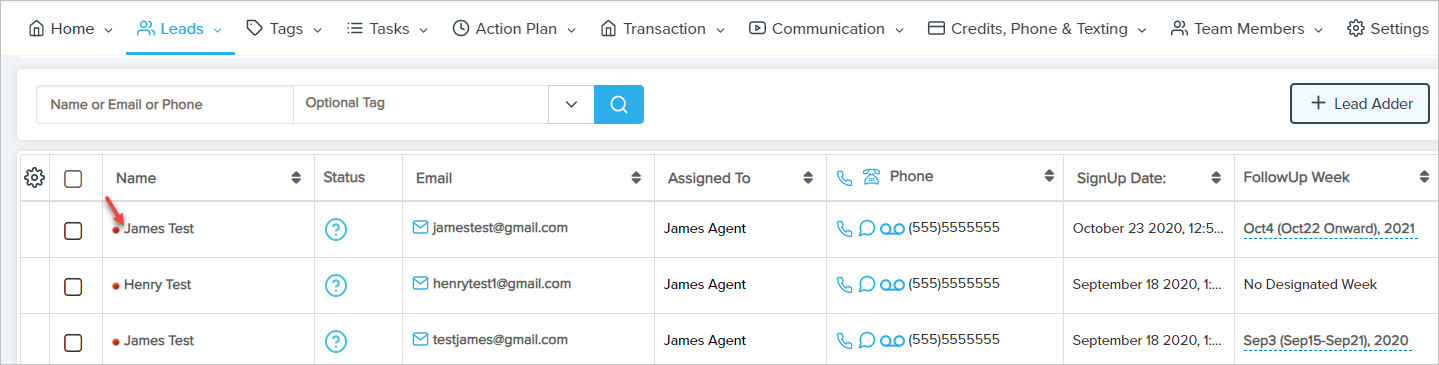 Click on the lead's name link to go Lead Summary page as shown in the above image.
Click on the lead's name link to go Lead Summary page as shown in the above image.
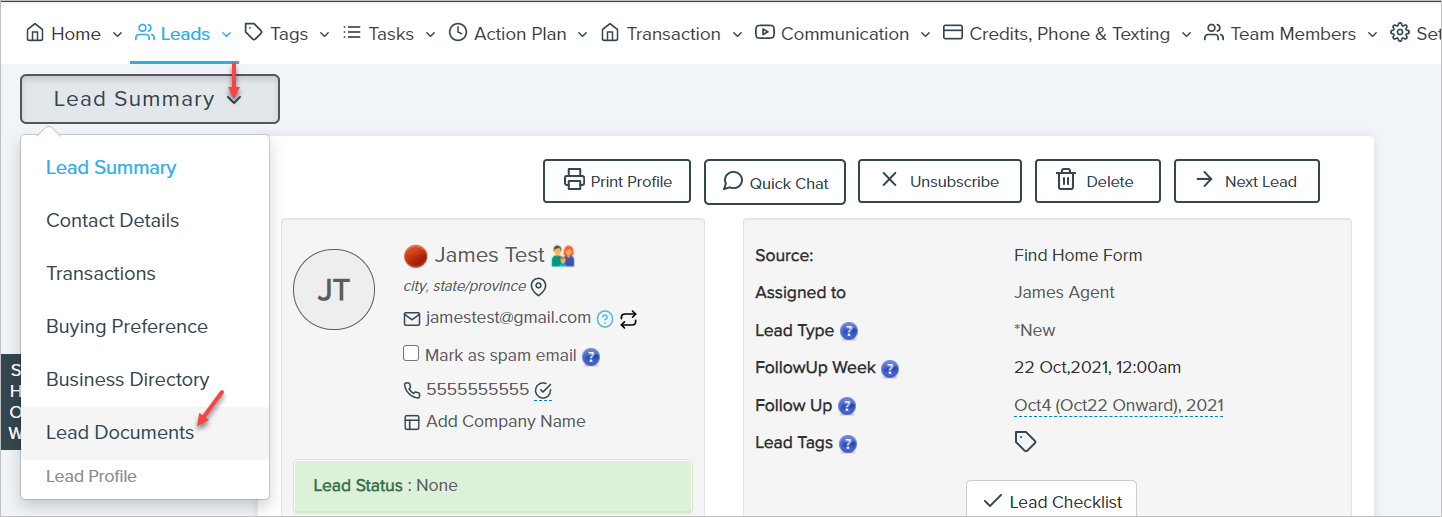
You can add documents by custom uploading any type of document or add the link of the document stored anywhere online (Google Drive, Dropbox etc.)
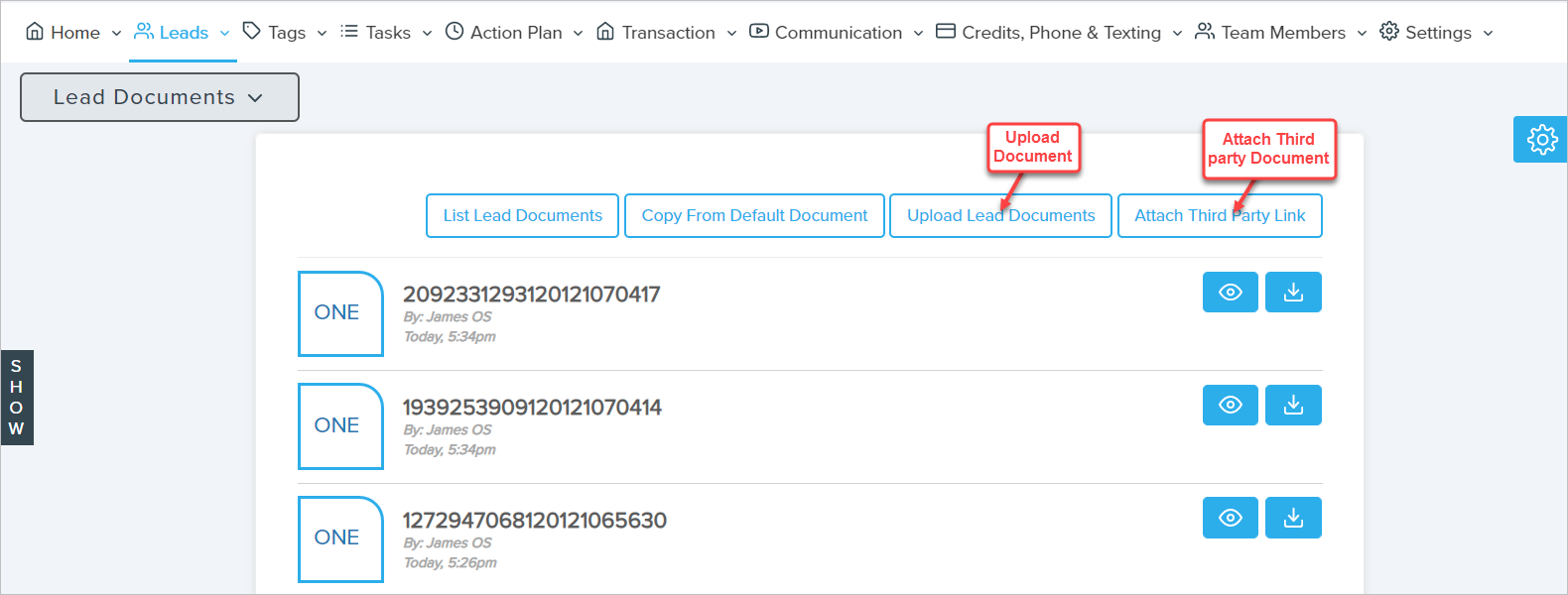
You can also view the added Lead related documents directly from the Lead timeline in the lead summary page.
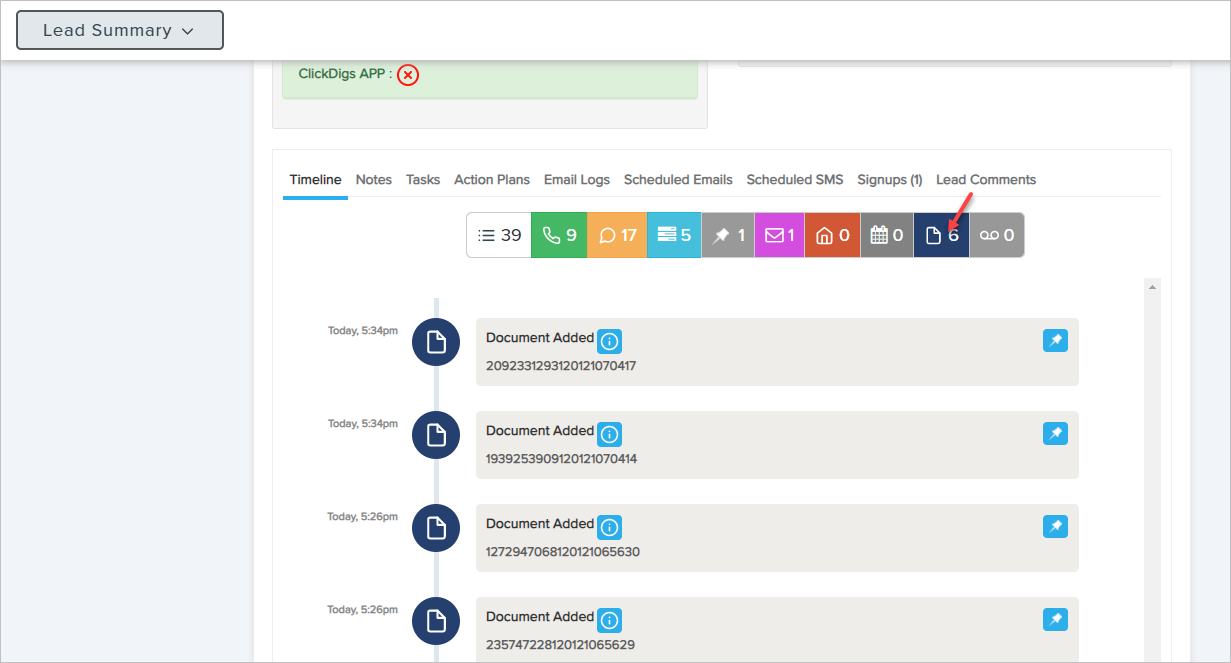
- If you have to use the same document for multiple Leads, it's difficult to upload the same document for each Lead.
- To do this, you have to upload the document in the default documents section and then directly copy that document for any Lead by clicking Copy From Default Documents in the Lead related documents page.
- To manage default documents in LeadBooker, click Transaction/Documents and go to Manage Default Documents
Comments
0 comments
Please sign in to leave a comment.