To manage audios(record/upload/play/edit/delete), log in to LeadBooker CRM. Hover on the Communication menu then click on the Audios link as shown in the below image:
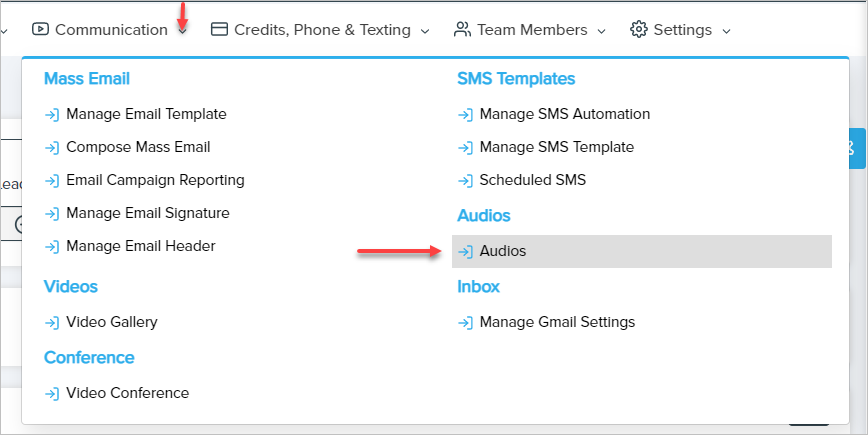
LeadBooker CRM provides three methods to record/add .mp3 audio: Record Audio Via Phone Call, Record Audio and Upload Audio as shown in above.
1) Record Audio Via Phone Call: To record audio in a phone call, the user must have an integrated Twilio account in LeadBooker CRM. Click Record Audio Via Phone Call to record audio in a phone call as shown below:
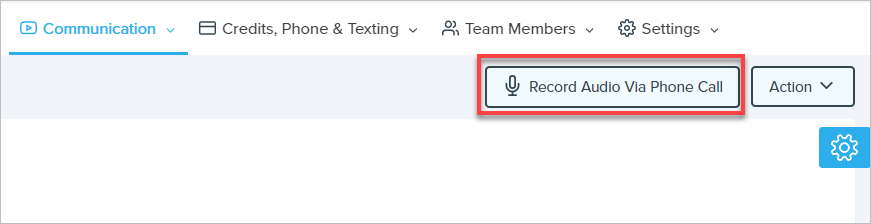
A pop-up will open with the audio's dummy title and phone number (By default, the user's Profile phone number will be shown, where the user will receive the call to record the voice message.) The user can change the dummy title and the phone number if you want to record audio on another number. To place the call for recording, click on the Record Audio Via Phone Call button as shown below.
Note: Listen to the instructions carefully after picking the call to record voice message. The user can record a message after the beep and end the recording using the * button or call-end button from phone's dial-pad.
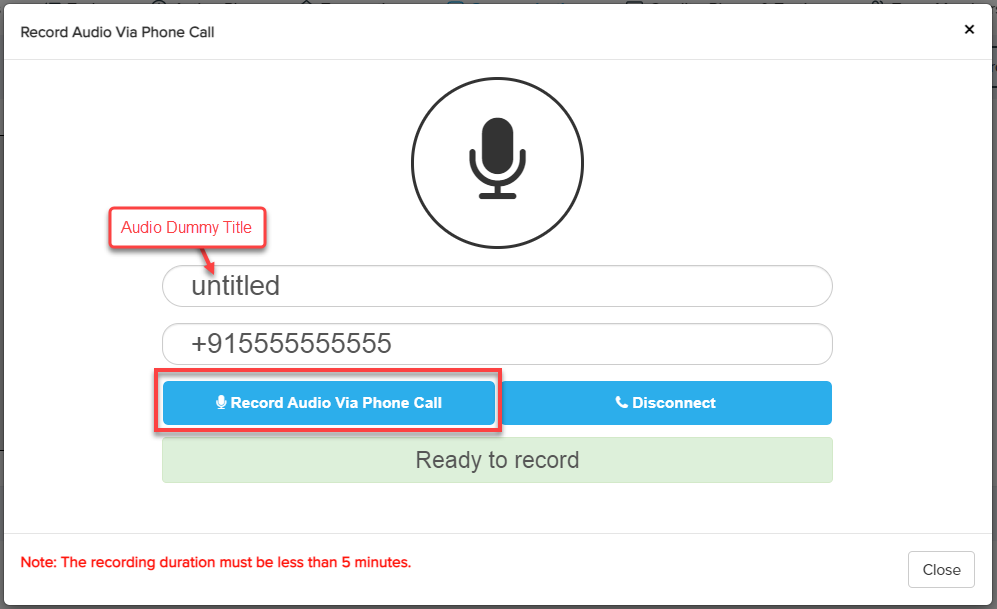
2) Record Audio: Click Record Audio to record audio from the browser as shown below:
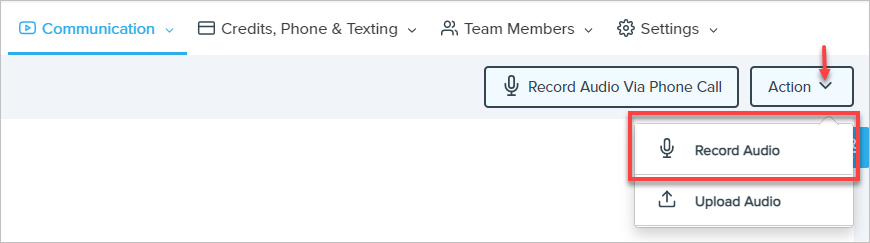
A pop-up will open. To start recording, click Start Recording as shown below:
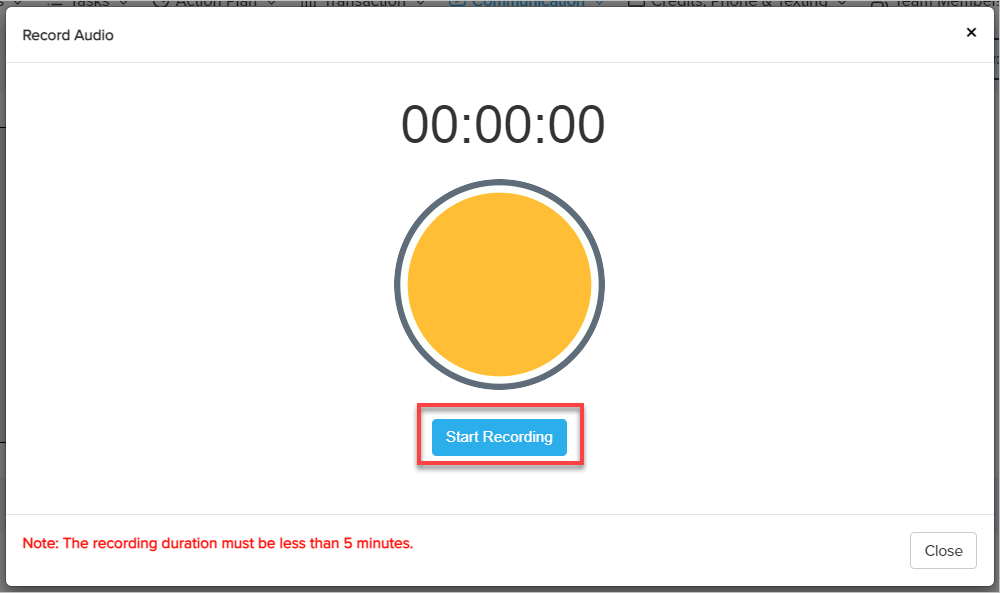
After clicking Start Recording, the user can finish/reset recording by clicking on the button as shown below:
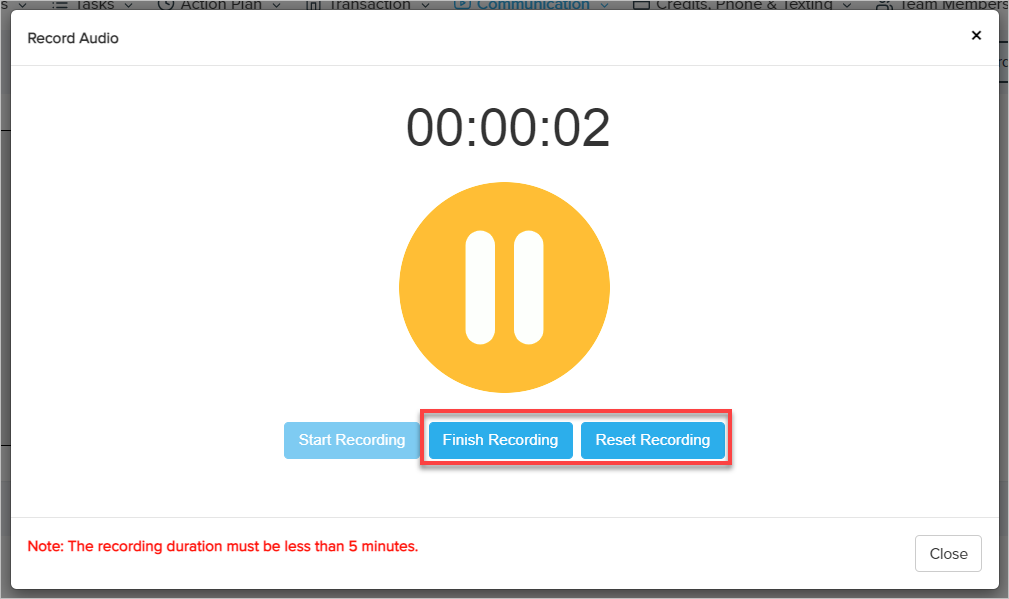
After finishing/completing the recording, the user can listen to the recording, can change the audio/recording title, can record again if not recorded perfectly and can save the recording as shown below:
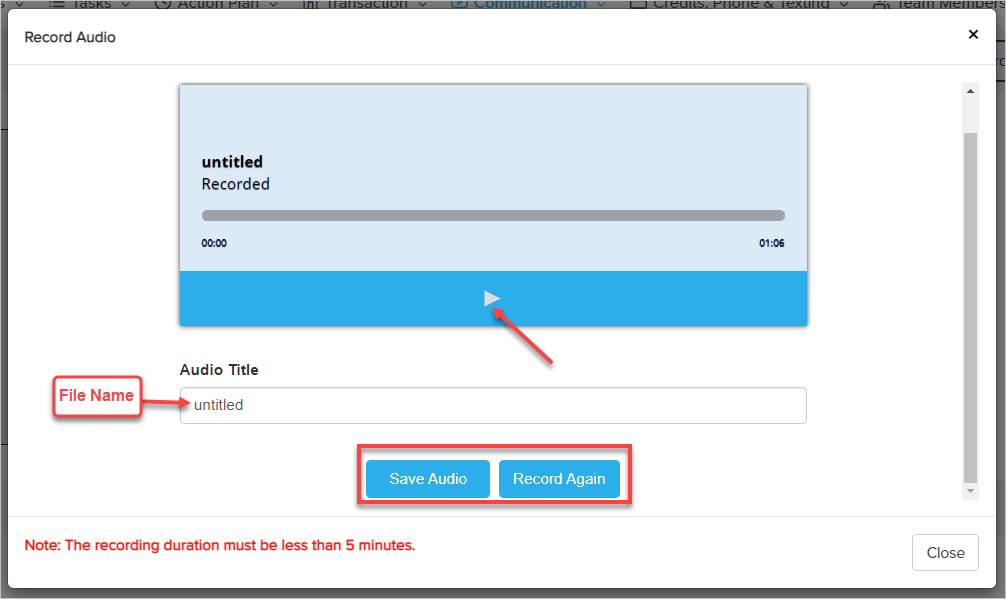
Note: Please check your microphone settings before starting the recording in the browser.
3) Upload Audio: Click Upload Audio to upload any prerecorded .mp3 audio file from your system as shown below:
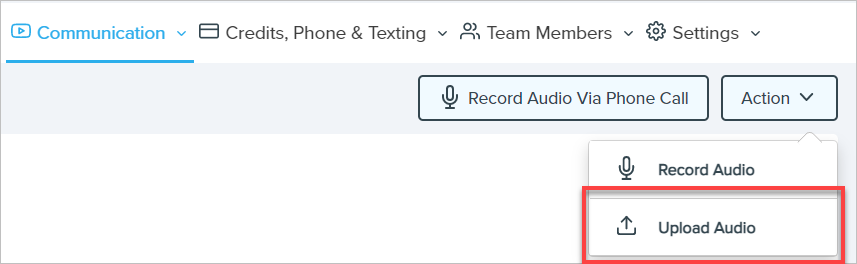
A pop-up will open. Add the appropriate title for the audio. Select the .mp3 file from your system to upload and save the file as shown in the below image:
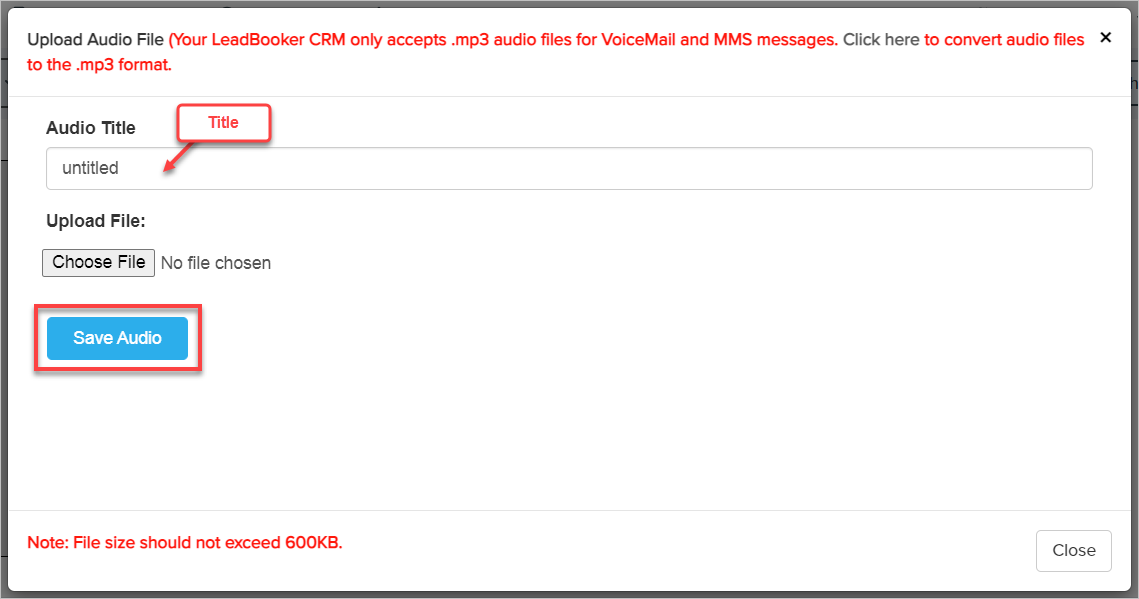
Comments
0 comments
Please sign in to leave a comment.