The user must have a Twilio account to send SMS Drip Campaigns / SMS Automation.
Using SMS Automation, you can set up SMS drip campaigns for up to 30 days.
For example, if a Lead signs up today and you want to send SMS to this Lead after 1 day/2 days/5 days/15 days/30 days etc., you have to set SMS Automation for these intervals. After this, LeadBooker will auto send SMS to that Lead for these intervals.
To add SMS automation, hover on the Communication tab. Click on the Manage SMS Automation link
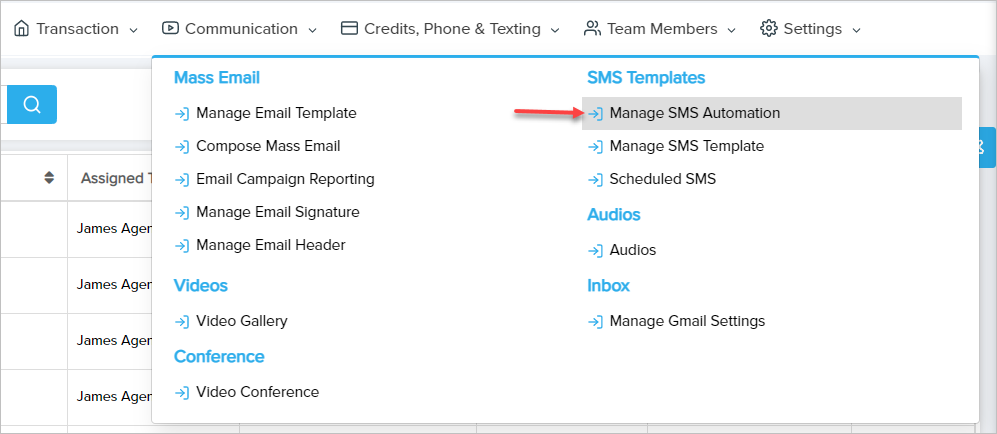
and then click "Add New Automation SMS" as shown in the below image:

A pop-up will open with wizard form divided into two sections:
Recipient Detail: This section collects information about the rules or workflows of assigning the automated SMS template to the Lead.
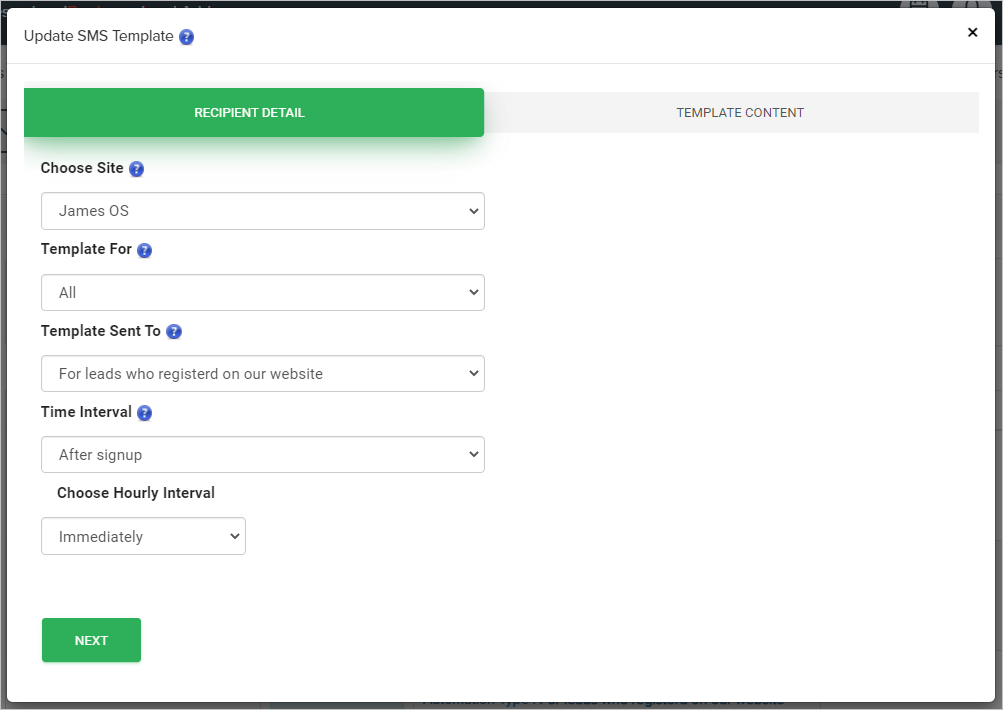
Choose Site: Select Leads by Site, you want to assign the SMS template to (Useful if the user has multiple sites).
Template For: Select whether you want to send an SMS template to buyer Leads only, seller Leads only or both buyer and seller Leads. There are 3 options as follows.
- To send an SMS template to both buyer and seller Leads then choose All.
- To send an SMS template to buyer Leads only then choose Buyer.
- To send an SMS template to seller Leads only then choose Seller.
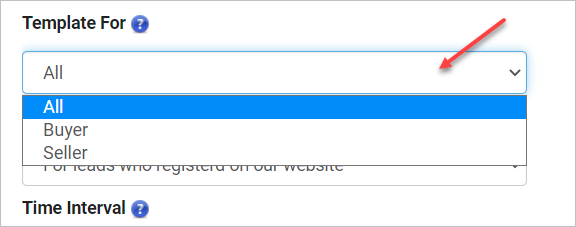
Template Sent To Select whether you want to assign an SMS template to Leads who registered from our website form or who have visited/unvisited CREA profile or who have activated/not activated VOW profile
- To send an SMS template to Leads who registered on our website, choose the option - For Leads who registered on our website
- To send an SMS template to Leads who have visited CREA profile, choose the option - For Leads who have visited their profile (This option is best if you have an integrated CREA feed with the website)
- To send an SMS template to Leads who have not visited CREA profile, choose the option - For Leads who have not visited their profile (This option is best if you have an integrated CREA feed with the website)
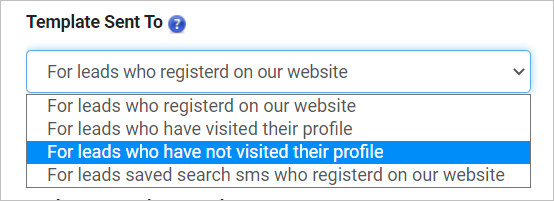
- To send an SMS template to Leads who have an activated VOW profile, choose the option - For Leads who have activated their profile (This option is best if you have an integrated VOW feed with the website)
- To send an SMS template to Leads with a not activated VOW profile, choose the option - For Leads who have not activated their profile (This option is best if you have an integrated VOW feed with the website)
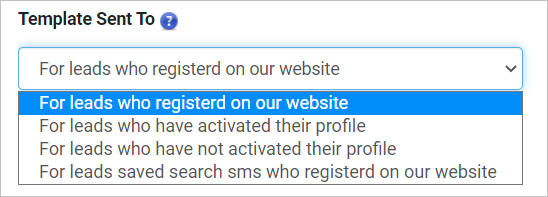
Time Interval: Select the interval from the lead signup or lead visited/unvisited CREA profile or lead activated/not activated VOW profile you want to assign the SMS template.
- Lead visited/unvisited CREA profile
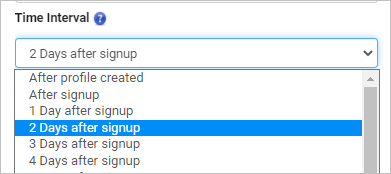
- Lead activated/not activated VOW profile
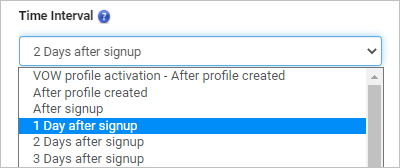
Choose Hourly Interval: Select the hour and minutes interval after how many hours/minutes from the lead signup or lead CREA profile created or lead VOW profile activation you want to assign the SMS template.
There are two options:-
Immediately - sends a message immediately to the Lead.
After - sends a message to the Lead after your selected hours and minutes. If you choose the second option After, choose the hours and minutes from the field shown next to this (See below screenshot).
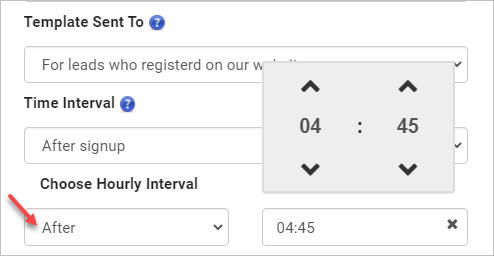
Template Content: This section collects information about the body of the SMS Template.
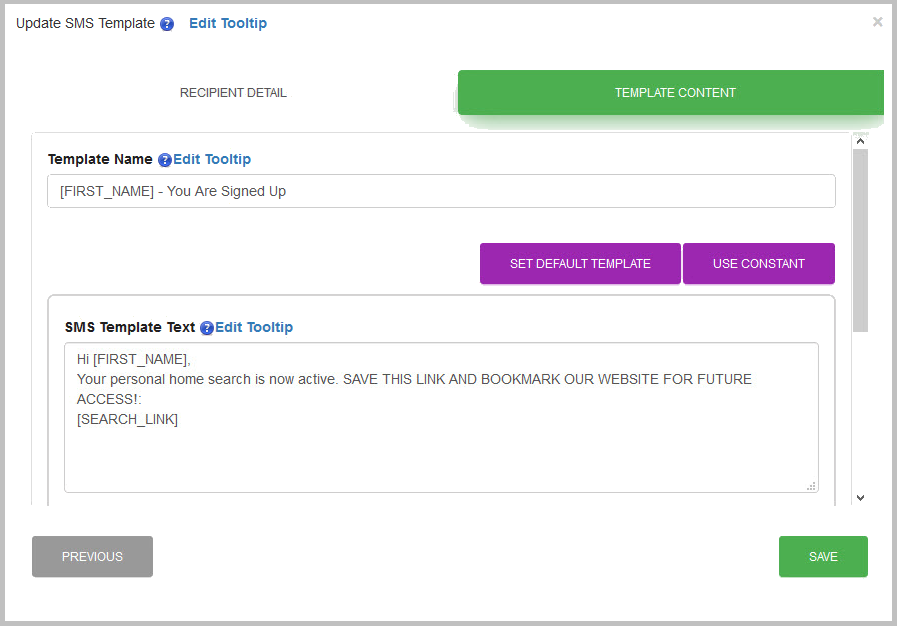
Template Name: Enter the unique name assigned to each SMS template (For internal reference only).
SMS Template Text: Enter the body of the SMS template to be sent to the Lead.
You can also attach audio, video and photos in the SMS template (See below screenshot)
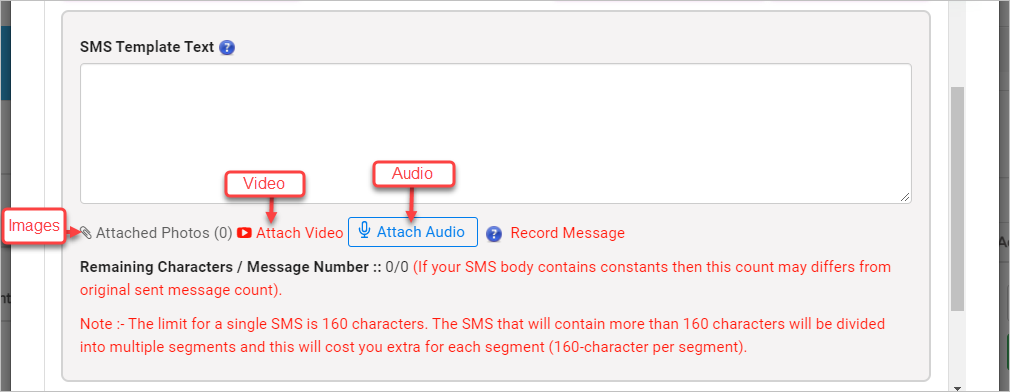
Status: Select whether you want to activate or deactivate the SMS template.
Comments
0 comments
Please sign in to leave a comment.