LeadBooker CRM allows you to effectively create and manage Leads. If you already have existing Leads in another application that you would like to manage from within LeadBooker CRM, there is an option for easily importing your data, using a CSV file.
A CVS file containing Leads can be created manually or by using the built-in export functionality of most Lead management systems. Each program or service will have its own method by which you export Leads and usually provides multiple choices for the type of file to create. Be sure to choose the CVS (comma-separated value) format.
Follow these below basic steps to import Leads into LeadBooker CRM
1) Go to LeadBooker CRM ![]() Leads Page
Leads Page
2) Click on the "Action" button and then click on the "Import" option as shown in the below image:
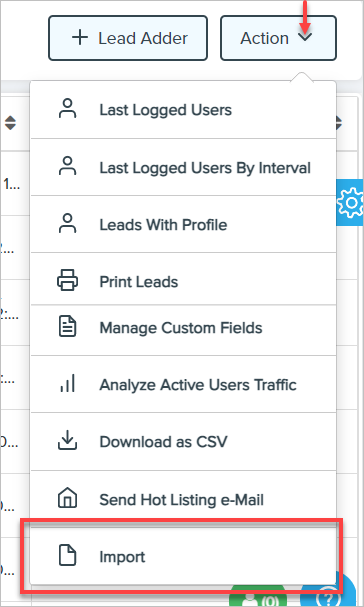
A popup will open. Choose the CSV file you wants to import and then choose Site & Lead Type as shown in the image below:
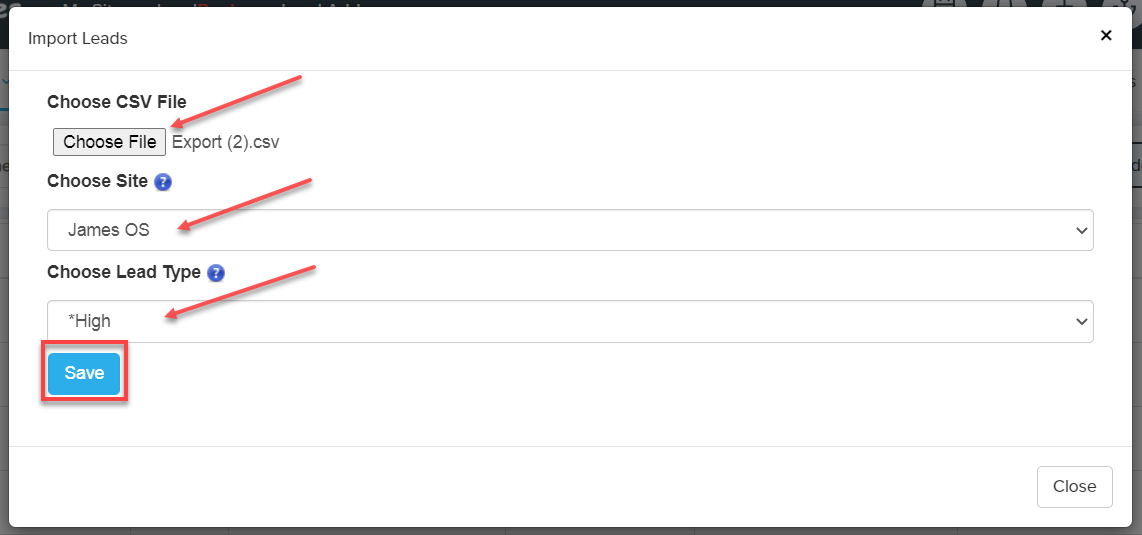
On the next page, you can choose what you want (or don't want) to keep. You have to select LeadBooker CRM fields (Standard+Custom) according to the CSV file columns in which you want your data to be imported. The way our system works is likely different than the system you are coming from. There might be data that doesn't map directly to a specific data field in LeadBooker. If you cannot find an appropriate field to map to within LeadBooker, we recommend storing that data in one of the custom fields.
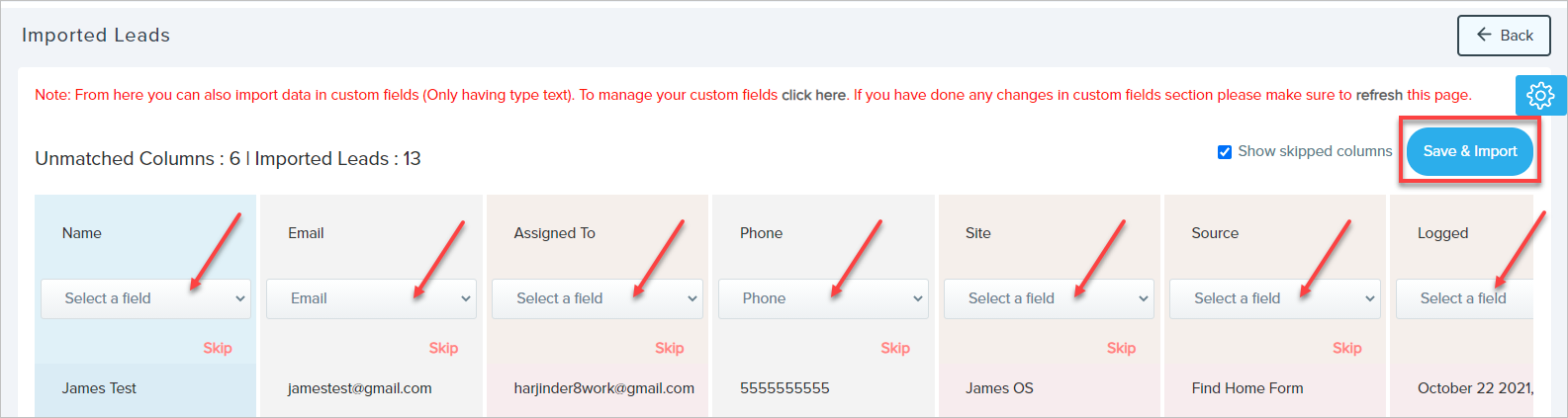
After mapping fields, click Save & Import. After saving, the final report of the imported CSV file will be shown with the detail of how many Leads imported (successfully or failed) and the appropriate reasons.
Comments
0 comments
Please sign in to leave a comment.