The user can upload listing images related to the Transaction. To manage listing images in Transaction, log in to LeadBooker CRM ![]() hover on Transaction. Click Manage Transaction and go to the Transaction you want to upload, listing images as shown below:
hover on Transaction. Click Manage Transaction and go to the Transaction you want to upload, listing images as shown below:
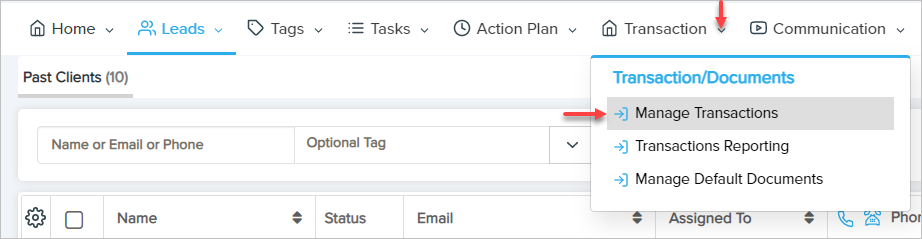
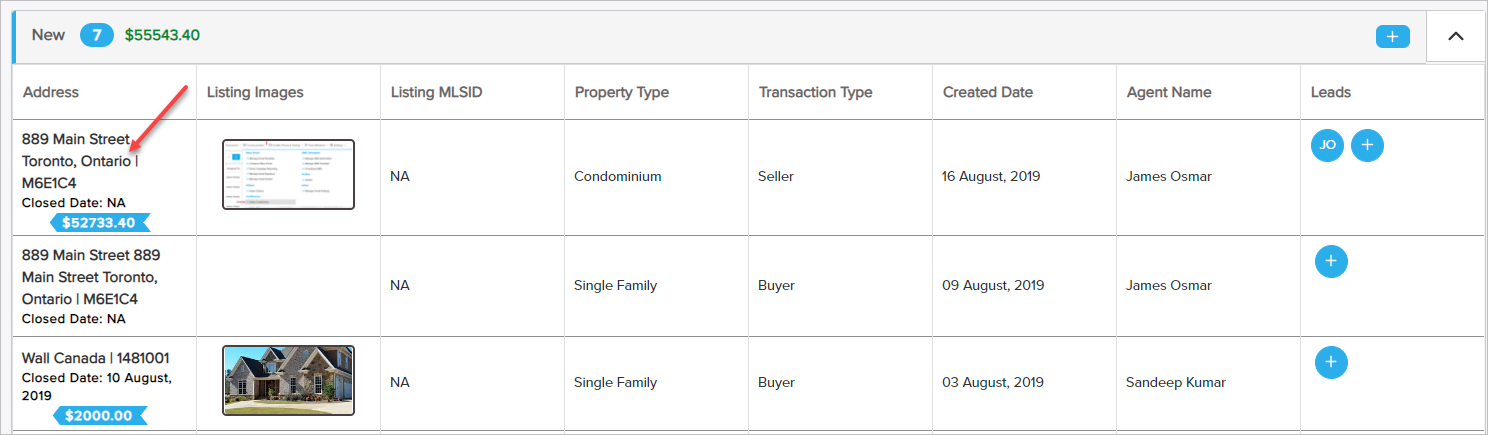
Go to the Listing Images section. Click on the upload icon to upload the listing images as shown below:
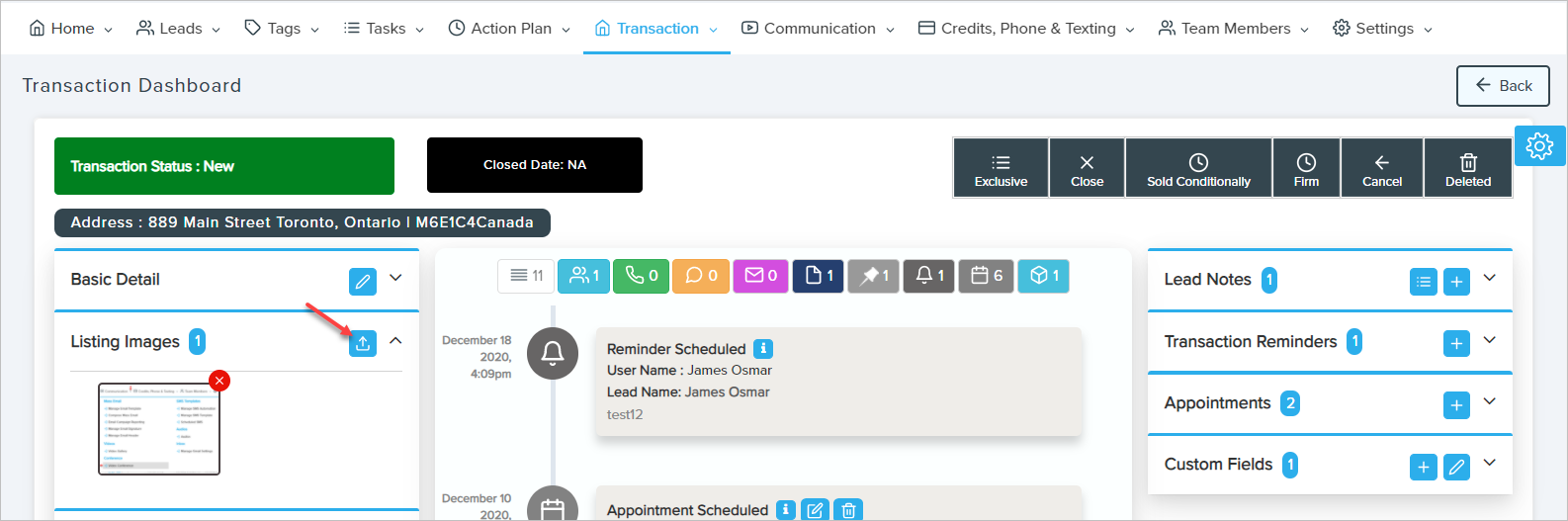
A pop-up will open. Drag the files or click Add Files to upload images as shown below:
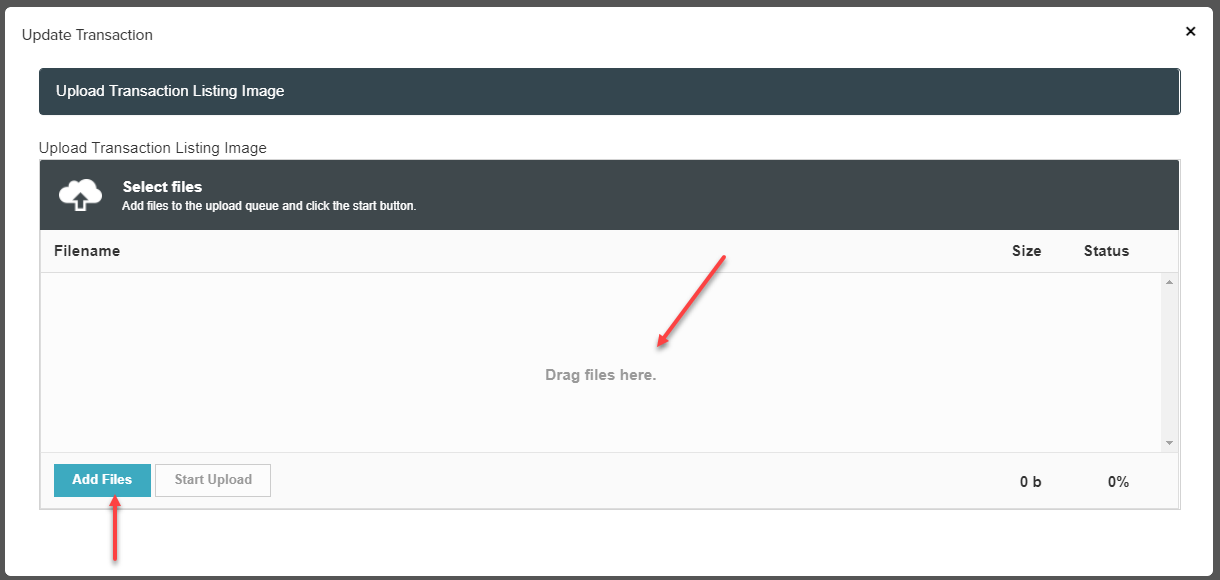
After selecting files, click Start Upload. After uploading images, close the pop-up and see the uploaded images under the Listing Images section. View images in the large view by clicking on the image and delete the image by clicking on the red cross icon as shown below.
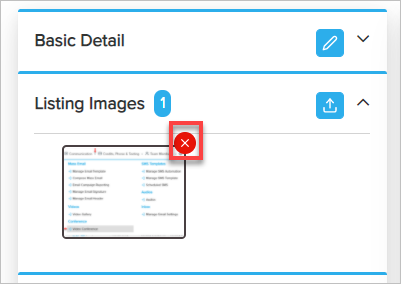
The user can also view uploaded listing images by clicking on the Image on the Transaction list page as shown below.
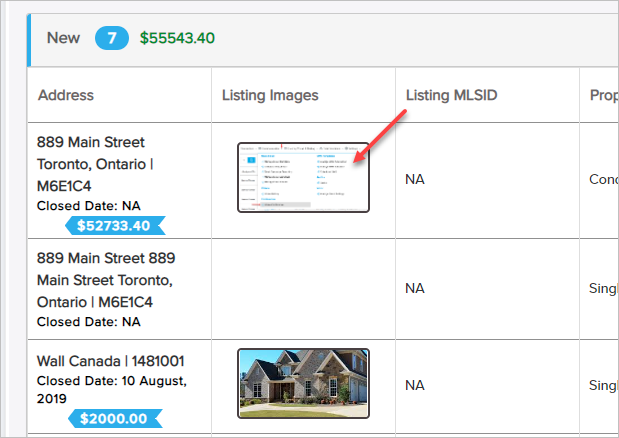
Comments
0 comments
Please sign in to leave a comment.