Follow these steps.
1) Go to LeadBooker CRM ![]() Leads
Leads
2)Click on the profile icon in Action, as shown in the image below:
3) After click on the profile icon, you will be redirected to the lead user profile page. On the lead user profile page, click on the Edit Postal Code Searches button as shown in the below Image.
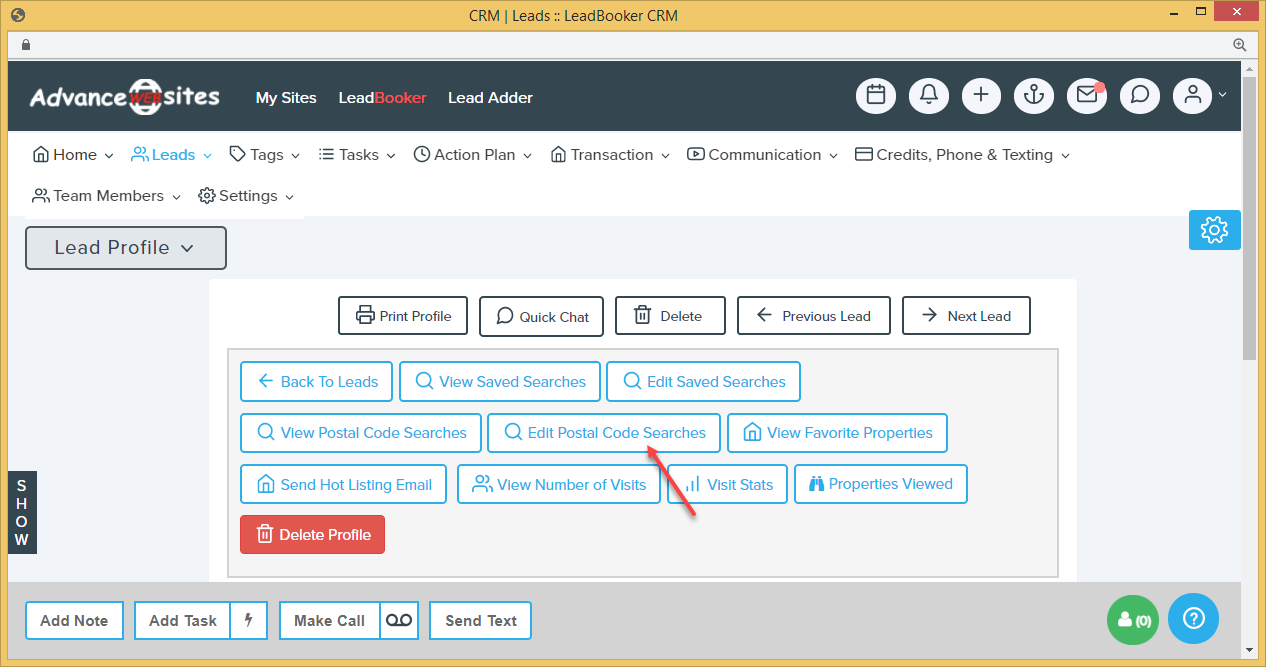
4) After clicking on the "Edit Postal Code Searches" button, you will be redirected and logged in to the front-end site of the lead user. Below are the next steps for adding postal code searches for lead users.
How to add a postal code to the postal code searches list?
Follow the steps to check postal code searches:
To check the searches, go to the lead user profile page and click on the View Postal Code Searches button.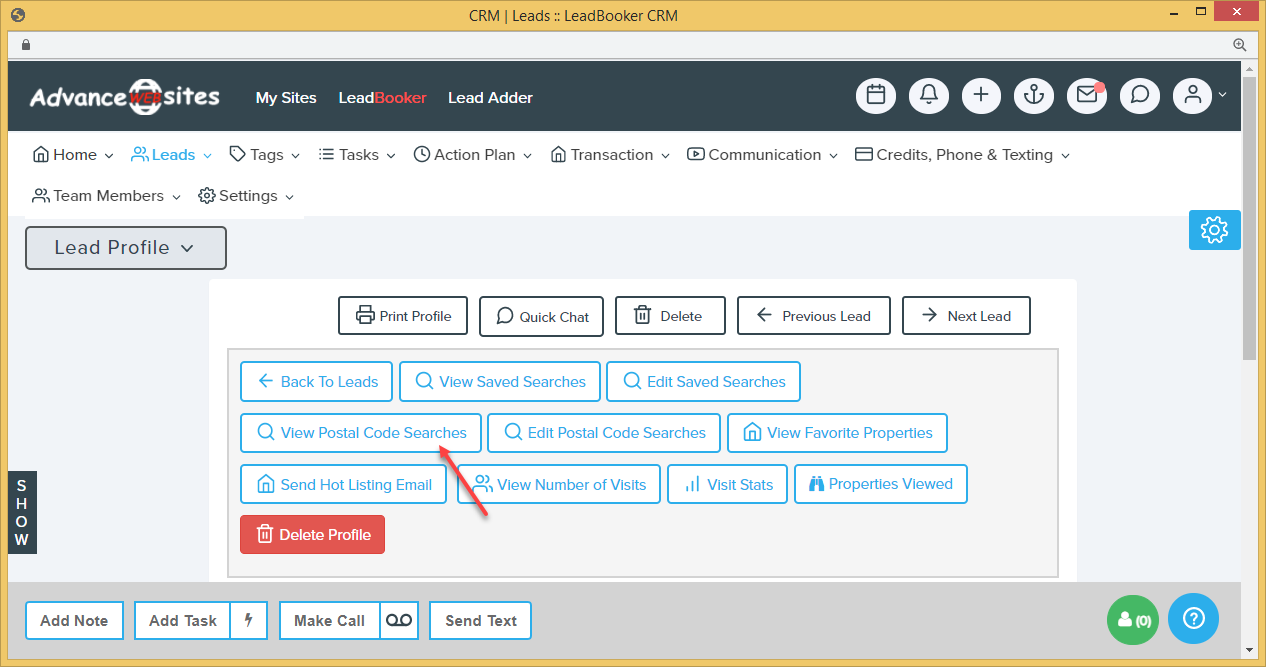
Follow these steps to view postal code search listing's emails logs:
Go to Credits, Phone & Texting ![]() Email Usage Statistics.
Email Usage Statistics.
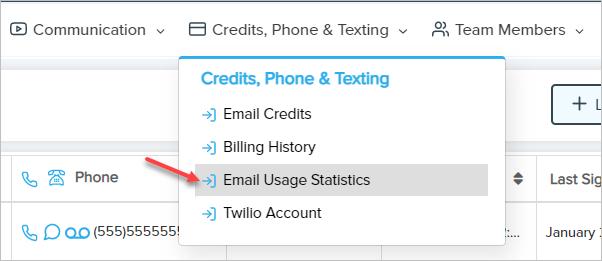
At the bottom, after clicking on the "Postal Code Search Emails" link you will see the logs. (as shown in the below image)
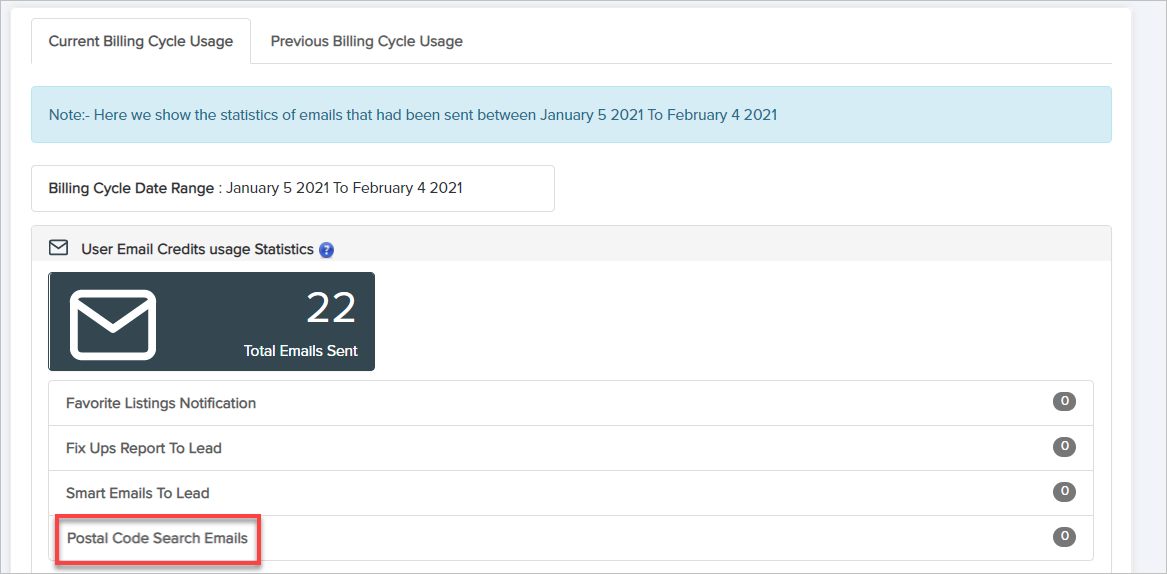
Comments
0 comments
Please sign in to leave a comment.