You can send text SMS to your Leads automatically, immediately after they are registered on your website.
If you have multiple websites, you can also update this feature for all websites from here.
Follow these steps:
1. Go to CREDITS, PHONE & TEXTING menu
2. Click Twilio Account
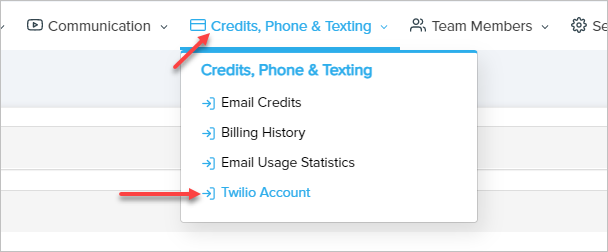
3 Click Enable Lead Automated SMS Notification
As shown below:
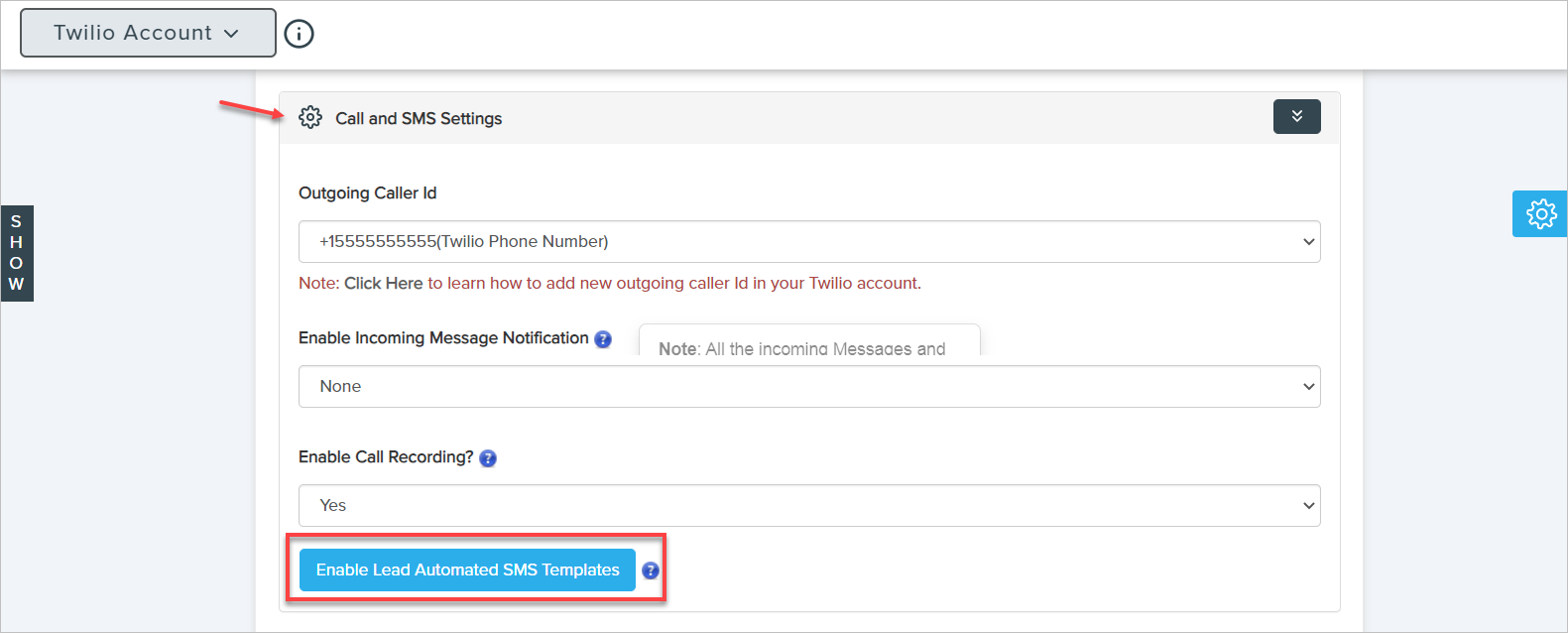
Note: check out this article to set SMS automation
4. Open the website section that you want to enable this feature. (Note: If you have only one website, that site section automatically opens).
5. Copy [LEAD_NAME] and [AGENT_NAME] and Paste in the SMS Text field. [LEAD_NAME] will be replaced with the Lead's First Name and [AGENT_NAME] will be replaced with the Lead's Agent Name (To whom Lead will be assigned.)
Note: [LEAD_NAME] and [AGENT_NAME] fields should not be changed.
6. Enter your message in the SMS Text field. You can choose an SMS Template by clicking the right-side button. Choose SMS Template if you want.
7. Click Save.
Note: If you want to set SMS automation for multiple websites you have to set the SMS automation one by one for every website.
Comments
0 comments
Please sign in to leave a comment.