LeadBooker CRM understands the importance of following up with your Leads. It's hard to apply Action Plans manually to Leads one by one. Auto Apply Plan Rules enables you to apply Action Plans when your Lead gets registered. In LeadBooker CRM you can declare rules to apply to an Action Plan for a new Lead.
For example:
You can define a different rule for buyers and sellers or
You can assign different Action Plans to the Leads according to the agent to whom the Lead is assigned.
To manage Action Plan rules, log in to LeadBooker CRM ![]() go to Action Plan tab
go to Action Plan tab ![]() Auto Apply Action Plan Rules as shown below:
Auto Apply Action Plan Rules as shown below:
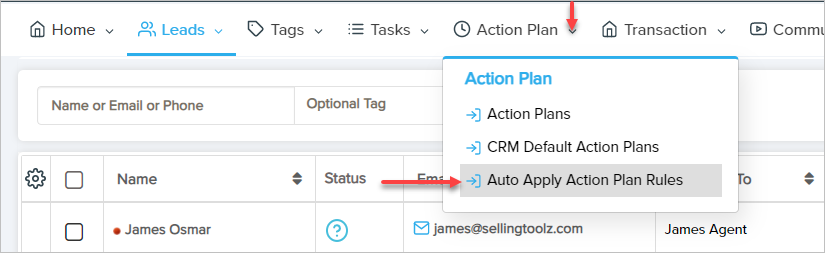

From this page, the user can add/edit/delete action plan rules.
1) Add Action Plan Rule: Click Add Auto Apply Action Plan Rule. A pop-up will open with some options as shown below:
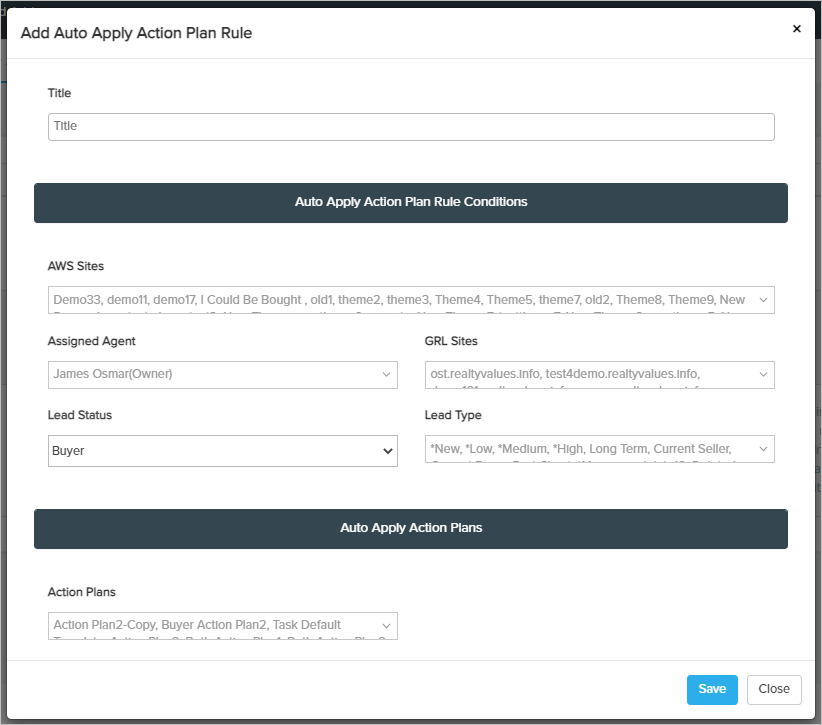
Title: Enter the appropriate title for the Action Plan Rule.
Actin Plan Rule Conditions:
- AWS sites: This rule will only apply If the Leads are registered from the selected AWS (Advance Websites) sites. By default, all sites will be selected.
- Assigned agent: This rule will only apply If the Lead's assigned agent is from the selected agents. By default, all agents will be selected.
- GRL Sites: This rule will only apply If the Leads are registered from the selected GoldRush Sync sites. By default, all sites will be selected.
- Lead Type: You can apply this Action Plan Rule according to Lead type (buyer/seller/both).
Action Plans To Apply: Select the Action Plans you want to apply for the new Leads who meet the above Action Plan Rule conditions.
Related Articles:
Comments
0 comments
Please sign in to leave a comment.