In LeadBooker CRM you can send an iVoiceCast to the Leads.
The user must have integrated a Twilio account so audios can be sent as iVoiceCast. To add/manage audios, log in to LeadBooker CRM. Hover on the Communication menu. Click Audios as shown below.
or
click here to learn more about how to manage iVoiceCast audios in LeadBooker CRM:
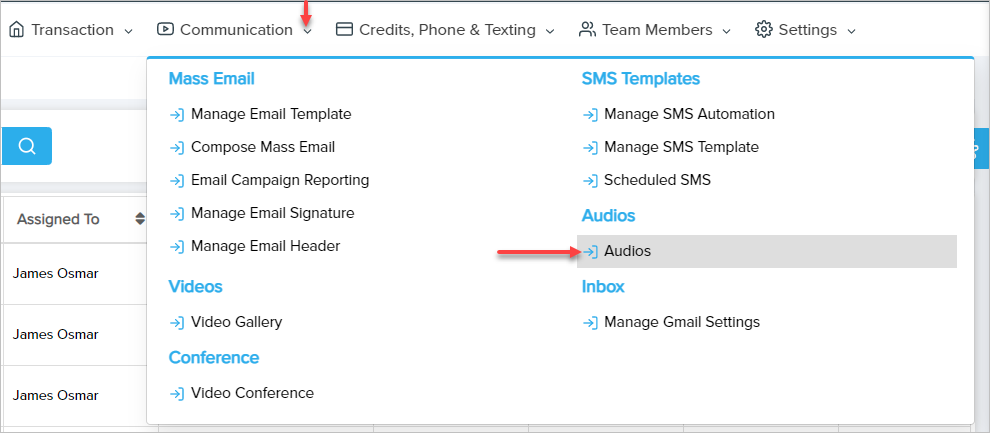
Using iVoiceCast the user can send MMS with an audio attachment to the Lead.
Send iVoiceCast
The user can send the iVoiceCast from the Leads list page by clicking on the voicemail icon as shown below:

A pop-up will open after clicking on the voicemail icon. Follow the below steps to send iVoiceCast:
1) Click iVoiceCast, if iVoiceCast is not selected as shown below:
2) Choose SMS Template: Here you can choose the default SMS template. By choosing an SMS template, the Please Select An Audio and Type a message option below will be pre-filled with the SMS text and audio file (If added in an SMS template) of the template.
Click on the link to learn how to manage SMS templates in LeadBooker CRM
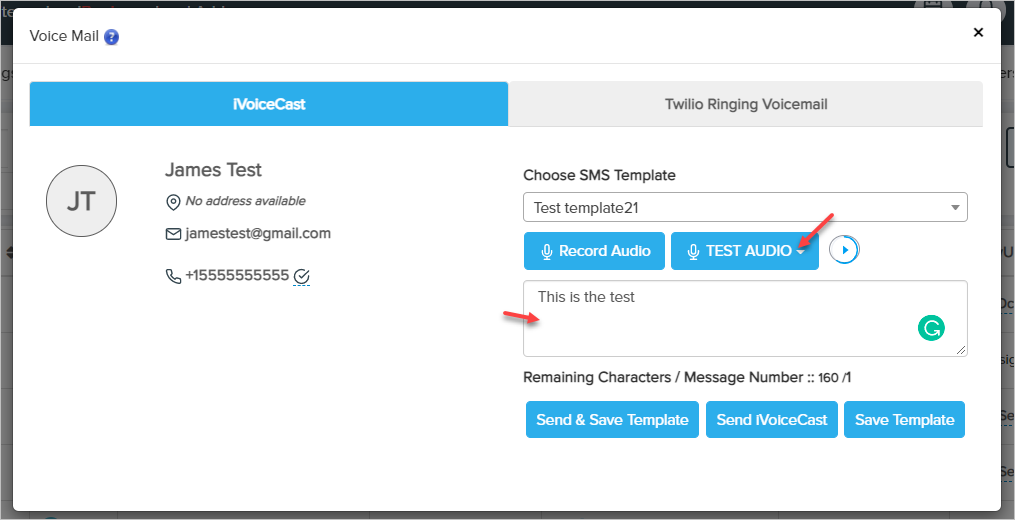
3) Select audio to be sent as iVoiceCast from the drop-down: Click on the Record audio button to add your audio directly from here. By clicking on this button a new pop-up will open with the available audio record methods. Choose your desired audio record method.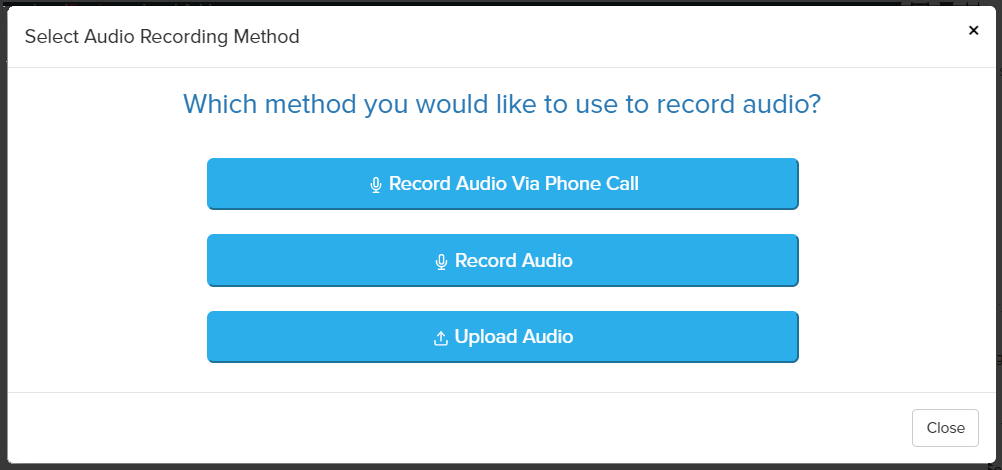
4) Or you can visit the Audio page to manage (record/upload/edit/delete) audios.
5) Type the message you want to send with an audio file attachment.
6) To save selected audio and content as SMS templates for future use directly from here and to send as iVoicecast, there are three buttons at the bottom.
Send & Save Template - This is the best shortcut to save your audio and content as an SMS template for future use as well as sending an iVoiceCast message to the selected Lead.
Send iVoiceCast - By clicking on this button only an iVoiceCast message will be sent to the selected Lead. No SMS template will be saved.
Save Template - By clicking on this button a new pop-up will open with the SMS template title and category options. Click on the Save Template button at the bottom of this pop-up to save your selected audio and content as an SMS template. You can use the SMS template while sending the Ivoicecast to another Lead (No need to add audio and content again and again).
Send iVoiceCast To Mass Leads
The user can send the iVoiceCast to mass Leads from the Leads list page. Select the Leads you want to send the iVoiceCast to then click Voice Mail from More option as shown below:
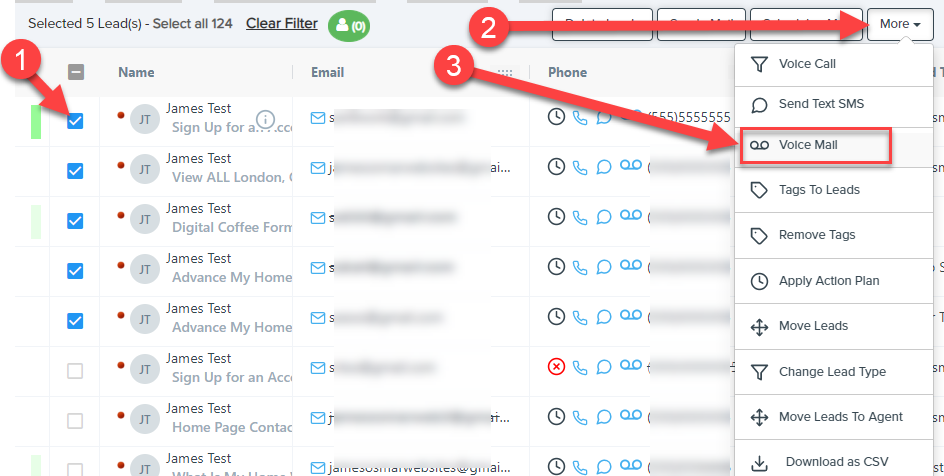
A pop-up will open with selected Leads. Follow the steps below to send iVoiceCast to mass Leads.
1) Click iVoiceCast if iVoiceCast is not selected as shown below.
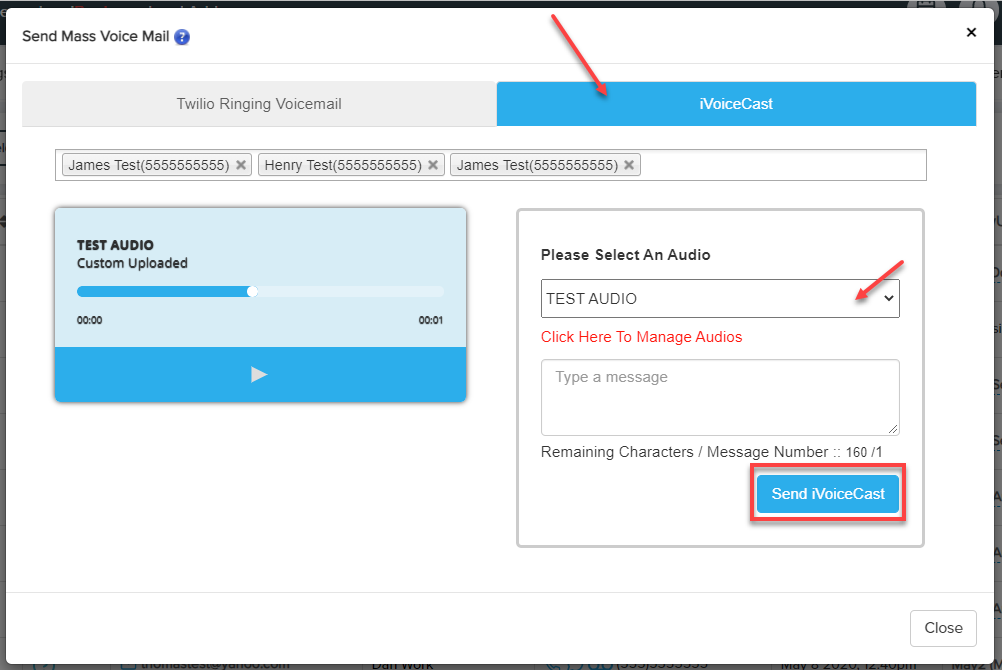
2) To remove a Lead from the list, click on the cross icon.
3) Select audio to be sent as iVoiceCast from the drop-down.
4) To manage (record/upload/edit/delete) audios, click on the "Click Here To Manage Audios" link. as shown in the above image:
5) Type a message you want to send with an audio file attachment.
6) Click Send iVoiceCast to send the iVoiceCast.
Comments
0 comments
Please sign in to leave a comment.