-
In LeadBooker CRM you can add Household Members. This is useful for keeping track of family members, business associates, or anyone else you’d like to keep together with the Lead.
To add a Household Member, Go to LeadBooker CRM
 Edit your lead
Edit your lead  Lead Summary
Lead Summary  Click on the Contact Details tab
Click on the Contact Details tab  scroll down to Household Member Details section.
scroll down to Household Member Details section.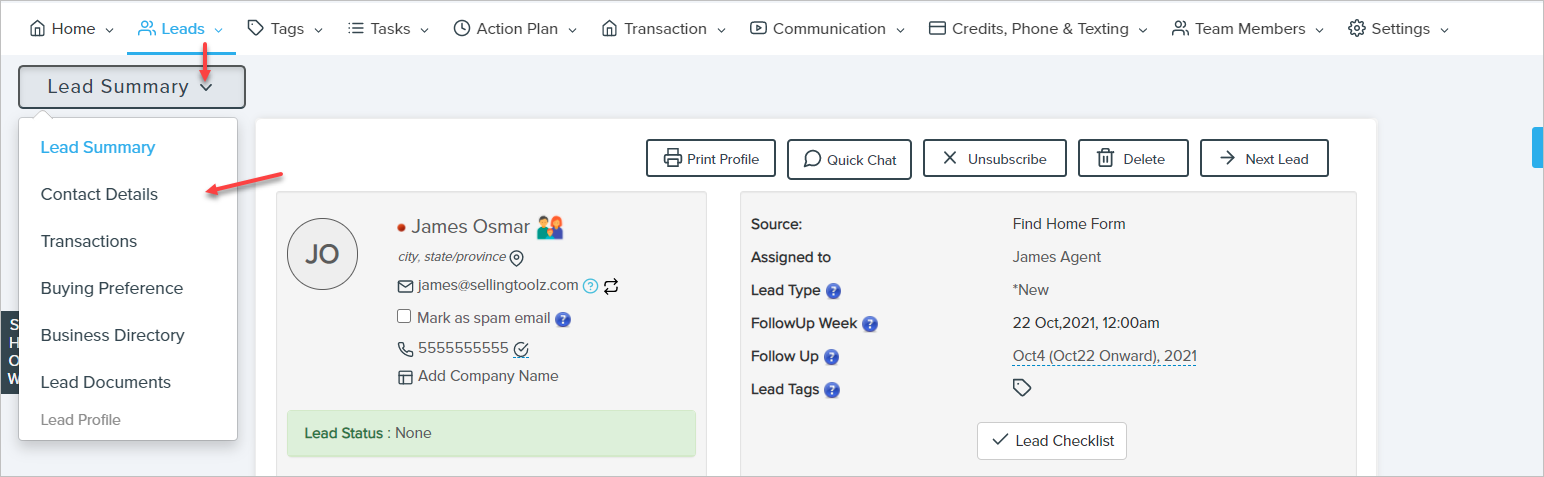
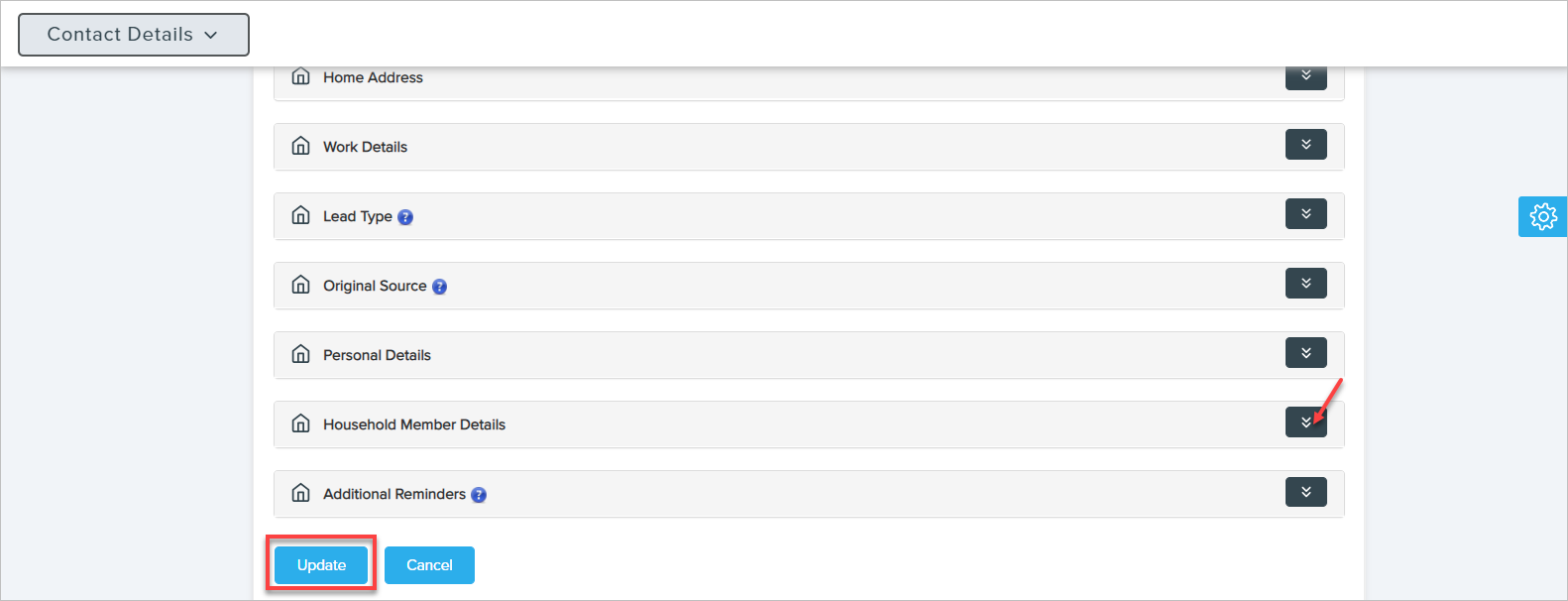
This displays the list of Household Members already added for the Lead. Click Add Household Member to add Household Members for the Lead. See the screenshot below.
Relationship - Select the Lead's relationship with the Household Member.
Search Lead - Use this to search whether the Household Member is already added as a Lead in LeadBooker CRM. This enables you to go to the Household Member's Lead profile from the current Lead's profile and vice versa.
Title - Enter a short title for the Household Member.
First Name - Enter the first name of the Household Member. This field will fill automatically if you already selected the Lead from the Search Lead field.
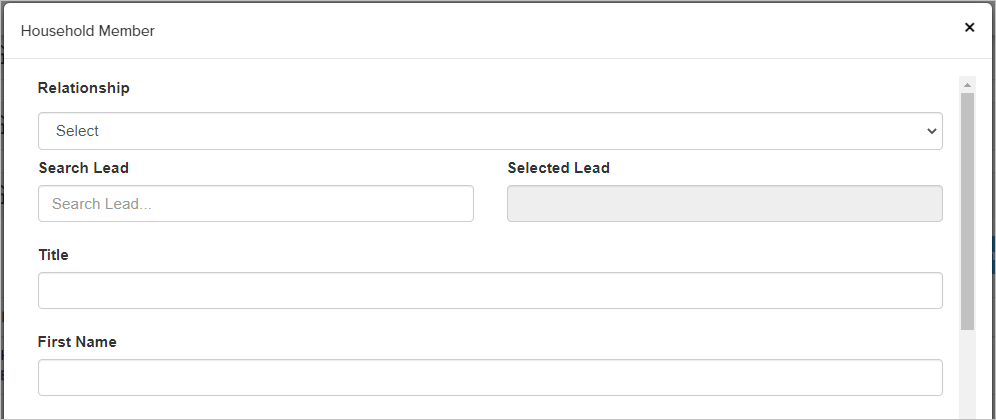
Last Name - Enter the last name of the Household Member. This field will fill automatically if you already selected the Lead from the Search Lead field.
Date of Birth - Enter the Date of Birth of the Household Member.
Click Save.
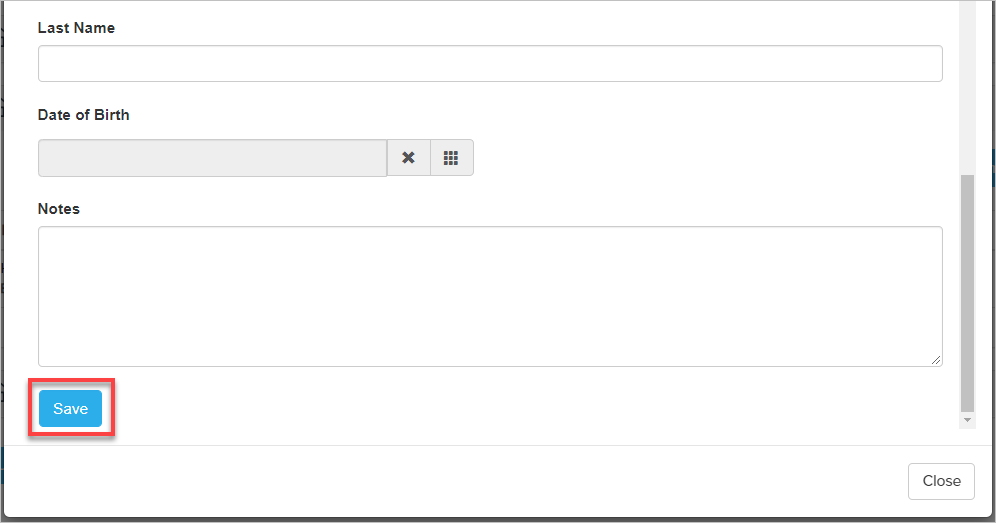
To view Household Members, a household member icon appears to the right of the Lead name in the Lead summary page.
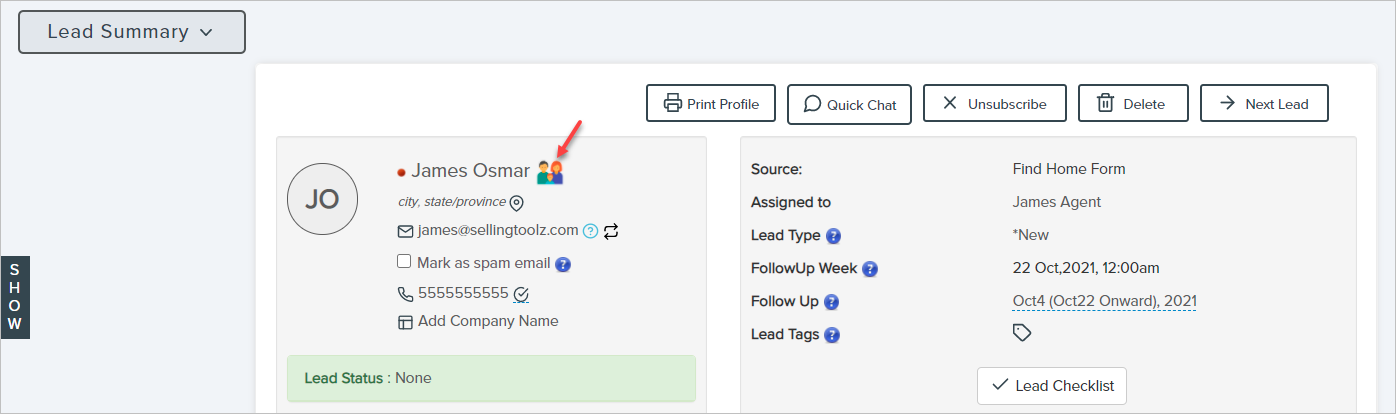
Hover over the icon will display the Household Member's information in a pop-up, giving you quick access to their details and contact information.
Comments
0 comments
Please sign in to leave a comment.