The Compose Mass Email feature allows you to send an email to multiple Leads\contacts.
Follow these steps:
1. Go to the MASS EMAIL menu.
2. Click Compose Mass Email
3. Click Select Contacts to select the Leads\contacts you want to send the email to.
4. Enter the Subject (short description) of the email.
5. Select Email Header - YES, if you want to add a default email header (for full detail about Email Header see the article Manage Email Header).
6. Email Constants - The Email Constants section includes the email template body. You can copy the email constants and paste/place it in the template text or you can select any constant by clicking "Email Constants" as shown below. These constants will be automatically replaced by the Lead's information (First Name, Last Name, Email ID) or you can create an email template in your own words.
For example:- Hello [FIRST_NAME], we received an email from your email [EMAIL_ID].
The first line in the email will look like this:- Hello James Osmar, we received an email from your email info@Leedbooker.com.
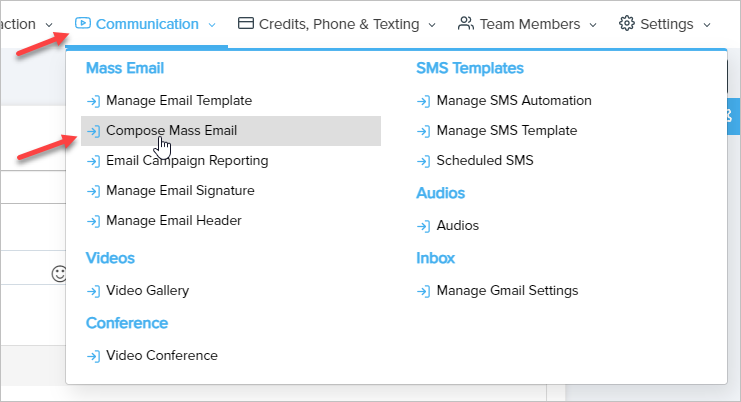
7. Choose Email Template - Choose a previously added email template from the drop-down to load into the template field. Use that template as it is or make changes you would like.
8. Template section includes the body of the email. Here you can manage the text of a template or you can add your own text.
9. Select Signature - Yes, if you want to add a default signature in the email (for full details about Signature see the article Manage Email Signature).
10. Upload Attachment if you want.
11. Send Test Email - You can preview the email template by sending it to yourself. Check your inbox and open the test email to see how the template will look to your recipients.
12. Choose Timezone.
13. Send Email - To send the email now, click Send Now. To send the email in the future, click Schedule for Future.
14. Click Send Email to send the email or click Save Email As Template for future use.
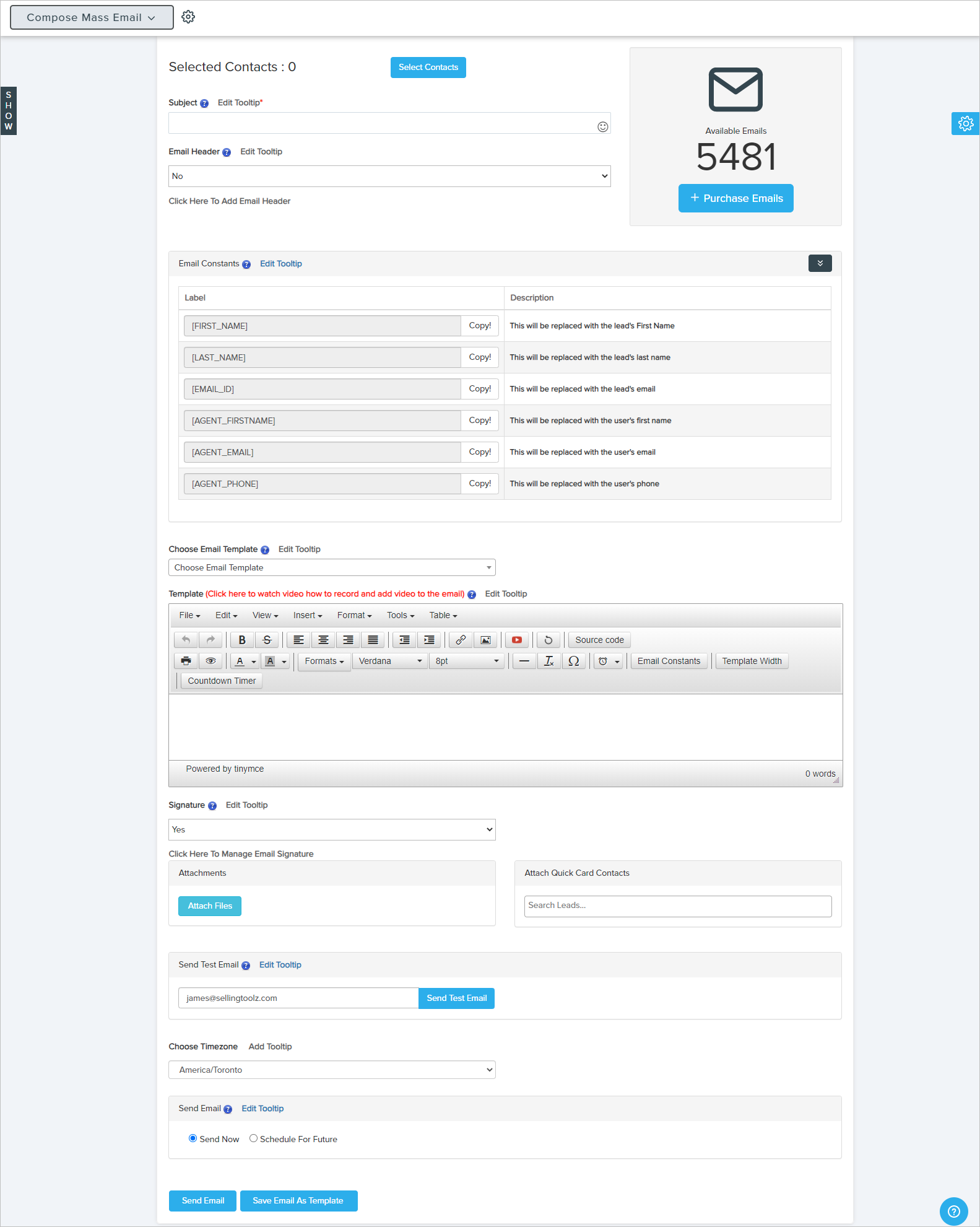
Comments
0 comments
Please sign in to leave a comment.