In LeadBooker CRM you can manage SMS templates for future use. You can also categorize SMS templates based on the template category.
To create an SMS template, follow the steps
1. Go to SMS TEMPLATES menu.
2. If you want to create a template category, click Add Template Category. Otherwise, choose the default category when you create SMS templates.
3. To create an SMS template, click Add New SMS Template.

A pop-up will open with many options/fields as shown below:
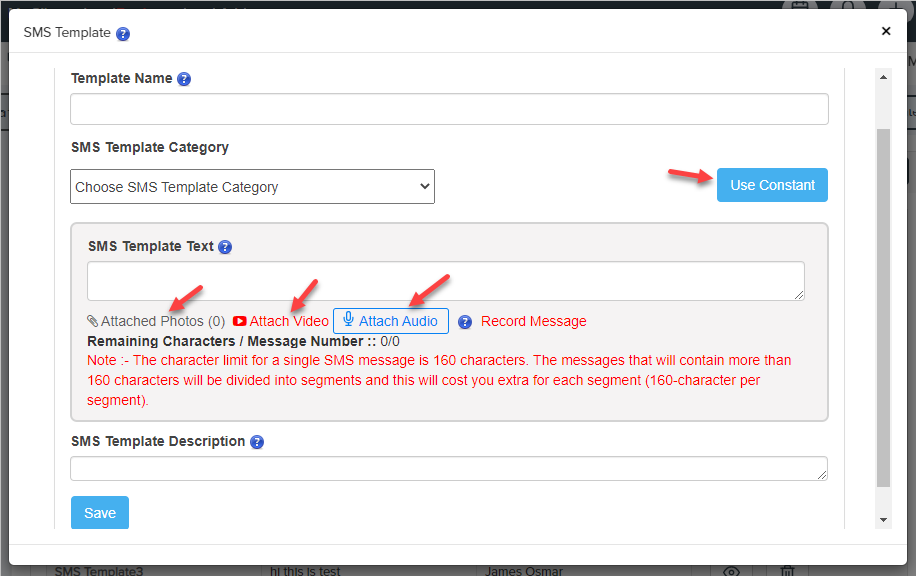
4. Type Template Name.
5. Select SMS template category.
6. The user can include the constant in the SMS template body. You can copy the SMS constants and paste/place it in the template text. These constants will be automatically replaced by the Leads and agent information.
For example:- Hello [LEAD_NAME], Welcome to the Real Estate World. From [AGENT_NAME].
The receiver will receive the message like this:- Hello James Osmar, Welcome to the Real Estate World. From James.
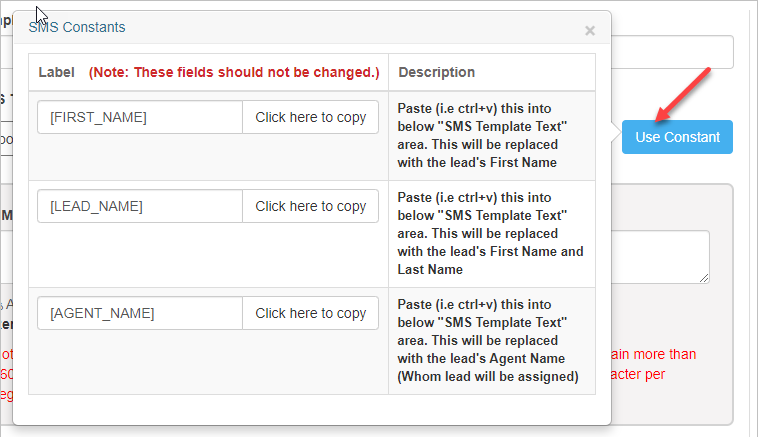
7. To attach/add photos to the SMS template, click Attached Photos as shown above.
A new pop-up will open with three tabs as follows:
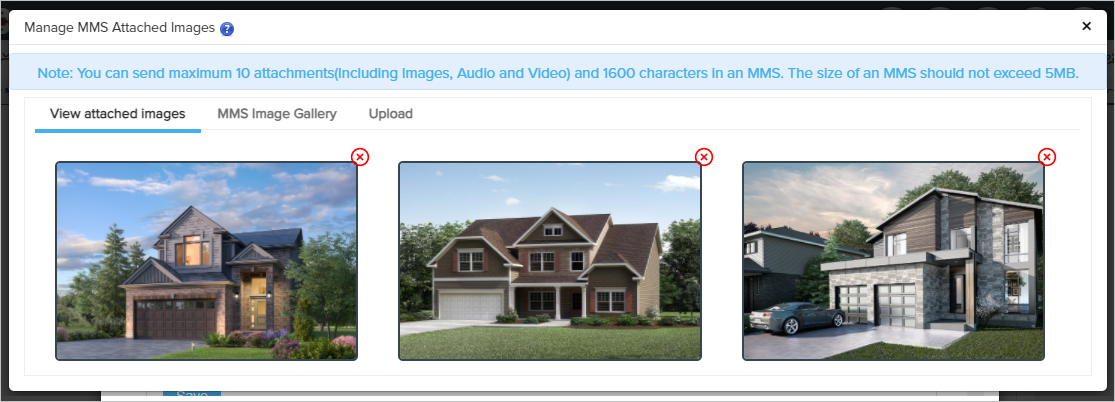
1. View Attached Images: Here you can find all your attached attachments/images.
2. MMS Image Gallery: Here you can find your previously uploaded
attachments/images and you can attach/use these attachments/images to send
an MMS.
3. Upload: From here you can upload new attachments/images. Attachments/images
will be attached automatically in the SMS template after uploading attachment/image.
8. To add/attach YouTube video to the SMS template click here.
9. To attach/add an audio/recording to the SMS template click Attach Audio as shown above.
Select the audio from the drop-down you want to add into the SMS template. After selecting the Audio/Recording, a play button/icon will appear with the Audio/Recording as shown below:
To add/record audio, Log in to LeadBooker CRM and go to the Communication=>Audios page.
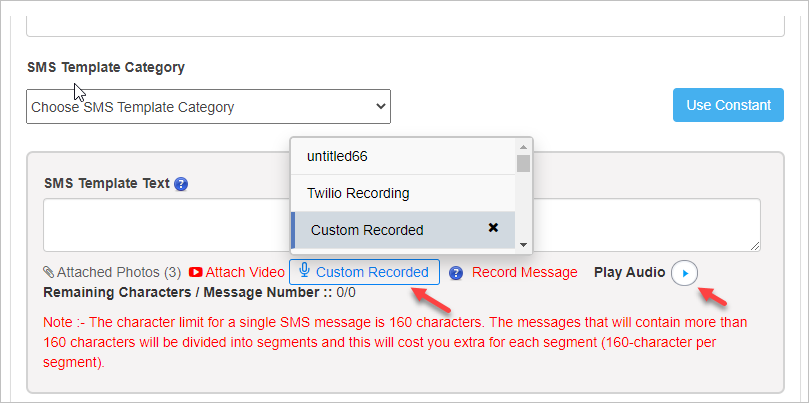
10. Type SMS Template Description (Not mandatory).
11. Click Save.
To see your SMS Template, click on the eye icon in Action. As shown below.
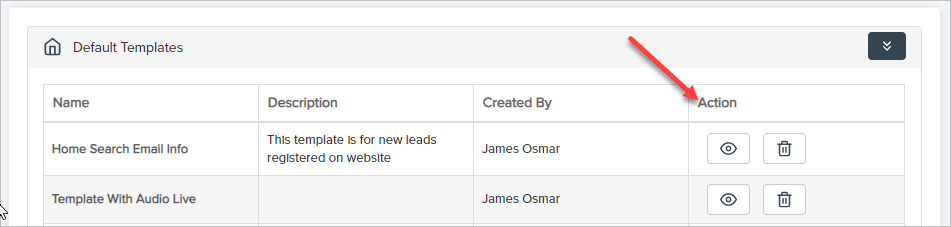
Comments
0 comments
Please sign in to leave a comment.