To Enable SMS Texting and Phone Dialling you must have a purchased Twilio account. Below are the steps to set up Twilio in Lead Booker CRM.
1. Create a Twilio Account:
- Go to Twilio's website: http://www.twilio.com.
- Click on the +SIGN UP button found in the upper right-hand corner.

Now that you have signed up for an account, you will need a phone number to send messages.
2. Buy a Phone Number:
- Go to the Buy a Number page (Dashboard Console > Phone Numbers > Buy a Number)
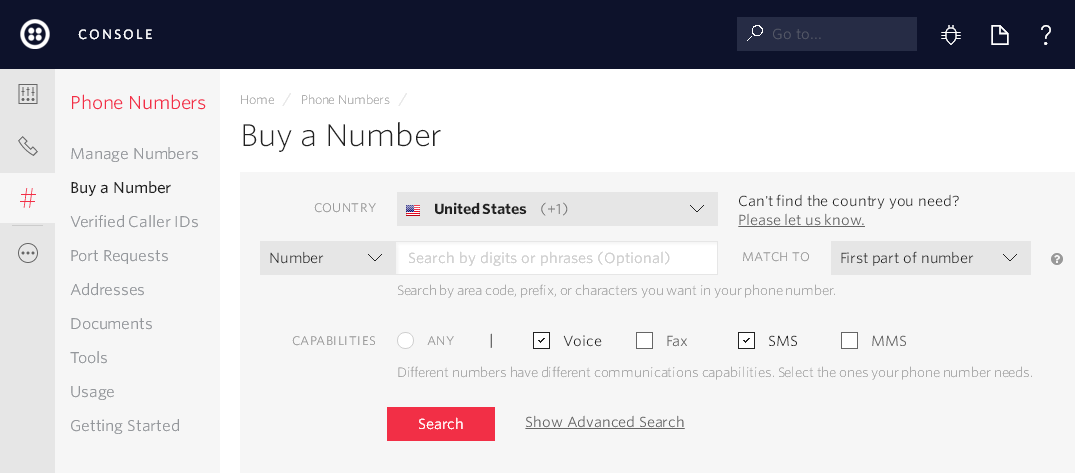
- Click Search
- Once you find a number you like, click Buy
- Tick both Voice and SMS capabilities for your Twilio Number
3. Enter your Twilio Authentication Details In LeadBooker CRM
- In Twilio, go to the Dashboard Copy of your Account SID
- Navigate back to LeadBooker CRM
- Go to CREDITS, PHONE & TEXTING menu
- Click Twilio Account
- Enable Twilio Account - Yes
- Paste your Twilio Account SID in the Account SID Field
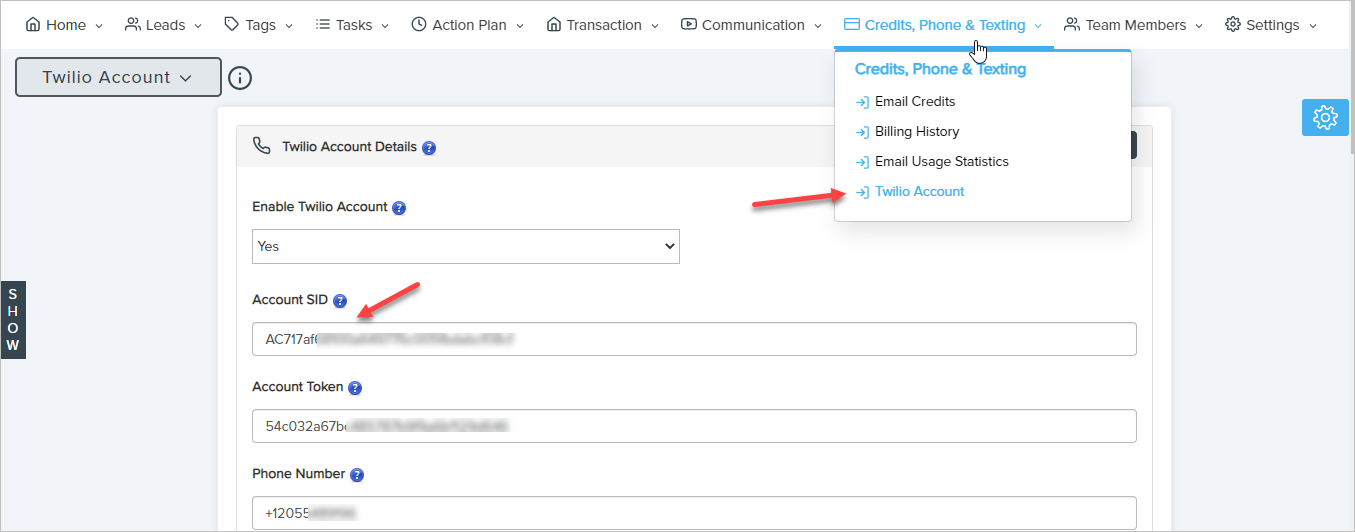
- Head back to your Twilio Dashboard
- Copy your AUTH TOKEN (you will need to click on the eye icon to view the AUTH TOKEN)
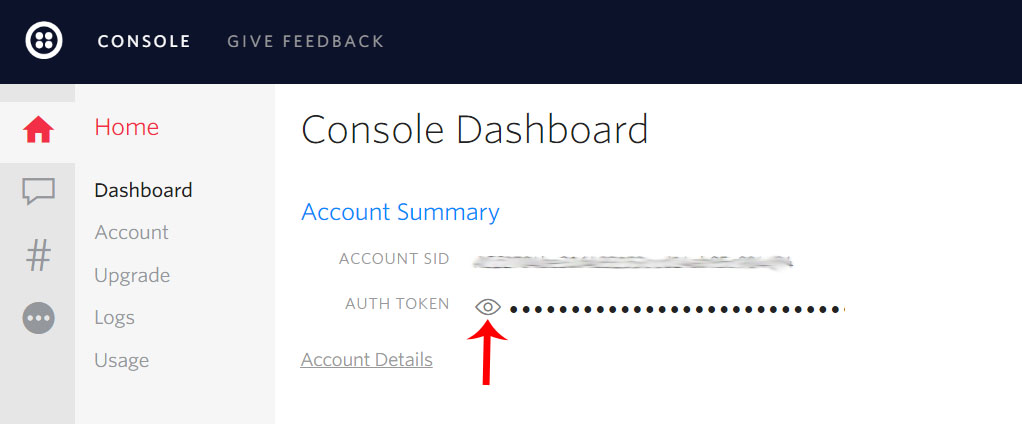
- Navigate back to LeadBooker CRM
- Paste your AUTH TOKEN in the Account Token field
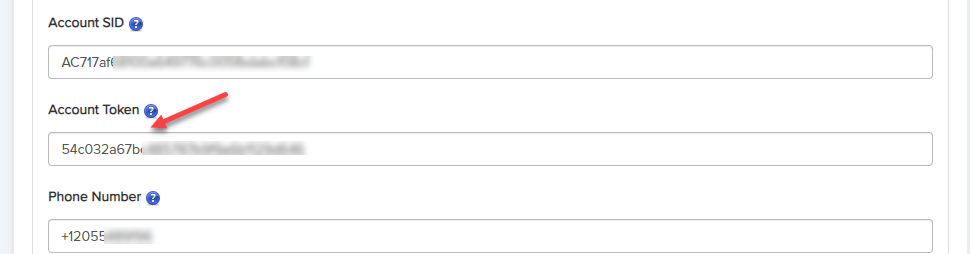
- Paste your purchased Twilio number (SEE STEP-2) in the Phone Number field.
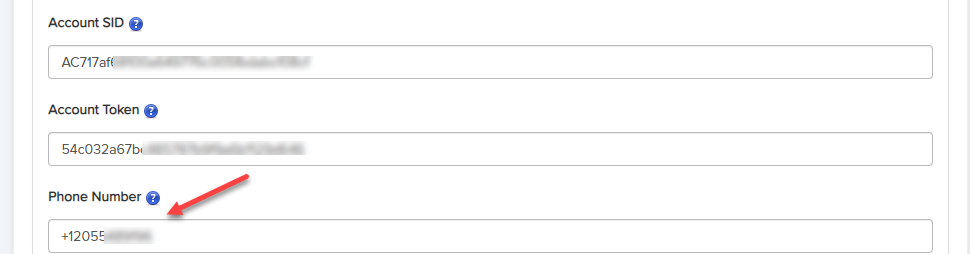
4. Enable Incoming Message Notification: With this option, you will receive notification of all the messages from the Leads on your Twilio number. You will get notifications in two ways.

(i) Via Phone: You'll get the text message notification on your phone (This service includes costs billable from your Twilio account).
(ii) Via Email: You'll get the email notification on your email ID.
(iii) None: You'll not get the notification.
5. Receive Incoming Calls On: With this option, you will be able to receive incoming calls placed by your Leads on your Twilio Number. You can handle the incoming calls from your Leads in three ways.

(I) Phone: By choosing this you will receive all incoming calls from Leads on your phone. The phone number where incoming calls will be transferred is the phone number you updated in your profile. Twilio will charge extra for the call transfer on your phone.
(ii). Browser: By choosing this you will receive all incoming calls from Leads in your browser. To receive incoming calls in the browser, you must have logged in to LeadBooker CRM.
(iii). None: By choosing this you will not be able to receive incoming calls from Leads.
6. Permission For Agents You can assign permission to your team members for the SMS Texting and the Phone Dialling feature. This feature is only for users who have multiple Team Members (agents or manager) in the Advance Website System.
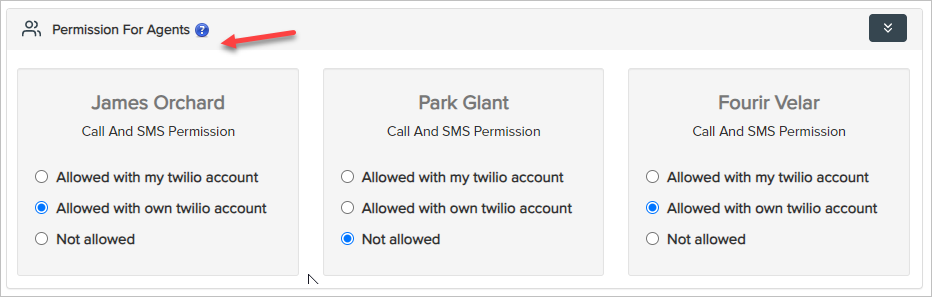
.
(i) Not allowed: You can restrict team members from making phone calls and sending messages to Leads from the admin section.
(ii) Allowed with my Twilio account: You can give access to team members to use your Twilio account to make phone calls and send messages to Leads from the admin section.
(iii) Allowed with own Twilio account: You can give access to team members to make phone calls and send messages to Leads with their own Twilio account.
Comments
0 comments
Please sign in to leave a comment.