With LeadBooker CRM, you can create Email Templates.
Follow these steps:
1. Go to the MASS EMAIL menu.
2. Click Manage Email Templates
3. Click + Template Category button. To create a different category, choose the default category for the Email Template.

4. Click New Email Template
5. Choose the Editor to create an email template.
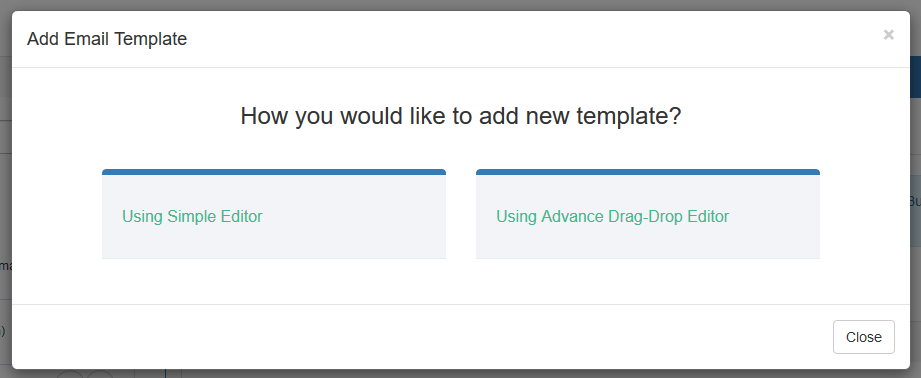
Advance Drag-Drop Editor: if you want to create an email template using Advance Drag-Drop Editor, see the article Advance Drag-Drop Editor.
Simple Editor:
1. Enter the Email Template name.
2. Enter the Subject (short description) of the email.
3. Copy Email Constants and paste in the Template field if you want. These constants will be automatically replaced by the Lead's information (First Name, Last Name, Email) for the Lead you choose to send this email to. For example :- Hello [FIRST_NAME] [LAST_NAME], we received an email from your email [EMAIL_ID].
Example output will be show - Hello James Osmar, we received an email from your email info@leedbooker.com.
4. Select Template Category from the drop-down, in which you want to add the template.
5. Template section includes the body of the email. Here you add the text of the template or you can add your own text.
6. Template Description short description About Template if you want.
7. Click Save.
Comments
0 comments
Please sign in to leave a comment.