In LeadBooker you Search Leads in various ways. For this feature, follow these steps:
1. Go to HOME/LEADS menu.
2. In-Home or Leads menu find the Search field as shown below.
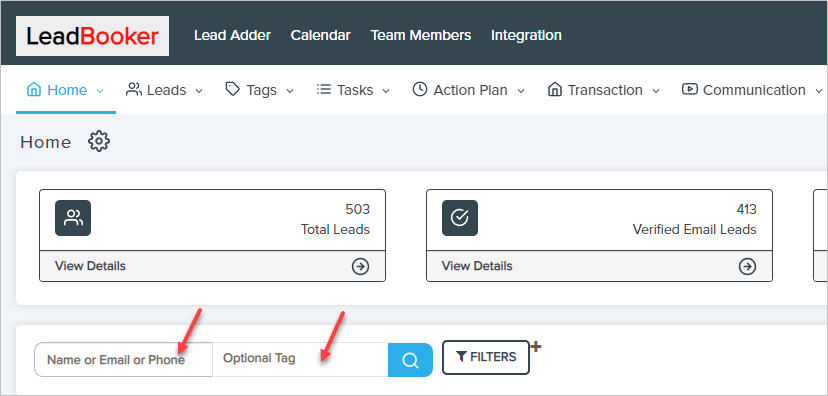
3. Enter Name, Email, City or Street to Find Leads. And click on the search icon ![]()
4. If you want to more Deeply Search, click on the icon ![]() here you can see more options for Lead search.
here you can see more options for Lead search.
Agent Name - The Agent name section includes the list of all agents. To search Leads of aspecific agent, select that agent's name from the drop-down.
Lead Type - The Lead Type section includes the list of Lead group/priority. To search Leads by group/priority, select a group/priority from the drop-down list.
Date Range - The Date Range section includes the list of weeks. To search Leads by week, select a week from the drop-down list.
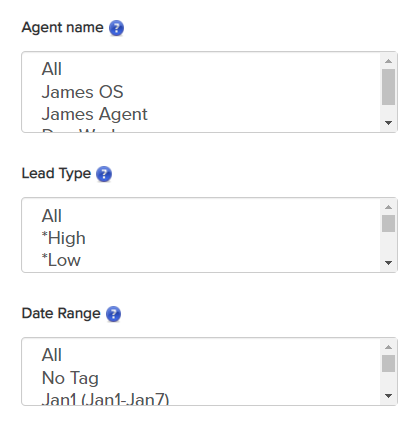
Lead Status -The Lead Status section includes the list of types of Lead. To search Leads by Lead status, select the status type from the drop-down list.
Email Status - The Email Status section includes the list of types of emails. To search Leads by email status, select the status type from the drop-down list.
Phone Status-The Phone Status section includes the status of the phone numbers weather it is verified, unverified or invalid. To search Leads by Phone Status, select the status type from the drop-down list.
Lead Site - The Lead site section includes all sites. To search Leads sites this way, choose the site from the drop-down.
Date Search - To search Leads by date, select the date range.
Action plan - This section includes the list of types of action plans created. To search Leads by action plan given to lead, select the type section from the drop-down list.
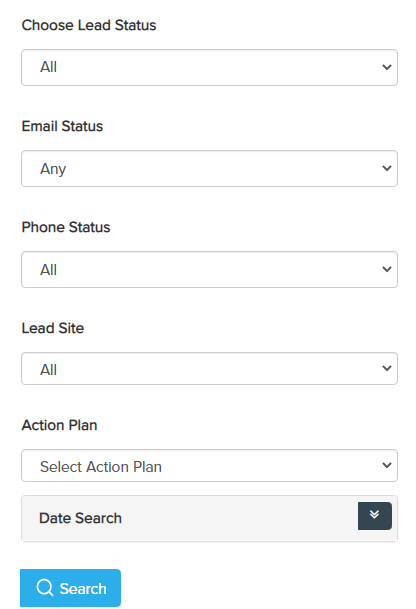
Comments
0 comments
Please sign in to leave a comment.