Use the Task List to add a task, edit a task, view a list of all completed and incomplete tasks (regardless of due date), or view details of a task. To Add A Task, Print Task List, Make PDF File, Download PDF File, Download Excel File click Action on the right side.
Follow these steps:
1. Go to the Tasks menu.
2. Click Task Reminders button.
As shown below:
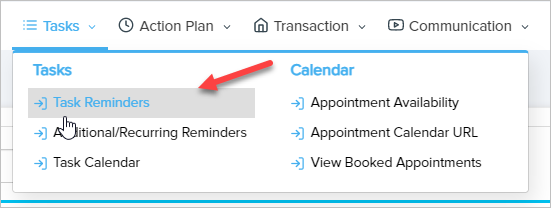
3. Click Add Task.
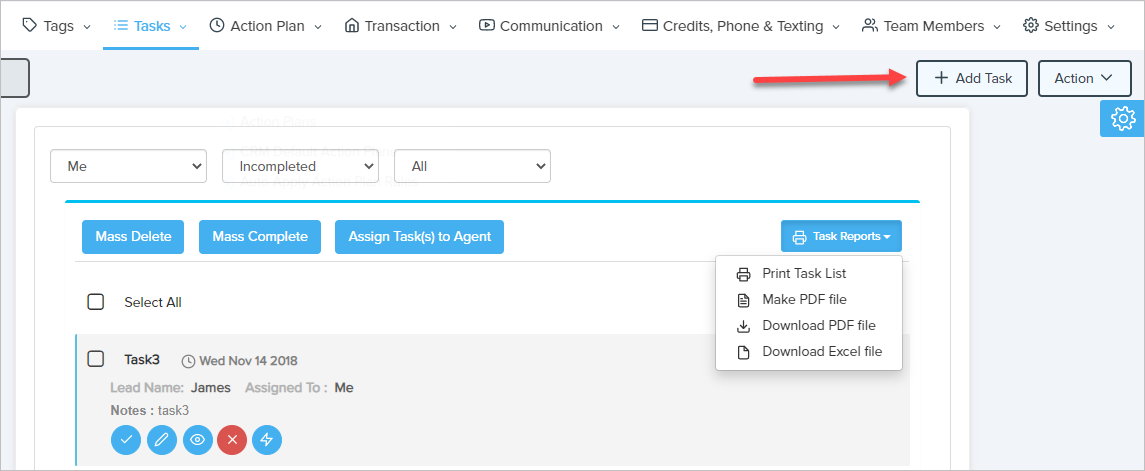
A pop-up will open.
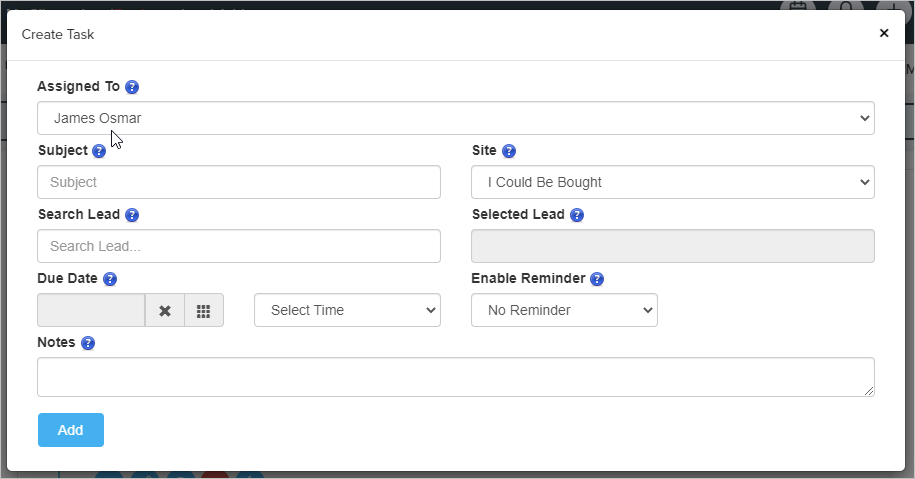
4. Enter a Subject (short description of the task).
5. Select Site which belongs to that Lead.
6. Search in Search Lead for who you want to add the task to.
7. Chose the Task Due date.
8. If you want to receive a reminder email about this task, chose to Enable Reminder options.
9. Some tasks may take a while for you to complete or may be dependent on others. To keep track, select the task Status.
10. Select the Priority of this task.
11. Some tasks may take a while for you to complete or may be dependent on others. To keep track, enter the Complete %.
Note: The Complete % field is linked: if you enter "100", the Status changes to "Complete" (and vice versa). If you enter a number greater than "0" and less than "100", the Status changes to "In Progress".
11. Add any other notes about the task.
12. Click Add.
Comments
0 comments
Please sign in to leave a comment.